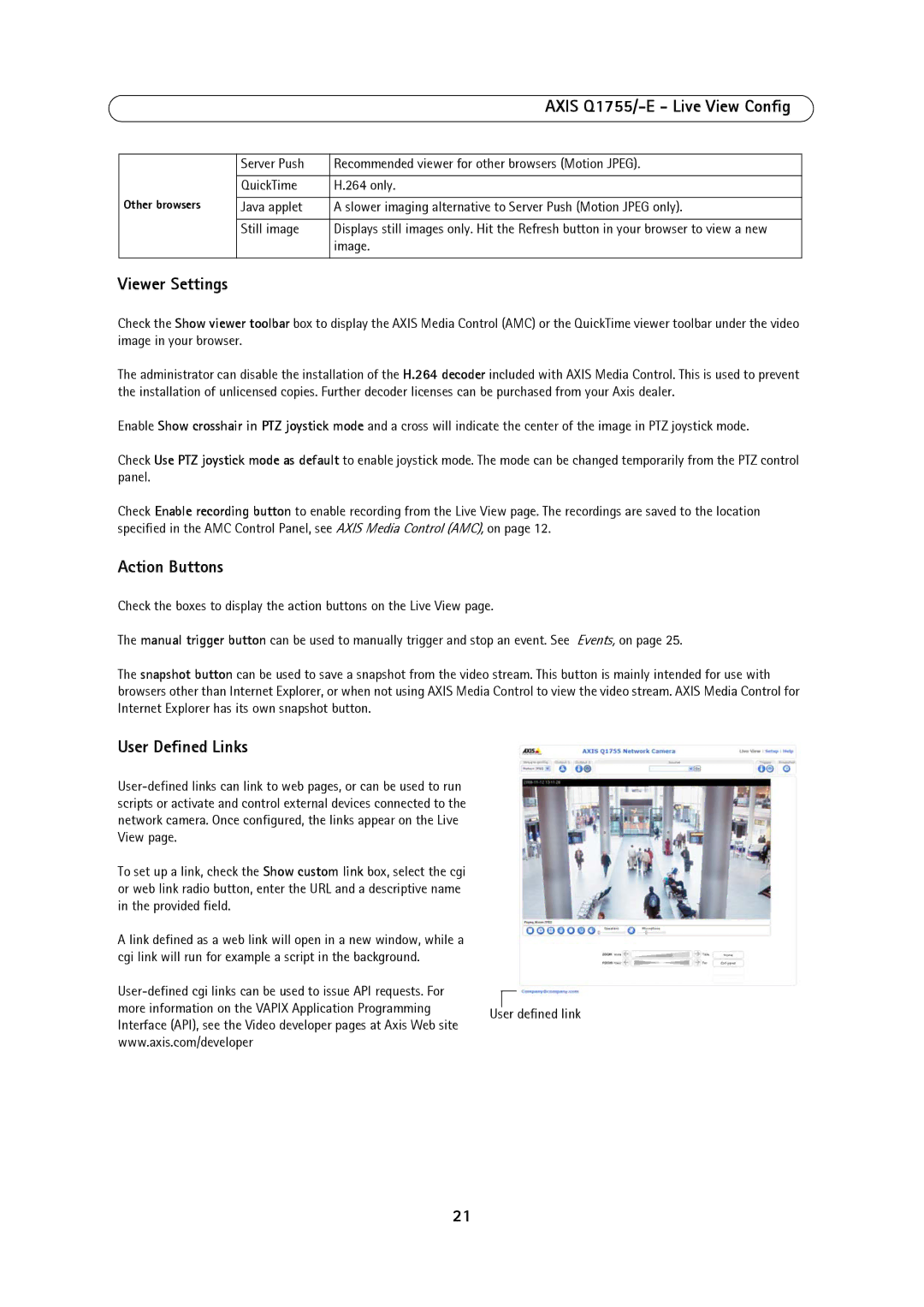AXIS Q1755/-E - Live View Config
| Server Push | Recommended viewer for other browsers (Motion JPEG). |
|
|
|
| QuickTime | H.264 only. |
Other browsers |
|
|
Java applet | A slower imaging alternative to Server Push (Motion JPEG only). | |
|
|
|
| Still image | Displays still images only. Hit the Refresh button in your browser to view a new |
|
| image. |
|
|
|
Viewer Settings
Check the Show viewer toolbar box to display the AXIS Media Control (AMC) or the QuickTime viewer toolbar under the video image in your browser.
The administrator can disable the installation of the H.264 decoder included with AXIS Media Control. This is used to prevent the installation of unlicensed copies. Further decoder licenses can be purchased from your Axis dealer.
Enable Show crosshair in PTZ joystick mode and a cross will indicate the center of the image in PTZ joystick mode.
Check Use PTZ joystick mode as default to enable joystick mode. The mode can be changed temporarily from the PTZ control panel.
Check Enable recording button to enable recording from the Live View page. The recordings are saved to the location specified in the AMC Control Panel, see AXIS Media Control (AMC), on page 12.
Action Buttons
Check the boxes to display the action buttons on the Live View page.
The manual trigger button can be used to manually trigger and stop an event. See Events, on page 25.
The snapshot button can be used to save a snapshot from the video stream. This button is mainly intended for use with browsers other than Internet Explorer, or when not using AXIS Media Control to view the video stream. AXIS Media Control for Internet Explorer has its own snapshot button.
User Defined Links
To set up a link, check the Show custom link box, select the cgi or web link radio button, enter the URL and a descriptive name in the provided field.
A link defined as a web link will open in a new window, while a cgi link will run for example a script in the background.
more information on the VAPIX Application Programming User defined link Interface (API), see the Video developer pages at Axis Web site
www.axis.com/developer
21