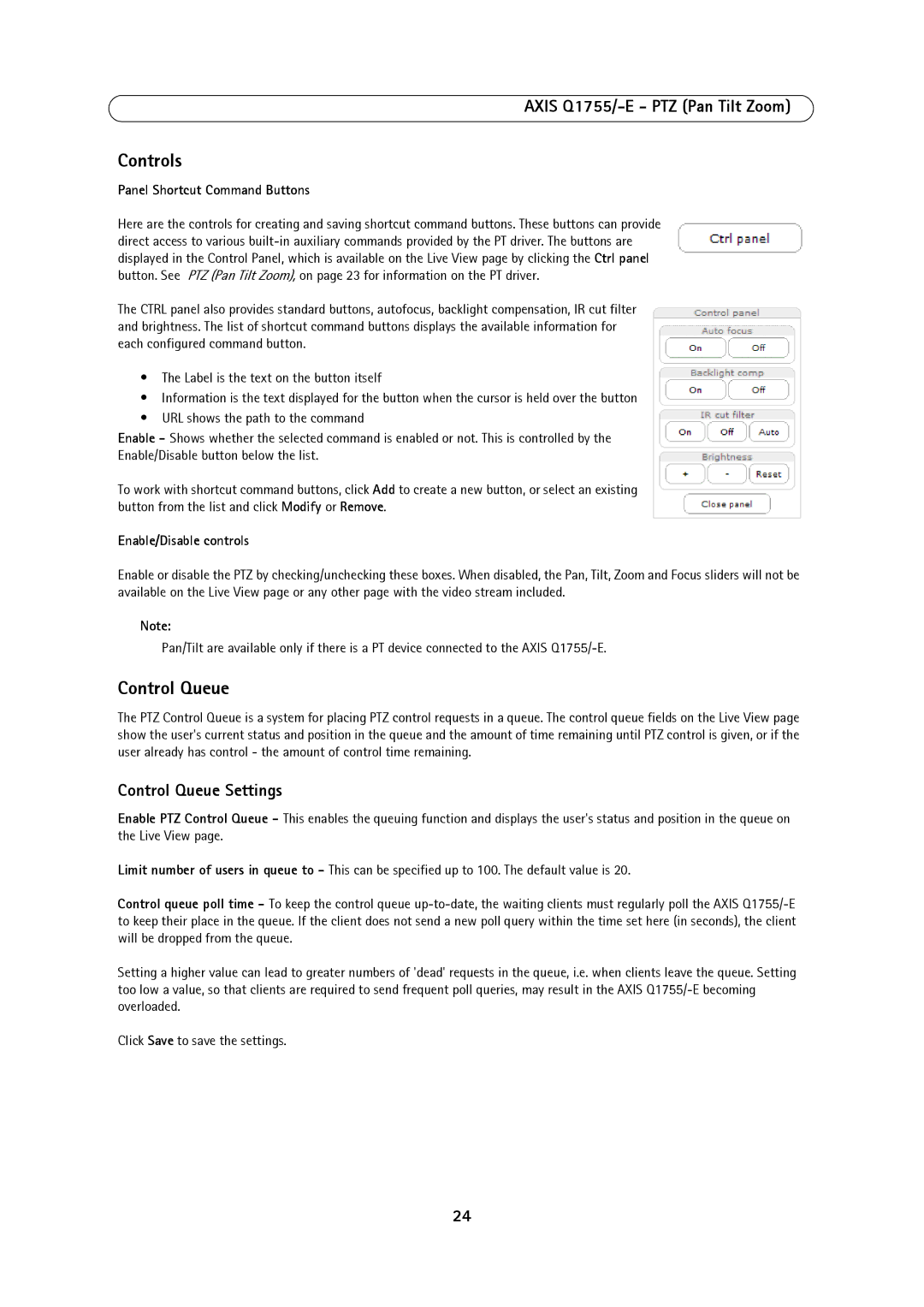AXIS Q1755/-E - PTZ (Pan Tilt Zoom)
Controls
Panel Shortcut Command Buttons
Here are the controls for creating and saving shortcut command buttons. These buttons can provide direct access to various
The CTRL panel also provides standard buttons, autofocus, backlight compensation, IR cut filter and brightness. The list of shortcut command buttons displays the available information for each configured command button.
•The Label is the text on the button itself
•Information is the text displayed for the button when the cursor is held over the button
•URL shows the path to the command
Enable - Shows whether the selected command is enabled or not. This is controlled by the
Enable/Disable button below the list.
To work with shortcut command buttons, click Add to create a new button, or select an existing button from the list and click Modify or Remove.
Enable/Disable controls
Enable or disable the PTZ by checking/unchecking these boxes. When disabled, the Pan, Tilt, Zoom and Focus sliders will not be available on the Live View page or any other page with the video stream included.
Note:
Pan/Tilt are available only if there is a PT device connected to the AXIS
Control Queue
The PTZ Control Queue is a system for placing PTZ control requests in a queue. The control queue fields on the Live View page show the user's current status and position in the queue and the amount of time remaining until PTZ control is given, or if the user already has control - the amount of control time remaining.
Control Queue Settings
Enable PTZ Control Queue - This enables the queuing function and displays the user's status and position in the queue on the Live View page.
Limit number of users in queue to - This can be specified up to 100. The default value is 20.
Control queue poll time - To keep the control queue
Setting a higher value can lead to greater numbers of 'dead' requests in the queue, i.e. when clients leave the queue. Setting too low a value, so that clients are required to send frequent poll queries, may result in the AXIS
Click Save to save the settings.
24