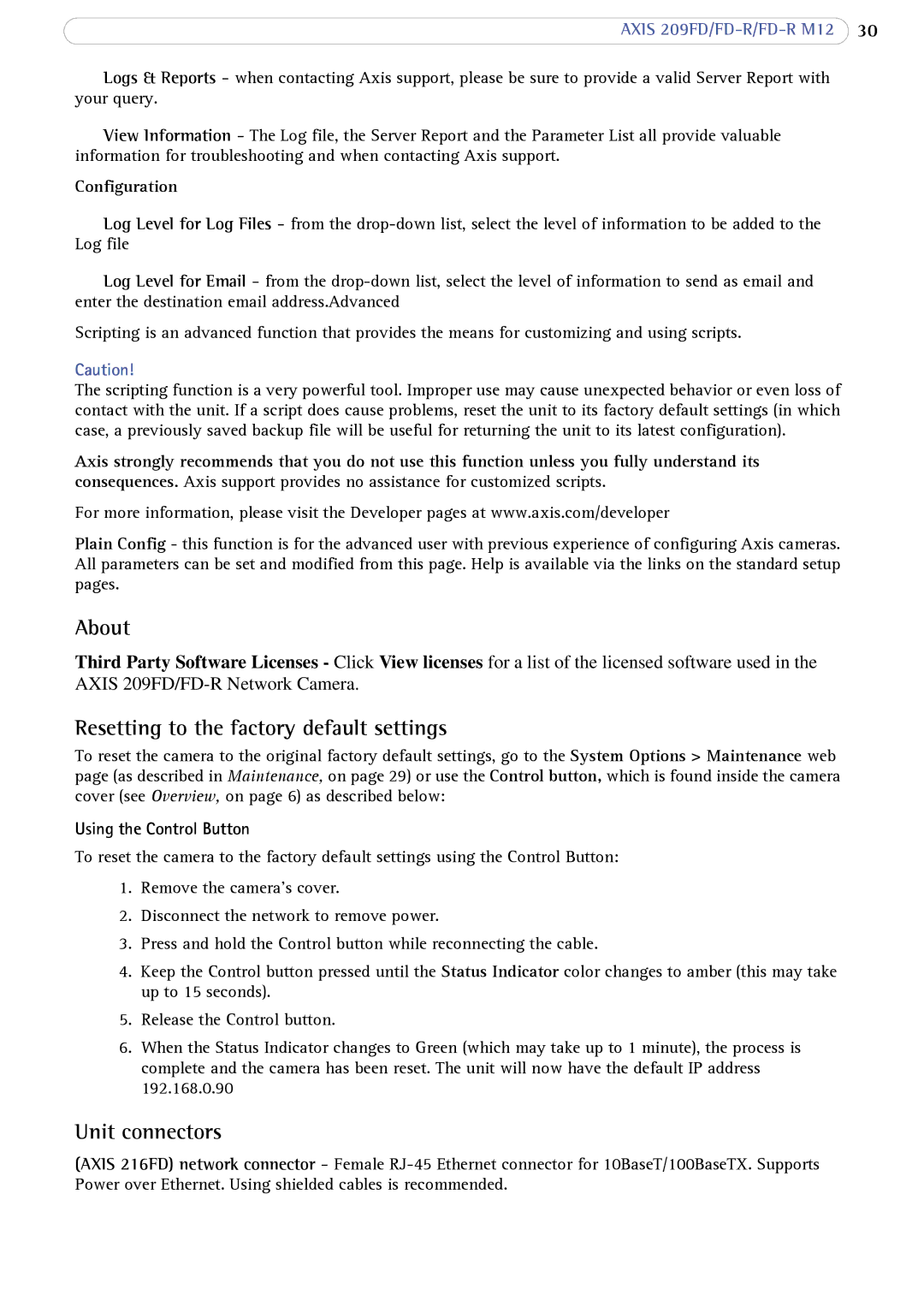AXIS
Logs & Reports - when contacting Axis support, please be sure to provide a valid Server Report with your query.
View Information - The Log file, the Server Report and the Parameter List all provide valuable information for troubleshooting and when contacting Axis support.
Configuration
Log Level for Log Files - from the
Log Level for Email - from the
Scripting is an advanced function that provides the means for customizing and using scripts.
Caution!
The scripting function is a very powerful tool. Improper use may cause unexpected behavior or even loss of contact with the unit. If a script does cause problems, reset the unit to its factory default settings (in which case, a previously saved backup file will be useful for returning the unit to its latest configuration).
Axis strongly recommends that you do not use this function unless you fully understand its consequences. Axis support provides no assistance for customized scripts.
For more information, please visit the Developer pages at www.axis.com/developer
Plain Config - this function is for the advanced user with previous experience of configuring Axis cameras. All parameters can be set and modified from this page. Help is available via the links on the standard setup pages.
About
Third Party Software Licenses - Click View licenses for a list of the licensed software used in the AXIS
Resetting to the factory default settings
To reset the camera to the original factory default settings, go to the System Options > Maintenance web page (as described in Maintenance, on page 29) or use the Control button, which is found inside the camera cover (see Overview, on page 6) as described below:
Using the Control Button
To reset the camera to the factory default settings using the Control Button:
1.Remove the camera’s cover.
2.Disconnect the network to remove power.
3.Press and hold the Control button while reconnecting the cable.
4.Keep the Control button pressed until the Status Indicator color changes to amber (this may take up to 15 seconds).
5.Release the Control button.
6.When the Status Indicator changes to Green (which may take up to 1 minute), the process is complete and the camera has been reset. The unit will now have the default IP address 192.168.0.90
Unit connectors
(AXIS 216FD) network connector - Female