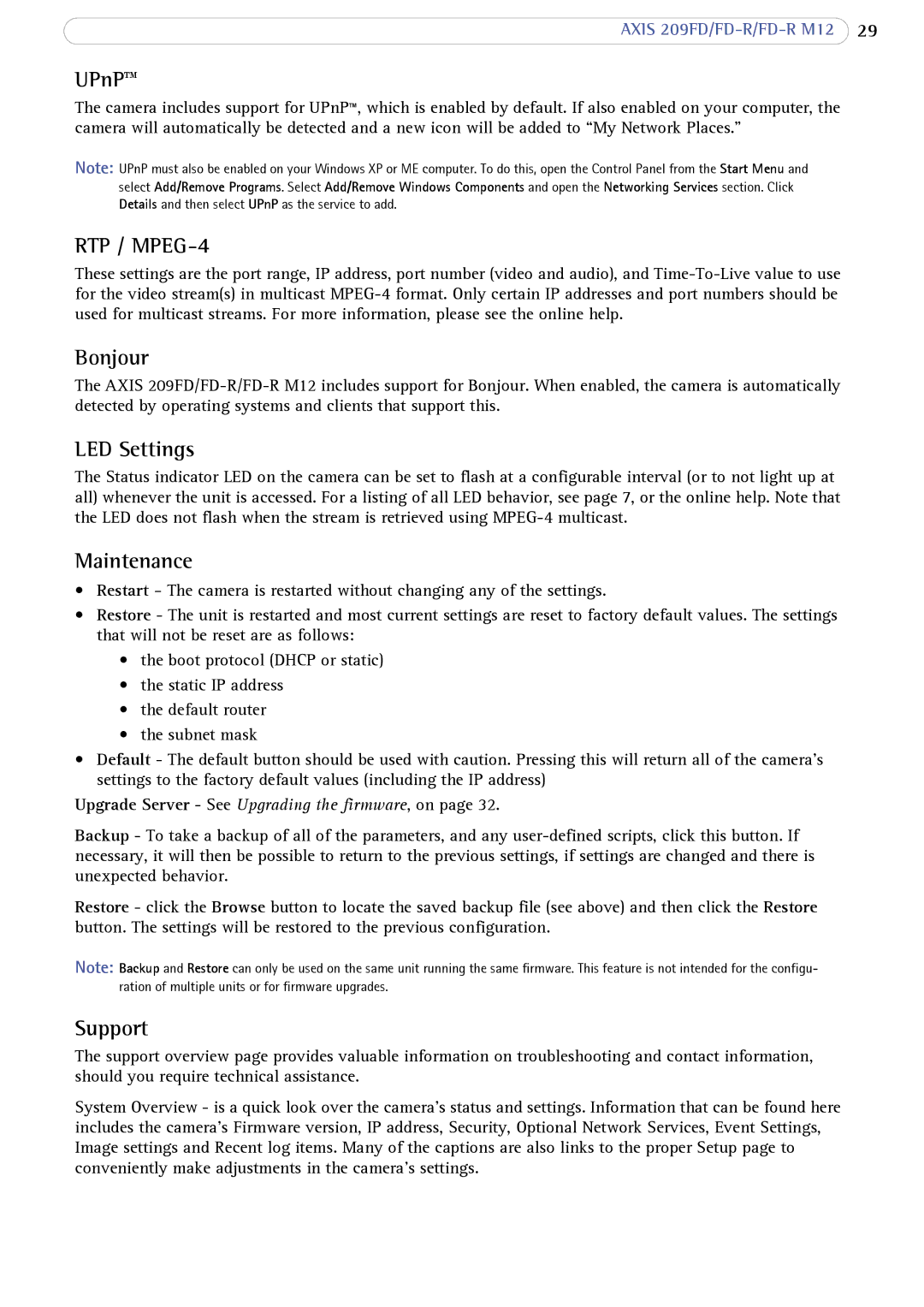AXIS
UPnP™
The camera includes support for UPnP™, which is enabled by default. If also enabled on your computer, the camera will automatically be detected and a new icon will be added to “My Network Places.”
Note: UPnP must also be enabled on your Windows XP or ME computer. To do this, open the Control Panel from the Start Menu and
select Add/Remove Programs. Select Add/Remove Windows Components and open the Networking Services section. Click Details and then select UPnP as the service to add.
RTP / MPEG-4
These settings are the port range, IP address, port number (video and audio), and
Bonjour
The AXIS
LED Settings
The Status indicator LED on the camera can be set to flash at a configurable interval (or to not light up at all) whenever the unit is accessed. For a listing of all LED behavior, see page 7, or the online help. Note that the LED does not flash when the stream is retrieved using
Maintenance
•Restart - The camera is restarted without changing any of the settings.
•Restore - The unit is restarted and most current settings are reset to factory default values. The settings that will not be reset are as follows:
•the boot protocol (DHCP or static)
•the static IP address
•the default router
•the subnet mask
•Default - The default button should be used with caution. Pressing this will return all of the camera's settings to the factory default values (including the IP address)
Upgrade Server - See Upgrading the firmware, on page 32.
Backup - To take a backup of all of the parameters, and any
Restore - click the Browse button to locate the saved backup file (see above) and then click the Restore button. The settings will be restored to the previous configuration.
Note: Backup and Restore can only be used on the same unit running the same firmware. This feature is not intended for the configu- ration of multiple units or for firmware upgrades.
Support
The support overview page provides valuable information on troubleshooting and contact information, should you require technical assistance.
System Overview - is a quick look over the camera’s status and settings. Information that can be found here includes the camera’s Firmware version, IP address, Security, Optional Network Services, Event Settings, Image settings and Recent log items. Many of the captions are also links to the proper Setup page to conveniently make adjustments in the camera’s settings.