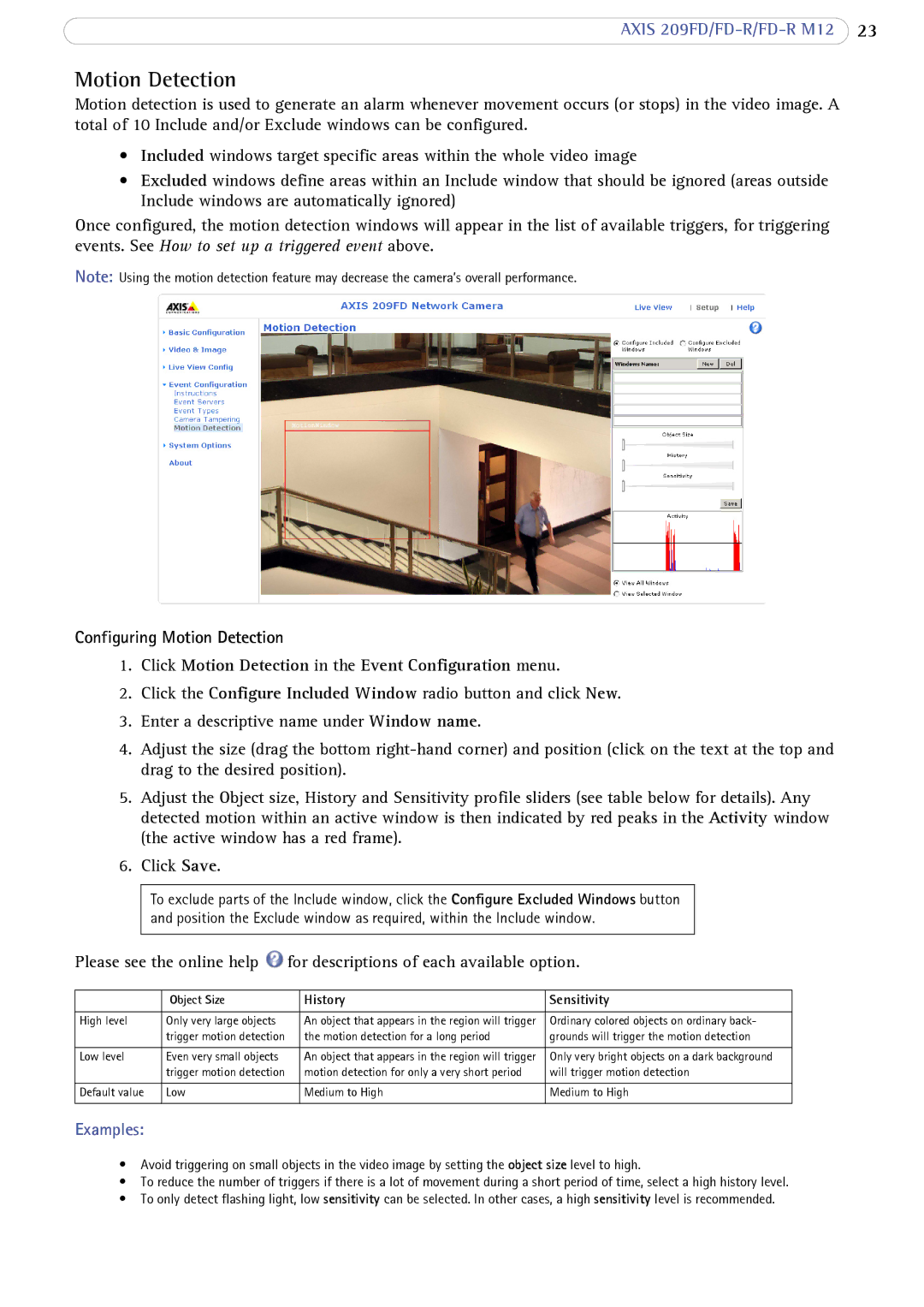AXIS
Motion Detection
Motion detection is used to generate an alarm whenever movement occurs (or stops) in the video image. A total of 10 Include and/or Exclude windows can be configured.
•Included windows target specific areas within the whole video image
•Excluded windows define areas within an Include window that should be ignored (areas outside Include windows are automatically ignored)
Once configured, the motion detection windows will appear in the list of available triggers, for triggering events. See How to set up a triggered event above.
Note: Using the motion detection feature may decrease the camera’s overall performance.
Configuring Motion Detection
1.Click Motion Detection in the Event Configuration menu.
2.Click the Configure Included Window radio button and click New.
3.Enter a descriptive name under Window name.
4.Adjust the size (drag the bottom
5.Adjust the Object size, History and Sensitivity profile sliders (see table below for details). Any detected motion within an active window is then indicated by red peaks in the Activity window (the active window has a red frame).
6.Click Save.
To exclude parts of the Include window, click the Configure Excluded Windows button and position the Exclude window as required, within the Include window.
Please see the online help ![]() for descriptions of each available option.
for descriptions of each available option.
| Object Size | History | Sensitivity |
|
|
|
|
High level | Only very large objects | An object that appears in the region will trigger | Ordinary colored objects on ordinary back- |
| trigger motion detection | the motion detection for a long period | grounds will trigger the motion detection |
|
|
|
|
Low level | Even very small objects | An object that appears in the region will trigger | Only very bright objects on a dark background |
| trigger motion detection | motion detection for only a very short period | will trigger motion detection |
|
|
|
|
Default value | Low | Medium to High | Medium to High |
|
|
|
|
Examples:
•Avoid triggering on small objects in the video image by setting the object size level to high.
•To reduce the number of triggers if there is a lot of movement during a short period of time, select a high history level.
•To only detect flashing light, low sensitivity can be selected. In other cases, a high sensitivity level is recommended.