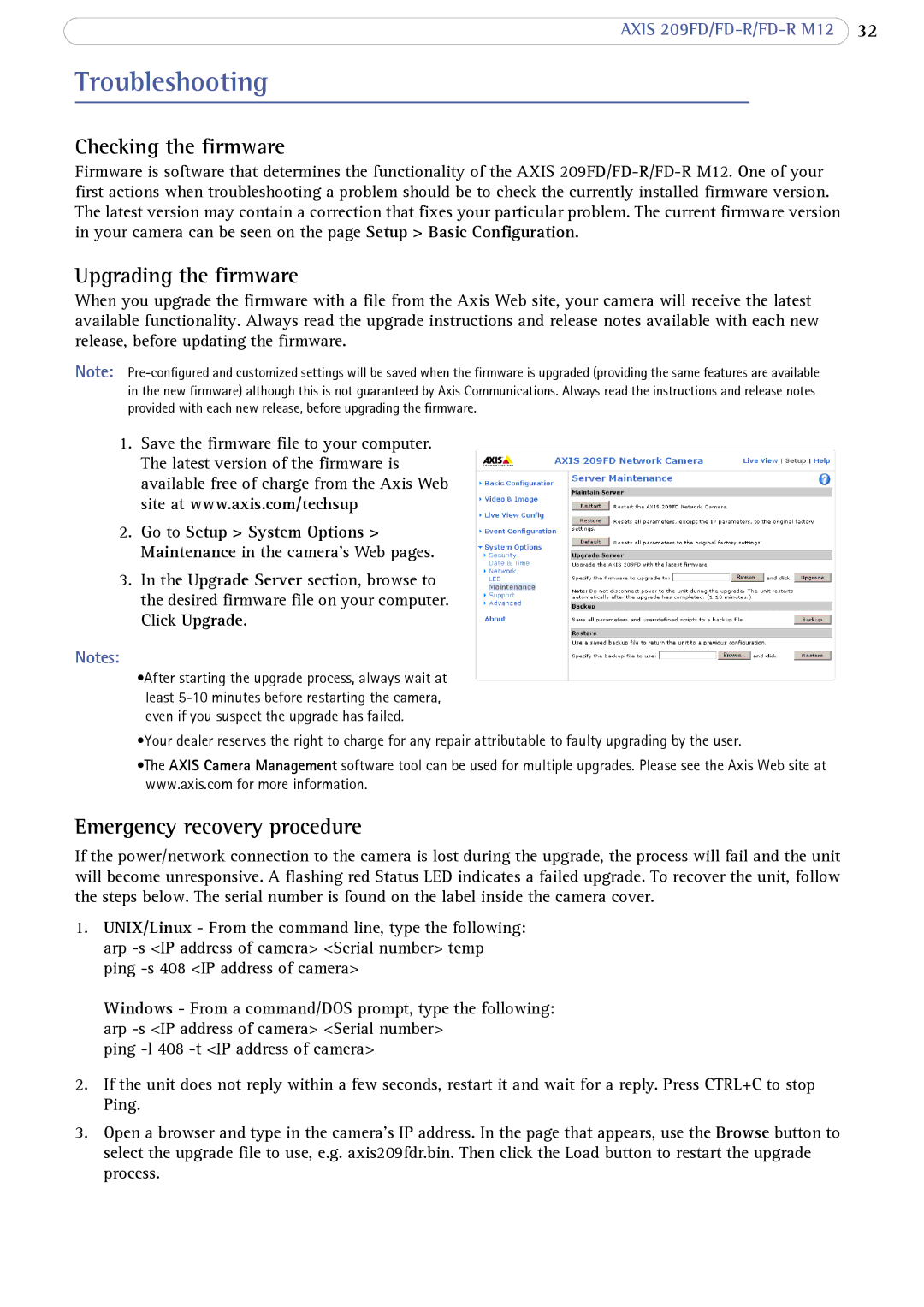AXIS 209FD/FD-R/FD-R M12 32
Troubleshooting
Checking the firmware
Firmware is software that determines the functionality of the AXIS
Upgrading the firmware
When you upgrade the firmware with a file from the Axis Web site, your camera will receive the latest available functionality. Always read the upgrade instructions and release notes available with each new release, before updating the firmware.
Note:
1.Save the firmware file to your computer. The latest version of the firmware is available free of charge from the Axis Web site at www.axis.com/techsup
2.Go to Setup > System Options > Maintenance in the camera’s Web pages.
3.In the Upgrade Server section, browse to the desired firmware file on your computer. Click Upgrade.
Notes:
•After starting the upgrade process, always wait at least
•Your dealer reserves the right to charge for any repair attributable to faulty upgrading by the user.
•The AXIS Camera Management software tool can be used for multiple upgrades. Please see the Axis Web site at www.axis.com for more information.
Emergency recovery procedure
If the power/network connection to the camera is lost during the upgrade, the process will fail and the unit will become unresponsive. A flashing red Status LED indicates a failed upgrade. To recover the unit, follow the steps below. The serial number is found on the label inside the camera cover.
1.UNIX/Linux - From the command line, type the following: arp
Windows - From a command/DOS prompt, type the following: arp
ping
2.If the unit does not reply within a few seconds, restart it and wait for a reply. Press CTRL+C to stop Ping.
3.Open a browser and type in the camera’s IP address. In the page that appears, use the Browse button to select the upgrade file to use, e.g. axis209fdr.bin. Then click the Load button to restart the upgrade process.