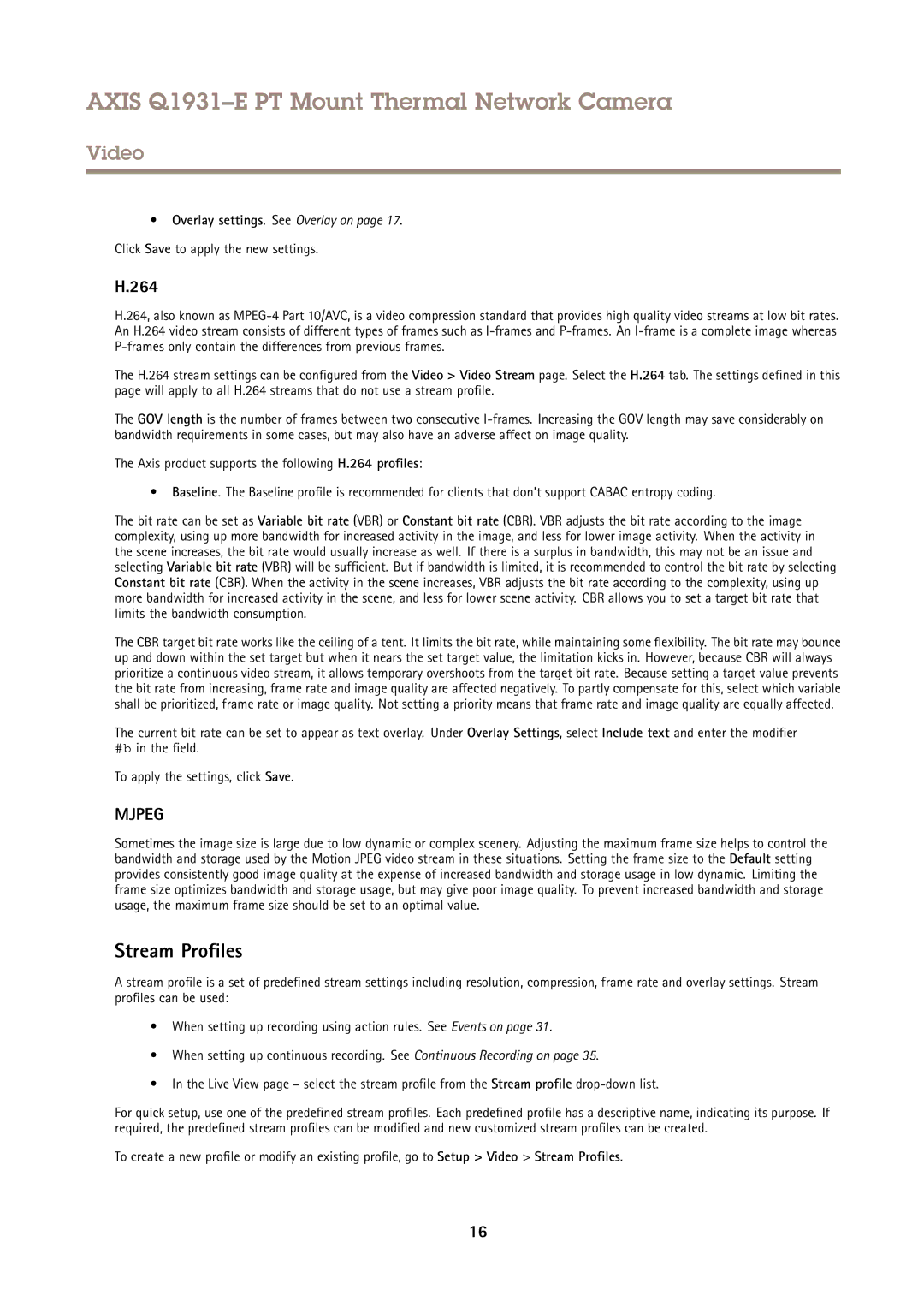AXIS Q1931–E PT Mount Thermal Network Camera
Video
•Overlay settings. See Overlay on page 17. Click Save to apply the new settings.
H.264
H.264, also known as
The H.264 stream settings can be configured from the Video > Video Stream page. Select the H.264 tab. The settings defined in this page will apply to all H.264 streams that do not use a stream profile.
The GOV length is the number of frames between two consecutive
The Axis product supports the following H.264 profiles:
•Baseline. The Baseline profile is recommended for clients that don’t support CABAC entropy coding.
The bit rate can be set as Variable bit rate (VBR) or Constant bit rate (CBR). VBR adjusts the bit rate according to the image complexity, using up more bandwidth for increased activity in the image, and less for lower image activity. When the activity in the scene increases, the bit rate would usually increase as well. If there is a surplus in bandwidth, this may not be an issue and selecting Variable bit rate (VBR) will be sufficient. But if bandwidth is limited, it is recommended to control the bit rate by selecting Constant bit rate (CBR). When the activity in the scene increases, VBR adjusts the bit rate according to the complexity, using up more bandwidth for increased activity in the scene, and less for lower scene activity. CBR allows you to set a target bit rate that limits the bandwidth consumption.
The CBR target bit rate works like the ceiling of a tent. It limits the bit rate, while maintaining some flexibility . The bit rate may bounce up and down within the set target but when it nears the set target value, the limitation kicks in. However, because CBR will always prioritize a continuous video stream, it allows temporary overshoots from the target bit rate. Because setting a target value prevents the bit rate from increasing, frame rate and image quality are affected negatively. To partly compensate for this, select which variable shall be prioritized, frame rate or image quality. Not setting a priority means that frame rate and image quality are equally affected.
The current bit rate can be set to appear as text overlay. Under Overlay Settings, select Include text and enter the modifier #b in the field.
To apply the settings, click Save.
MJPEG
Sometimes the image size is large due to low dynamic or complex scenery. Adjusting the maximum frame size helps to control the bandwidth and storage used by the Motion JPEG video stream in these situations. Setting the frame size to the Default setting provides consistently good image quality at the expense of increased bandwidth and storage usage in low dynamic. Limiting the frame size optimizes bandwidth and storage usage, but may give poor image quality. To prevent increased bandwidth and storage usage, the maximum frame size should be set to an optimal value.
Stream Profiles
A stream profile is a set of predefined stream settings including resolution, compression, frame rate and overlay settings. Stream profiles can be used:
•When setting up recording using action rules. See Events on page 31.
•When setting up continuous recording. See Continuous Recording on page 35.
•In the Live View page – select the stream profile from the Stream profile
For quick setup, use one of the predefined stream profiles. Each predefined profile has a descriptive name, indicating its purpose. If required, the predefined stream profiles can be modified and new customized stream profiles can be created.
To create a new profile or modify an existing profile, go to Setup > Video > Stream Profiles.
16