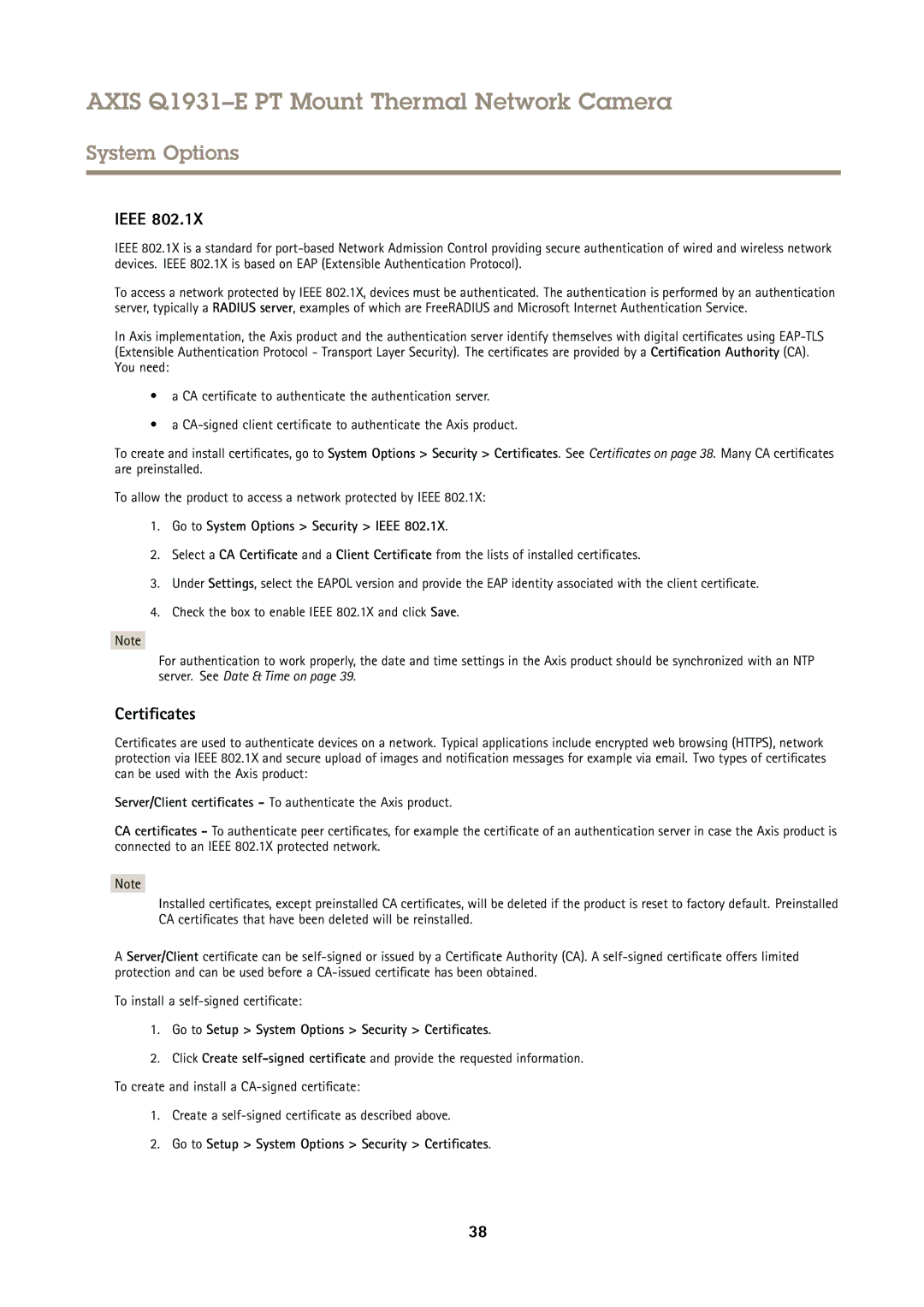AXIS Q1931–E PT Mount Thermal Network Camera
System Options
IEEE 802.1X
IEEE 802.1X is a standard for
To access a network protected by IEEE 802.1X, devices must be authenticated. The authentication is performed by an authentication server, typically a RADIUS server, examples of which are FreeRADIUS and Microsoft Internet Authentication Service.
In Axis implementation, the Axis product and the authentication server identify themselves with digital certificates using
•a CA certificate to authenticate the authentication server.
•a
To create and install certificates, go to System Options > Security > Certificates . See Certificates on page 38. Many CA certificates are preinstalled.
To allow the product to access a network protected by IEEE 802.1X:
1.Go to System Options > Security > IEEE 802.1X.
2.Select a CA Certificate and a Client Certificate from the lists of installed certificates.
3.Under Settings, select the EAPOL version and provide the EAP identity associated with the client certificate.
4.Check the box to enable IEEE 802.1X and click Save.
Note
For authentication to work properly, the date and time settings in the Axis product should be synchronized with an NTP server. See Date & Time on page 39.
Certificates
Certificates are used to authenticate devices on a network. Typical applications include encrypted web browsing (HTTPS), network protection via IEEE 802.1X and secure upload of images and notification messages for example via email. Two types of certificates can be used with the Axis product:
Server/Client certificates - To authenticate the Axis product.
CA certificates - To authenticate peer certificates, for example the certificate of an authentication server in case the Axis product is connected to an IEEE 802.1X protected network.
Note
Installed certificates, except preinstalled CA certificates, will be deleted if the product is reset to factory default. Preinstalled CA certificates that have been deleted will be reinstalled.
A Server/Client certificate can be
To install a
1.Go to Setup > System Options > Security > Certificates .
2.Click Create
1.Create a
2.Go to Setup > System Options > Security > Certificates .
38