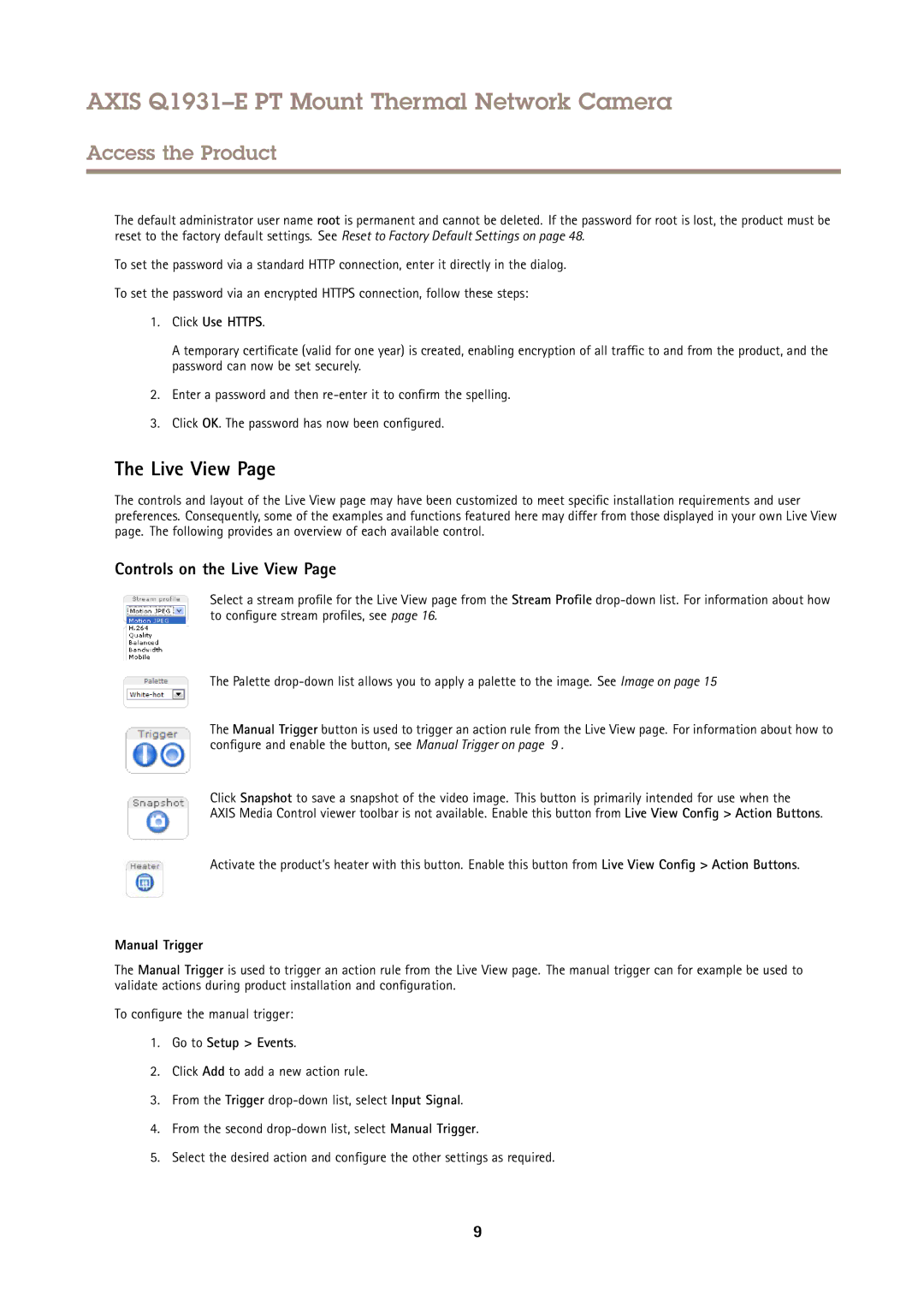AXIS Q1931–E PT Mount Thermal Network Camera
Access the Product
The default administrator user name root is permanent and cannot be deleted. If the password for root is lost, the product must be reset to the factory default settings. See Reset to Factory Default Settings on page 48.
To set the password via a standard HTTP connection, enter it directly in the dialog.
To set the password via an encrypted HTTPS connection, follow these steps:
1.Click Use HTTPS.
A temporary certificate (valid for one year) is created, enabling encryption of all traffic to and from the product, and the password can now be set securely.
2.Enter a password and then
3.Click OK. The password has now been configured.
The Live View Page
The controls and layout of the Live View page may have been customized to meet specific installation requirements and user preferences. Consequently, some of the examples and functions featured here may differ from those displayed in your own Live View page. The following provides an overview of each available control.
Controls on the Live View Page
Select a stream profile for the Live View page from the Stream Profile
The Palette
The Manual Trigger button is used to trigger an action rule from the Live View page. For information about how to configure and enable the button, see Manual Trigger on page 9 .
Click Snapshot to save a snapshot of the video image. This button is primarily intended for use when the
AXIS Media Control viewer toolbar is not available. Enable this button from Live View Config > Action Buttons.
Activate the product’s heater with this button. Enable this button from Live View Config > Action Buttons.
Manual Trigger
The Manual Trigger is used to trigger an action rule from the Live View page. The manual trigger can for example be used to validate actions during product installation and configuration.
To configure the manual trigger:
1.Go to Setup > Events.
2.Click Add to add a new action rule.
3.From the Trigger
4.From the second
5.Select the desired action and configure the other settings as required.
9