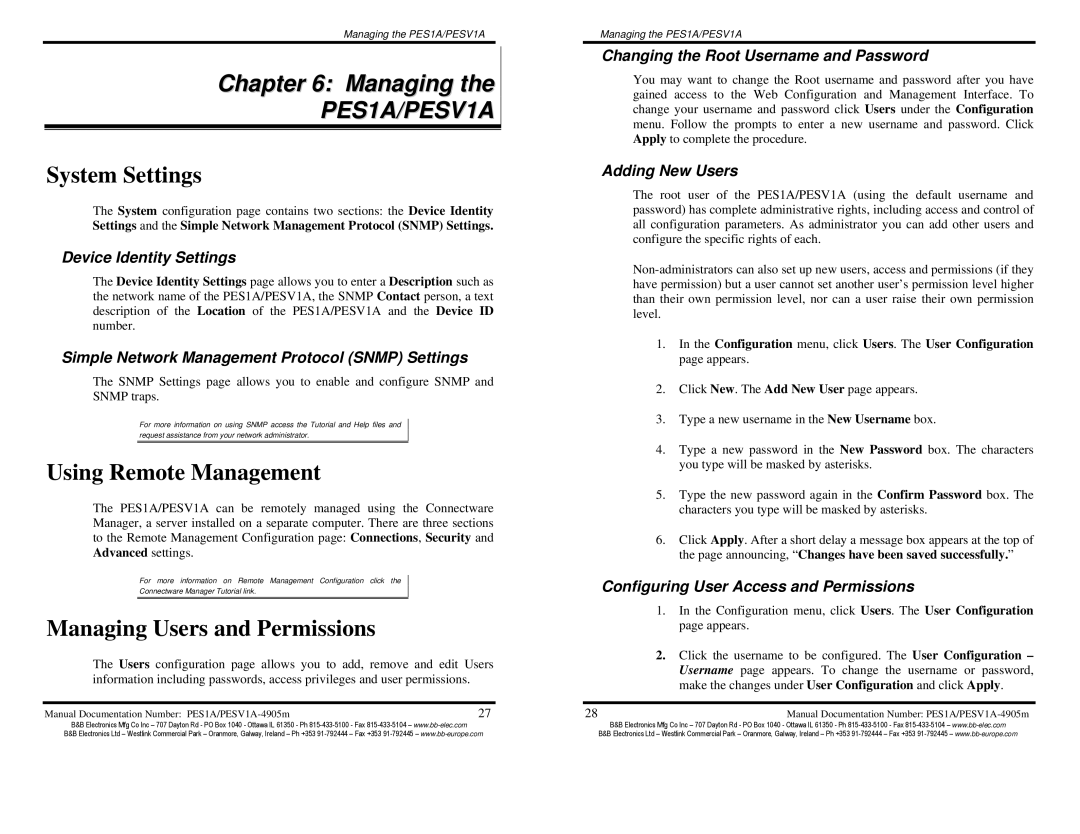Managing the PES1A/PESV1A
Chapter 6: Managing the
PES1A/PESV1A
System Settings
The System configuration page contains two sections: the Device Identity Settings and the Simple Network Management Protocol (SNMP) Settings.
Device Identity Settings
The Device Identity Settings page allows you to enter a Description such as the network name of the PES1A/PESV1A, the SNMP Contact person, a text description of the Location of the PES1A/PESV1A and the Device ID number.
Simple Network Management Protocol (SNMP) Settings
The SNMP Settings page allows you to enable and configure SNMP and SNMP traps.
For more information on using SNMP access the Tutorial and Help files and request assistance from your network administrator.
Using Remote Management
The PES1A/PESV1A can be remotely managed using the Connectware Manager, a server installed on a separate computer. There are three sections to the Remote Management Configuration page: Connections, Security and Advanced settings.
For more information on Remote Management Configuration click the
Connectware Manager Tutorial link.
Managing Users and Permissions
The Users configuration page allows you to add, remove and edit Users information including passwords, access privileges and user permissions.
Manual Documentation Number: | 27 |
Managing the PES1A/PESV1A
Changing the Root Username and Password
You may want to change the Root username and password after you have gained access to the Web Configuration and Management Interface. To change your username and password click Users under the Configuration menu. Follow the prompts to enter a new username and password. Click Apply to complete the procedure.
Adding New Users
The root user of the PES1A/PESV1A (using the default username and password) has complete administrative rights, including access and control of all configuration parameters. As administrator you can add other users and configure the specific rights of each.
1.In the Configuration menu, click Users. The User Configuration page appears.
2.Click New. The Add New User page appears.
3.Type a new username in the New Username box.
4.Type a new password in the New Password box. The characters you type will be masked by asterisks.
5.Type the new password again in the Confirm Password box. The characters you type will be masked by asterisks.
6.Click Apply. After a short delay a message box appears at the top of the page announcing, “Changes have been saved successfully.”
Configuring User Access and Permissions
1.In the Configuration menu, click Users. The User Configuration page appears.
2.Click the username to be configured. The User Configuration – Username page appears. To change the username or password, make the changes under User Configuration and click Apply.
28 | Manual Documentation Number: |
B&B Electronics Mfg Co Inc – 707 Dayton Rd - PO Box 1040 - Ottawa IL 61350 - Ph | B&B Electronics Mfg Co Inc – 707 Dayton Rd - PO Box 1040 - Ottawa IL 61350 - Ph |
B&B Electronics Ltd – Westlink Commercial Park – Oranmore, Galway, Ireland – Ph +353 | B&B Electronics Ltd – Westlink Commercial Park – Oranmore, Galway, Ireland – Ph +353 |