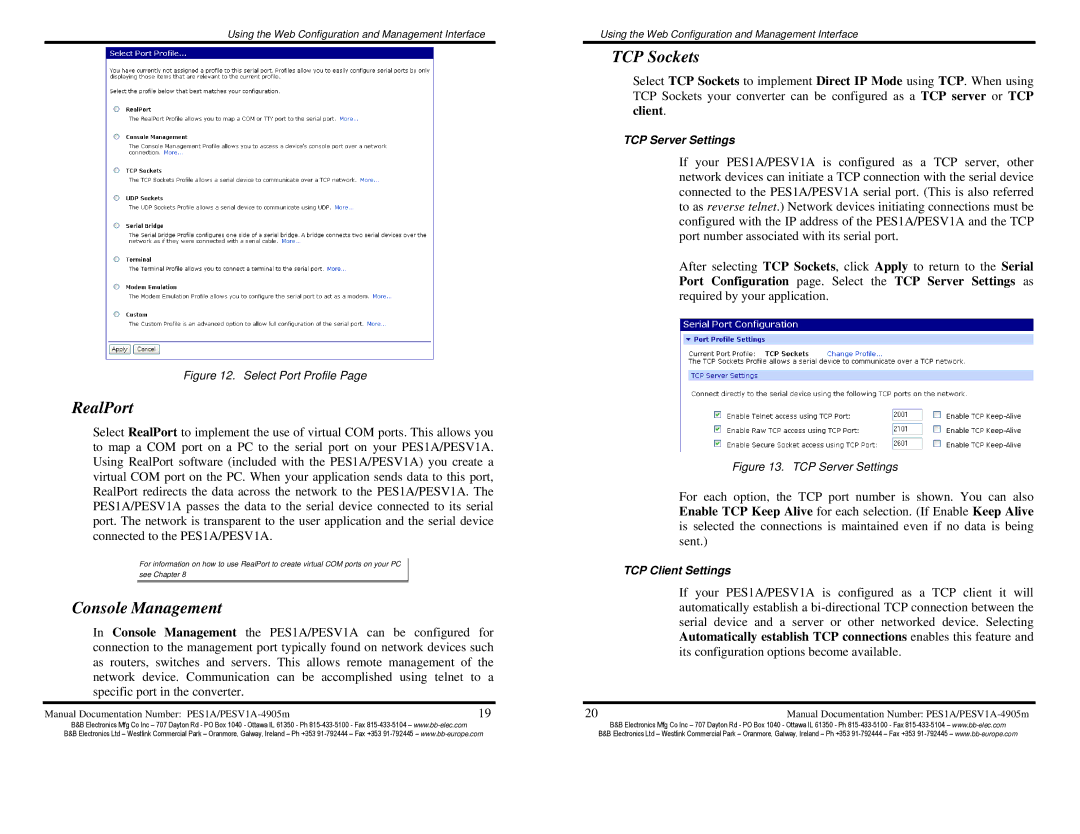Using the Web Configuration and Management Interface
Figure 12. Select Port Profile Page
RealPort
Select RealPort to implement the use of virtual COM ports. This allows you to map a COM port on a PC to the serial port on your PES1A/PESV1A. Using RealPort software (included with the PES1A/PESV1A) you create a virtual COM port on the PC. When your application sends data to this port, RealPort redirects the data across the network to the PES1A/PESV1A. The PES1A/PESV1A passes the data to the serial device connected to its serial port. The network is transparent to the user application and the serial device connected to the PES1A/PESV1A.
For information on how to use RealPort to create virtual COM ports on your PC see Chapter 8
Console Management
In Console Management the PES1A/PESV1A can be configured for connection to the management port typically found on network devices such as routers, switches and servers. This allows remote management of the network device. Communication can be accomplished using telnet to a specific port in the converter.
Manual Documentation Number: | 19 |
Using the Web Configuration and Management Interface
TCP Sockets
Select TCP Sockets to implement Direct IP Mode using TCP. When using TCP Sockets your converter can be configured as a TCP server or TCP client.
TCP Server Settings
If your PES1A/PESV1A is configured as a TCP server, other network devices can initiate a TCP connection with the serial device connected to the PES1A/PESV1A serial port. (This is also referred to as reverse telnet.) Network devices initiating connections must be configured with the IP address of the PES1A/PESV1A and the TCP port number associated with its serial port.
After selecting TCP Sockets, click Apply to return to the Serial Port Configuration page. Select the TCP Server Settings as required by your application.
Figure 13. TCP Server Settings
For each option, the TCP port number is shown. You can also Enable TCP Keep Alive for each selection. (If Enable Keep Alive is selected the connections is maintained even if no data is being sent.)
TCP Client Settings
If your PES1A/PESV1A is configured as a TCP client it will automatically establish a
20 | Manual Documentation Number: |
B&B Electronics Mfg Co Inc – 707 Dayton Rd - PO Box 1040 - Ottawa IL 61350 - Ph | B&B Electronics Mfg Co Inc – 707 Dayton Rd - PO Box 1040 - Ottawa IL 61350 - Ph |
B&B Electronics Ltd – Westlink Commercial Park – Oranmore, Galway, Ireland – Ph +353 | B&B Electronics Ltd – Westlink Commercial Park – Oranmore, Galway, Ireland – Ph +353 |