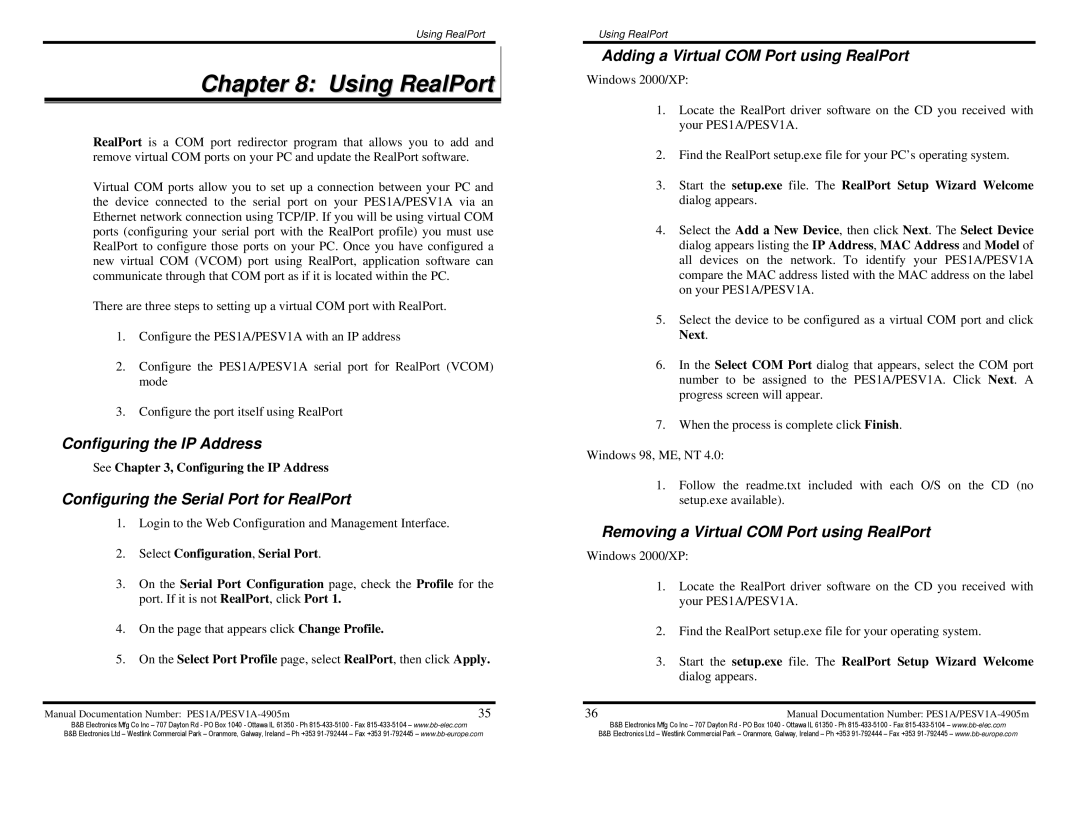Using RealPort
Chapter 8: Using RealPort
RealPort is a COM port redirector program that allows you to add and remove virtual COM ports on your PC and update the RealPort software.
Virtual COM ports allow you to set up a connection between your PC and the device connected to the serial port on your PES1A/PESV1A via an Ethernet network connection using TCP/IP. If you will be using virtual COM ports (configuring your serial port with the RealPort profile) you must use RealPort to configure those ports on your PC. Once you have configured a new virtual COM (VCOM) port using RealPort, application software can communicate through that COM port as if it is located within the PC.
There are three steps to setting up a virtual COM port with RealPort.
1.Configure the PES1A/PESV1A with an IP address
2.Configure the PES1A/PESV1A serial port for RealPort (VCOM) mode
3.Configure the port itself using RealPort
Configuring the IP Address
See Chapter 3, Configuring the IP Address
Configuring the Serial Port for RealPort
1.Login to the Web Configuration and Management Interface.
2.Select Configuration, Serial Port.
3.On the Serial Port Configuration page, check the Profile for the port. If it is not RealPort, click Port 1.
4.On the page that appears click Change Profile.
5.On the Select Port Profile page, select RealPort, then click Apply.
Manual Documentation Number: | 35 |
Using RealPort
Adding a Virtual COM Port using RealPort
Windows 2000/XP:
1.Locate the RealPort driver software on the CD you received with your PES1A/PESV1A.
2.Find the RealPort setup.exe file for your PC’s operating system.
3.Start the setup.exe file. The RealPort Setup Wizard Welcome dialog appears.
4.Select the Add a New Device, then click Next. The Select Device dialog appears listing the IP Address, MAC Address and Model of all devices on the network. To identify your PES1A/PESV1A compare the MAC address listed with the MAC address on the label on your PES1A/PESV1A.
5.Select the device to be configured as a virtual COM port and click Next.
6.In the Select COM Port dialog that appears, select the COM port number to be assigned to the PES1A/PESV1A. Click Next. A progress screen will appear.
7.When the process is complete click Finish.
Windows 98, ME, NT 4.0:
1.Follow the readme.txt included with each O/S on the CD (no setup.exe available).
Removing a Virtual COM Port using RealPort
Windows 2000/XP:
1.Locate the RealPort driver software on the CD you received with your PES1A/PESV1A.
2.Find the RealPort setup.exe file for your operating system.
3.Start the setup.exe file. The RealPort Setup Wizard Welcome dialog appears.
36 | Manual Documentation Number: |
B&B Electronics Mfg Co Inc – 707 Dayton Rd - PO Box 1040 - Ottawa IL 61350 - Ph | B&B Electronics Mfg Co Inc – 707 Dayton Rd - PO Box 1040 - Ottawa IL 61350 - Ph |
B&B Electronics Ltd – Westlink Commercial Park – Oranmore, Galway, Ireland – Ph +353 | B&B Electronics Ltd – Westlink Commercial Park – Oranmore, Galway, Ireland – Ph +353 |