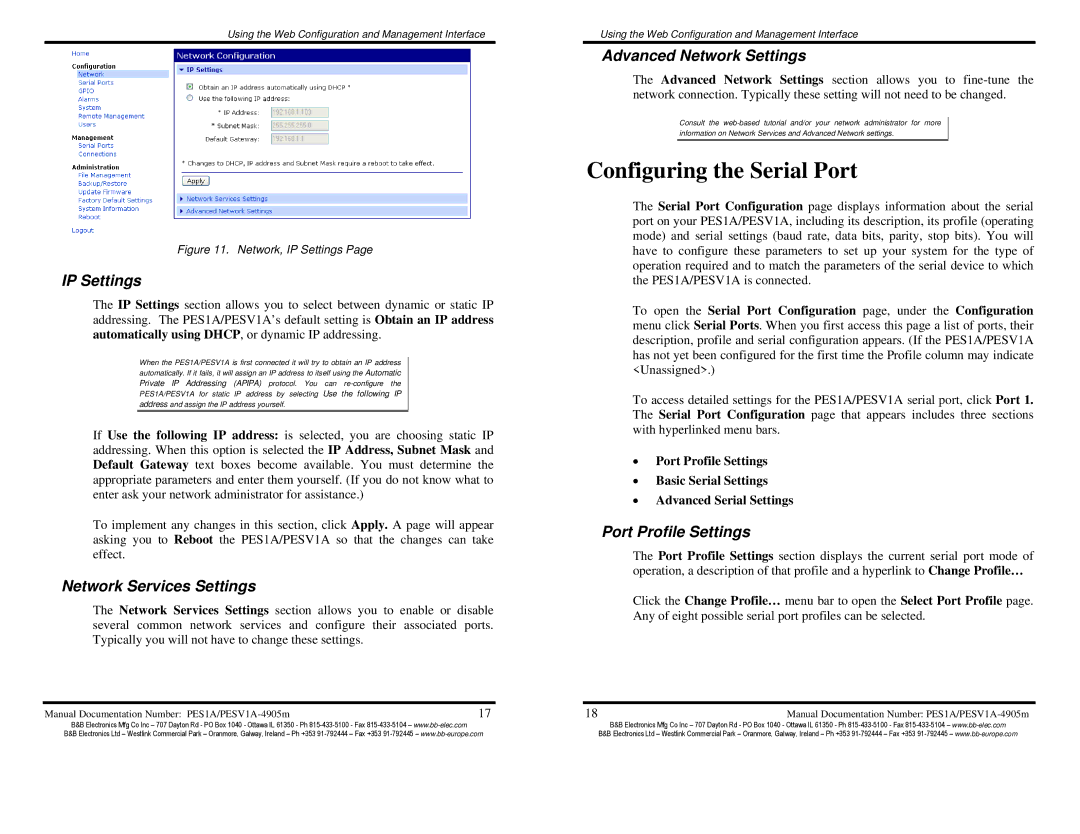Using the Web Configuration and Management Interface
Figure 11. Network, IP Settings Page
IP Settings
The IP Settings section allows you to select between dynamic or static IP addressing. The PES1A/PESV1A’s default setting is Obtain an IP address automatically using DHCP, or dynamic IP addressing.
When the PES1A/PESV1A is first connected it will try to obtain an IP address automatically. If it fails, it will assign an IP address to itself using the Automatic Private IP Addressing (APIPA) protocol. You can
If Use the following IP address: is selected, you are choosing static IP addressing. When this option is selected the IP Address, Subnet Mask and Default Gateway text boxes become available. You must determine the appropriate parameters and enter them yourself. (If you do not know what to enter ask your network administrator for assistance.)
To implement any changes in this section, click Apply. A page will appear asking you to Reboot the PES1A/PESV1A so that the changes can take effect.
Network Services Settings
The Network Services Settings section allows you to enable or disable several common network services and configure their associated ports. Typically you will not have to change these settings.
Manual Documentation Number: | 17 |
Using the Web Configuration and Management Interface
Advanced Network Settings
The Advanced Network Settings section allows you to
Consult the
Configuring the Serial Port
The Serial Port Configuration page displays information about the serial port on your PES1A/PESV1A, including its description, its profile (operating mode) and serial settings (baud rate, data bits, parity, stop bits). You will have to configure these parameters to set up your system for the type of operation required and to match the parameters of the serial device to which the PES1A/PESV1A is connected.
To open the Serial Port Configuration page, under the Configuration menu click Serial Ports. When you first access this page a list of ports, their description, profile and serial configuration appears. (If the PES1A/PESV1A has not yet been configured for the first time the Profile column may indicate <Unassigned>.)
To access detailed settings for the PES1A/PESV1A serial port, click Port 1. The Serial Port Configuration page that appears includes three sections with hyperlinked menu bars.
•Port Profile Settings
•Basic Serial Settings
•Advanced Serial Settings
Port Profile Settings
The Port Profile Settings section displays the current serial port mode of operation, a description of that profile and a hyperlink to Change Profile…
Click the Change Profile… menu bar to open the Select Port Profile page. Any of eight possible serial port profiles can be selected.
18 | Manual Documentation Number: |
B&B Electronics Mfg Co Inc – 707 Dayton Rd - PO Box 1040 - Ottawa IL 61350 - Ph | B&B Electronics Mfg Co Inc – 707 Dayton Rd - PO Box 1040 - Ottawa IL 61350 - Ph |
B&B Electronics Ltd – Westlink Commercial Park – Oranmore, Galway, Ireland – Ph +353 | B&B Electronics Ltd – Westlink Commercial Park – Oranmore, Galway, Ireland – Ph +353 |