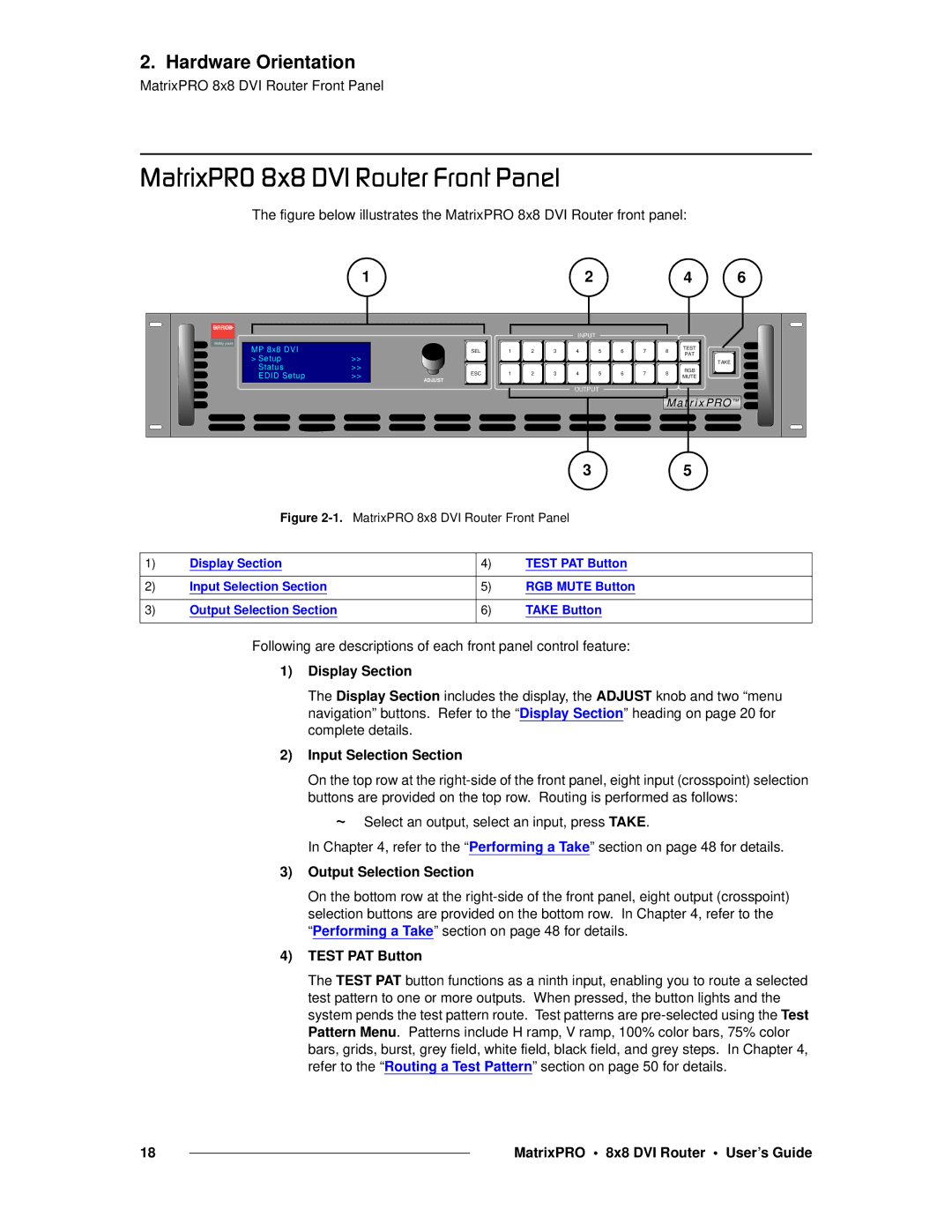26-0503000-00 specifications
The Barco 26-0503000-00 is a high-performance imaging solution designed primarily for medical applications, such as surgical theaters and diagnostic imaging. Known for its advanced technology, this display system enhances visualization and contributes significantly to the efficiency and effectiveness of medical professionals in various settings.One of the standout features of the Barco 26-0503000-00 is its superior image quality. With a resolution of 2560 x 1600 pixels, the display provides exceptional clarity and detail, making it easier for surgeons and clinicians to analyze intricate anatomical structures. The display’s high pixel density ensures that images maintain their fidelity even when zoomed in, which is crucial during surgical interventions and diagnostic evaluations.
Equipped with advanced LED technology, the Barco display offers superior brightness and contrast ratios, resulting in vivid and realistic color reproduction. This capability is particularly important in medical imaging, where accurate color representation can be vital for diagnosis and treatment planning. The monitor also features a wide color gamut, enabling it to reproduce a diverse range of colors, ensuring all details are visible without distortion.
Another key characteristic of the Barco 26-0503000-00 is its ergonomic design. The display is often designed to reduce eye strain and enhance comfort during prolonged use. With adjustable height, tilt, and rotation, healthcare professionals can position the monitor to suit their workflow, thereby improving productivity and minimizing potential physical discomfort.
In terms of connectivity, this model supports various interfaces, including DisplayPort and HDMI, ensuring compatibility with a wide range of imaging devices. This flexibility allows for seamless integration into existing medical systems, making it an efficient choice for healthcare facilities looking to upgrade their imaging technology without significant disruptions.
Furthermore, the Barco 26-0503000-00 is built with durability in mind, featuring a robust design that can withstand the demanding environments often found in hospitals and surgical centers. The monitor is also compliant with relevant medical standards, ensuring that it meets the rigorous requirements needed for medical applications.
In summary, the Barco 26-0503000-00 is an exceptional imaging display that combines high resolution, advanced LED technology, ergonomic features, and robust connectivity options. It serves as a critical asset in medical environments, enhancing the quality of care through improved image clarity and usability for healthcare professionals.