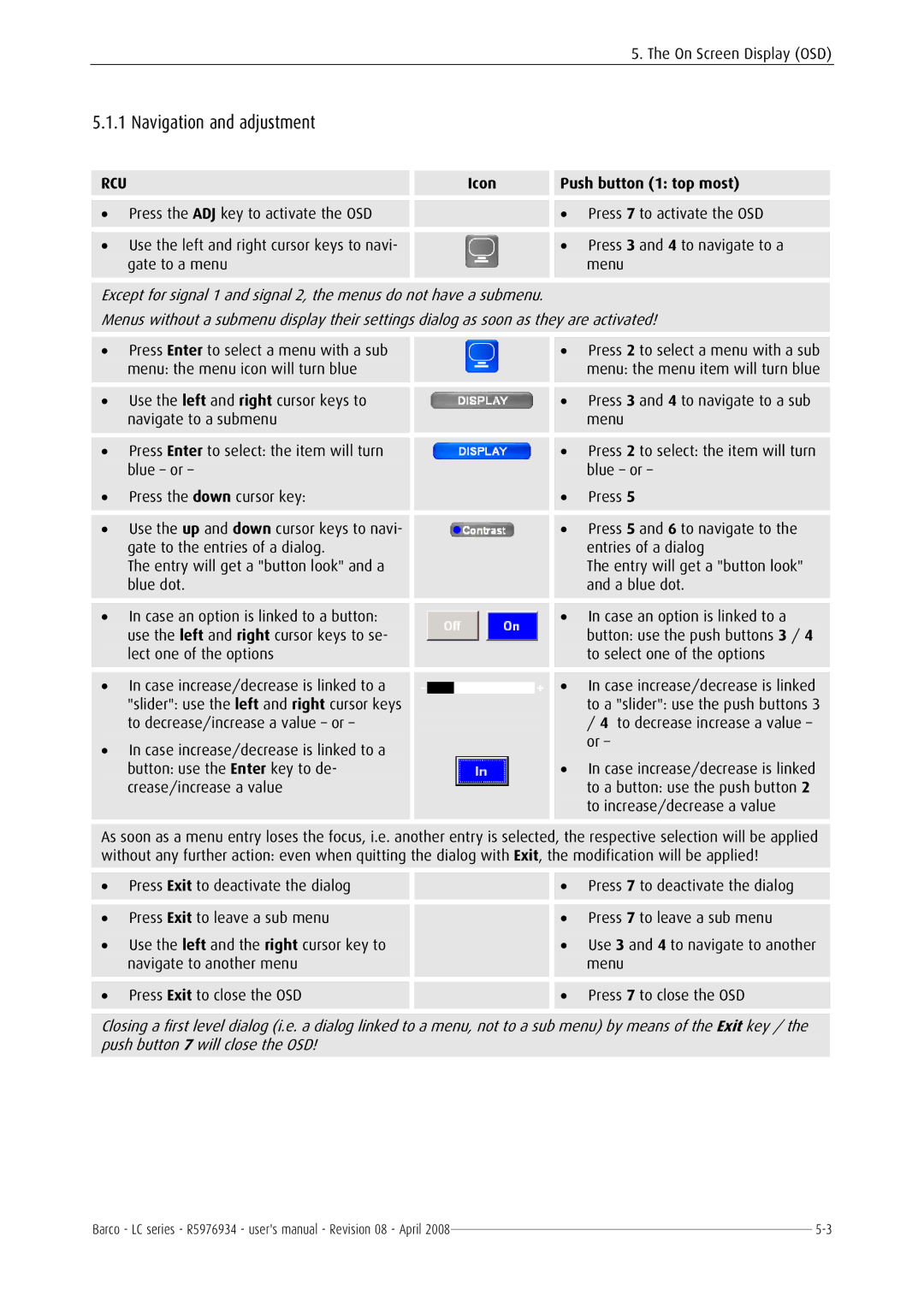R5976934 specifications
The Barco R5976934 is a high-performance projection solution designed primarily for use in medical imaging and clinical applications. This innovative device stands out due to its unique combination of advanced features, cutting-edge technologies, and tailored characteristics that enhance its functionality and user experience.One of the main features of the R5976934 is its exceptional image quality. It offers high resolution and contrast ratios, ensuring that images are displayed with remarkable clarity, making it ideal for procedures that require precise details, such as surgeries and diagnostics. The device supports a wide color gamut, ensuring that images are rendered with vividness and accuracy, essential for medical imaging where color differentiation can be critical.
In terms of technology, the Barco R5976934 is equipped with an advanced DLP (Digital Light Processing) system, which allows for brilliant brightness levels and improved sharpness. This technology minimizes motion blur, making it suitable for dynamic scenarios in medical environments. Additionally, the projector features Barco’s proprietary Color Boost technology that enhances color performance and consistency across various lighting conditions, ensuring that medical professionals can rely on the accuracy of the displayed images.
The R5976934 also prioritizes user convenience with its easy integration capabilities. The projector supports multiple input formats, making it compatible with various devices such as computers and imaging systems. This flexibility is crucial in a multi-device environment often seen in medical settings. Furthermore, the projector is designed for seamless operation, equipped with user-friendly interfaces that allow quick adjustments and settings modifications, enabling healthcare professionals to focus on what matters most—patient care.
Another notable characteristic is the projector’s durability and reliability. Constructed with robust materials, the R5976934 is designed to withstand the rigorous demands of operating rooms and medical facilities. It also boasts a long operational life and low maintenance requirements, reducing the total cost of ownership over time.
In summary, the Barco R5976934 is an exceptional medical imaging projector that excels in image quality, advanced DLP technology, and ease of use. Its design and features make it an invaluable tool for healthcare professionals, enhancing their ability to deliver precise diagnostics and treatment while ensuring operational efficiency in medical environments.