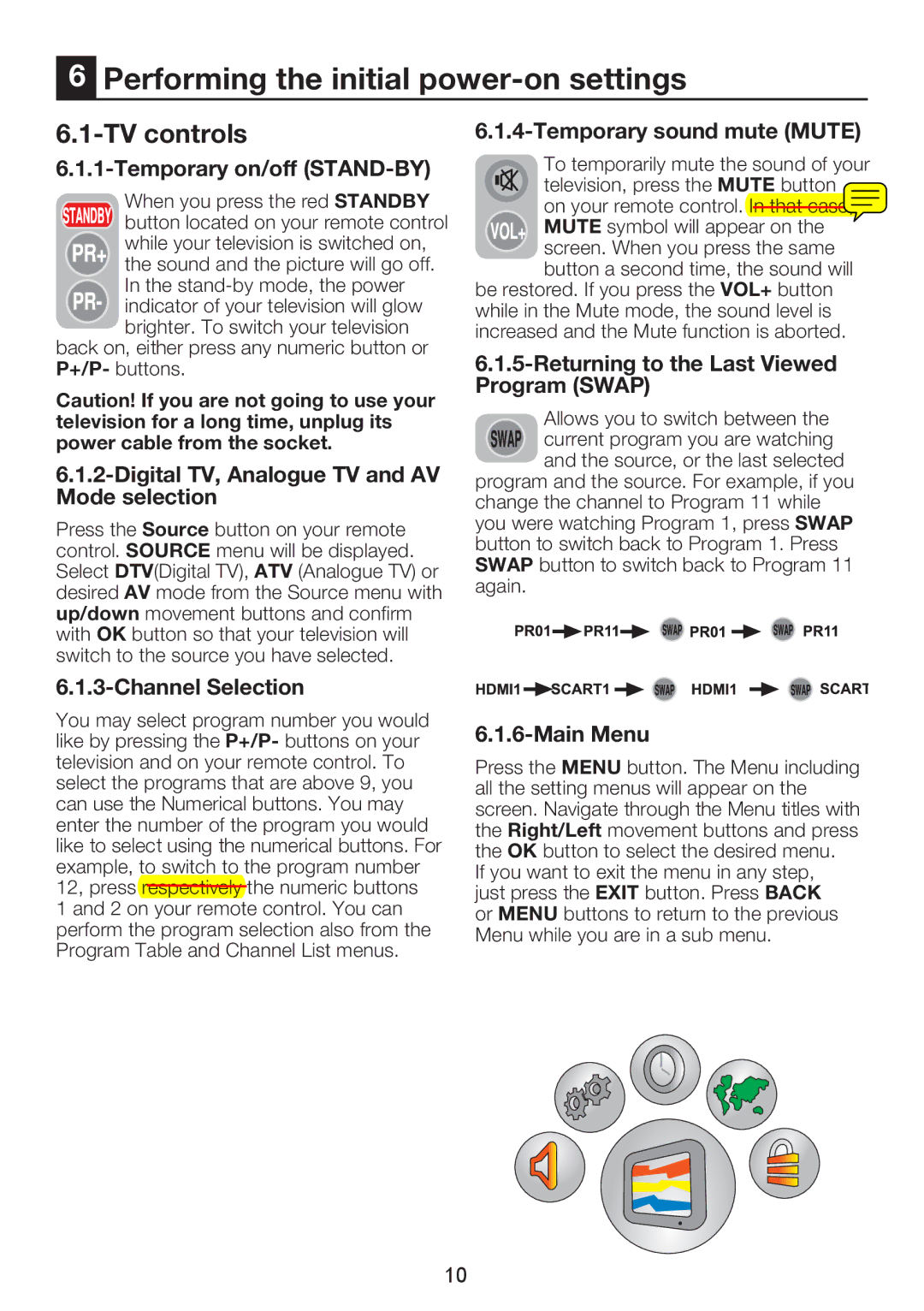6Performing the initial power-on settings
6.1-TV controls
6.1.1-Temporary on/off (STAND-BY)
When you press the red STANDBY button located on your remote control while your television is switched on,
the sound and the picture will go off.
In the
brighter. To switch your television back on, either press any numeric button or P+/P- buttons.
Caution! If you are not going to use your television for a long time, unplug its power cable from the socket.
6.1.2-Digital TV, Analogue TV and AV Mode selection
Press the Source button on your remote control. SOURCE menu will be displayed. Select DTV(Digital TV), ATV (Analogue TV) or desired AV mode from the Source menu with up/down movement buttons and confirm with OK button so that your television will switch to the source you have selected.
6.1.3-Channel Selection
You may select program number you would like by pressing the P+/P- buttons on your television and on your remote control. To select the programs that are above 9, you can use the Numerical buttons. You may enter the number of the program you would like to select using the numerical buttons. For example, to switch to the program number 12, press respectively the numeric buttons 1 and 2 on your remote control. You can perform the program selection also from the Program Table and Channel List menus.
6.1.4-Temporary sound mute (MUTE)
To temporarily mute the sound of your television, press the MUTE button
on your remote control. In that case, MUTE symbol will appear on the screen. When you press the same button a second time, the sound will
be restored. If you press the VOL+ button while in the Mute mode, the sound level is increased and the Mute function is aborted.
6.1.5-Returning to the Last Viewed Program (SWAP)
Allows you to switch between the current program you are watching
and the source, or the last selected program and the source. For example, if you change the channel to Program 11 while you were watching Program 1, press SWAP button to switch back to Program 1. Press SWAP button to switch back to Program 11 again.
6.1.6-Main Menu
Press the MENU button. The Menu including all the setting menus will appear on the screen. Navigate through the Menu titles with the Right/Left movement buttons and press the OK button to select the desired menu.
If you want to exit the menu in any step, just press the EXIT button. Press BACK or MENU buttons to return to the previous Menu while you are in a sub menu.
10