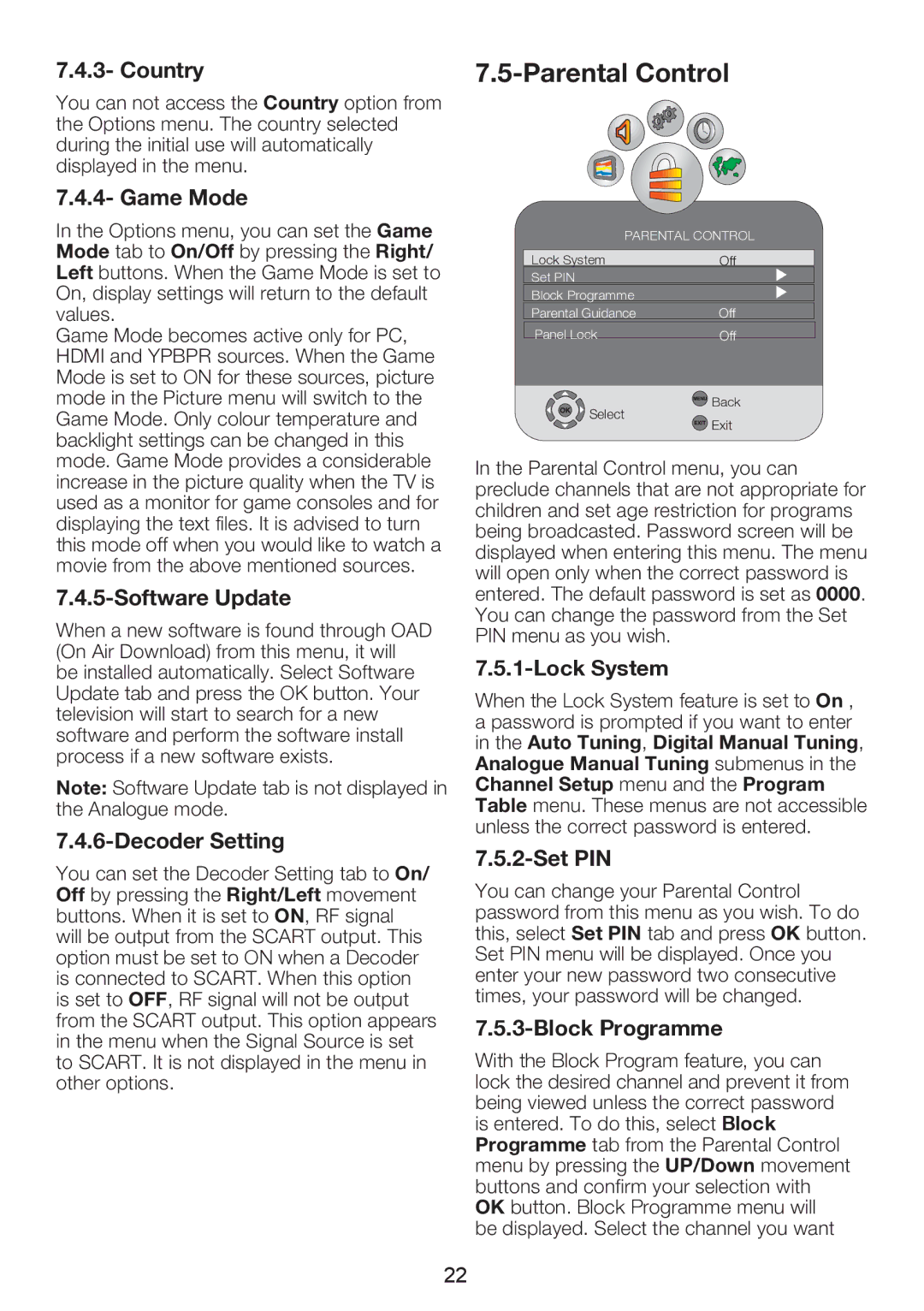7.4.3- Country
You can not access the Country option from the Options menu. The country selected during the initial use will automatically displayed in the menu.
7.4.4- Game Mode
In the Options menu, you can set the Game Mode tab to On/Off by pressing the Right/ Left buttons. When the Game Mode is set to On, display settings will return to the default values.
Game Mode becomes active only for PC, HDMI and YPBPR sources. When the Game Mode is set to ON for these sources, picture mode in the Picture menu will switch to the Game Mode. Only colour temperature and backlight settings can be changed in this mode. Game Mode provides a considerable increase in the picture quality when the TV is used as a monitor for game consoles and for displaying the text files. It is advised to turn this mode off when you would like to watch a movie from the above mentioned sources.
7.4.5-Software Update
When a new software is found through OAD (On Air Download) from this menu, it will be installed automatically. Select Software Update tab and press the OK button. Your television will start to search for a new software and perform the software install process if a new software exists.
Note: Software Update tab is not displayed in the Analogue mode.
7.4.6-Decoder Setting
You can set the Decoder Setting tab to On/ Off by pressing the Right/Left movement buttons. When it is set to ON, RF signal will be output from the SCART output. This option must be set to ON when a Decoder is connected to SCART. When this option is set to OFF, RF signal will not be output from the SCART output. This option appears in the menu when the Signal Source is set to SCART. It is not displayed in the menu in other options.
7.5-Parental Control
PARENTAL CONTROL
Lock System | Off | |
Set PIN |
| |
Block Programme |
| |
Parental Guidance | Off | |
Panel Lock | Off | |
Select | Back | |
Exit | ||
|
In the Parental Control menu, you can preclude channels that are not appropriate for children and set age restriction for programs being broadcasted. Password screen will be displayed when entering this menu. The menu will open only when the correct password is entered. The default password is set as 0000. You can change the password from the Set PIN menu as you wish.
7.5.1-Lock System
When the Lock System feature is set to On , a password is prompted if you want to enter in the Auto Tuning, Digital Manual Tuning, Analogue Manual Tuning submenus in the Channel Setup menu and the Program Table menu. These menus are not accessible unless the correct password is entered.
7.5.2-Set PIN
You can change your Parental Control password from this menu as you wish. To do this, select Set PIN tab and press OK button. Set PIN menu will be displayed. Once you enter your new password two consecutive times, your password will be changed.
7.5.3-Block Programme
With the Block Program feature, you can lock the desired channel and prevent it from being viewed unless the correct password is entered. To do this, select Block Programme tab from the Parental Control menu by pressing the UP/Down movement buttons and confirm your selection with OK button. Block Programme menu will be displayed. Select the channel you want
22