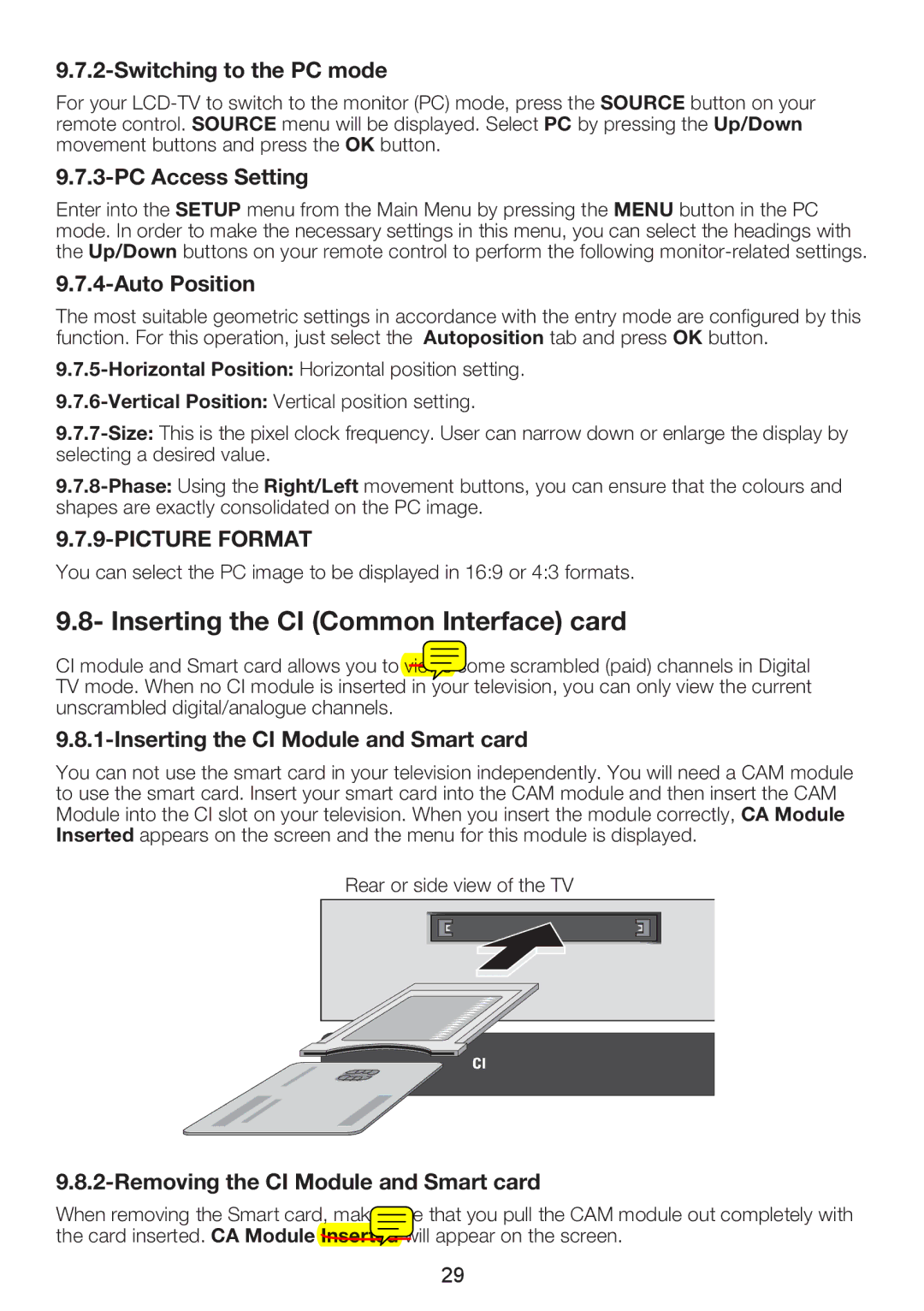9.7.2-Switching to the PC mode
For your
9.7.3-PC Access Setting
Enter into the SETUP menu from the Main Menu by pressing the MENU button in the PC mode. In order to make the necessary settings in this menu, you can select the headings with the Up/Down buttons on your remote control to perform the following
9.7.4-Auto Position
The most suitable geometric settings in accordance with the entry mode are configured by this function. For this operation, just select the Autoposition tab and press OK button.
You can select the PC image to be displayed in 16:9 or 4:3 formats.
9.8- Inserting the CI (Common Interface) card
CI module and Smart card allows you to views some scrambled (paid) channels in Digital TV mode. When no CI module is inserted in your television, you can only view the current unscrambled digital/analogue channels.
9.8.1-Inserting the CI Module and Smart card
You can not use the smart card in your television independently. You will need a CAM module to use the smart card. Insert your smart card into the CAM module and then insert the CAM Module into the CI slot on your television. When you insert the module correctly, CA Module Inserted appears on the screen and the menu for this module is displayed.
Rear or side view of the TV
9.8.2-Removing the CI Module and Smart card
When removing the Smart card, make sure that you pull the CAM module out completely with the card inserted. CA Module Inserted will appear on the screen.
29