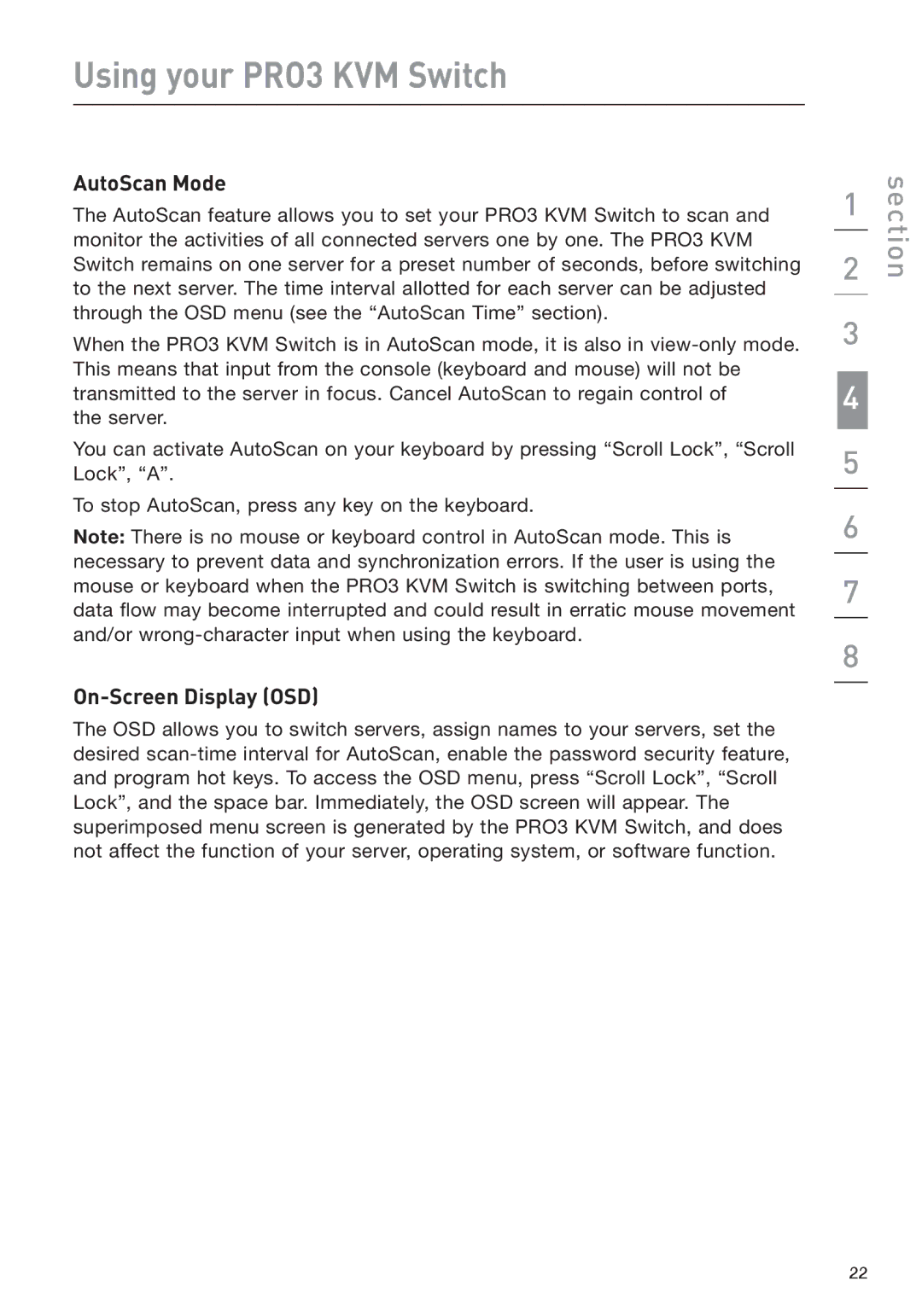Using your PRO3 KVM Switch
AutoScan Mode
The AutoScan feature allows you to set your PRO3 KVM Switch to scan and monitor the activities of all connected servers one by one. The PRO3 KVM Switch remains on one server for a preset number of seconds, before switching to the next server. The time interval allotted for each server can be adjusted through the OSD menu (see the “AutoScan Time” section).
When the PRO3 KVM Switch is in AutoScan mode, it is also in
the server.
You can activate AutoScan on your keyboard by pressing “Scroll Lock”, “Scroll Lock”, “A”.
To stop AutoScan, press any key on the keyboard.
Note: There is no mouse or keyboard control in AutoScan mode. This is necessary to prevent data and synchronization errors. If the user is using the mouse or keyboard when the PRO3 KVM Switch is switching between ports, data flow may become interrupted and could result in erratic mouse movement and/or
On-Screen Display (OSD)
The OSD allows you to switch servers, assign names to your servers, set the desired
1
2
3
4
5
6
7
8
section
22