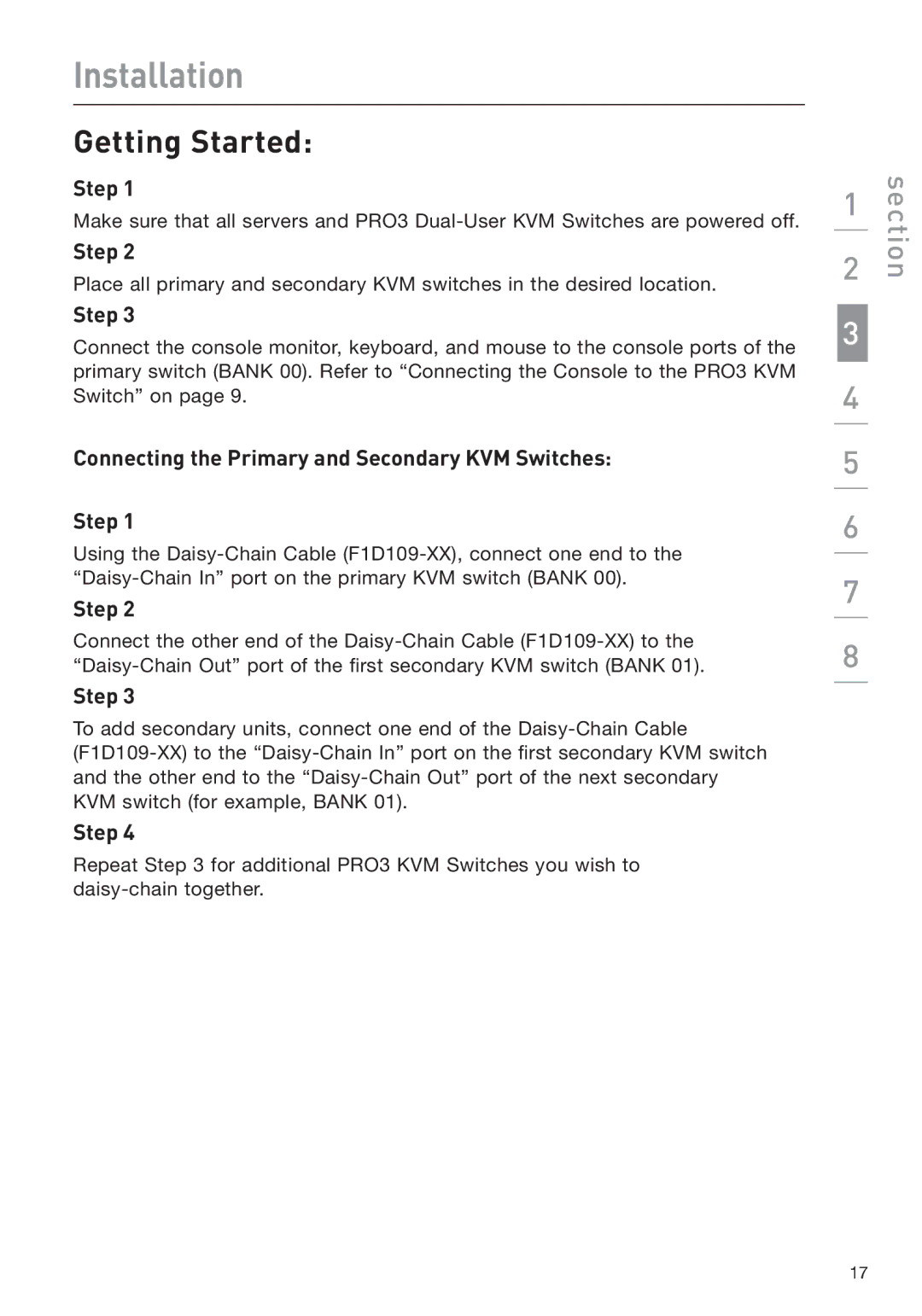Installation
Getting Started:
Step 1
Make sure that all servers and PRO3
Step 2
Place all primary and secondary KVM switches in the desired location.
Step 3
Connect the console monitor, keyboard, and mouse to the console ports of the primary switch (BANK 00). Refer to “Connecting the Console to the PRO3 KVM Switch” on page 9.
Connecting the Primary and Secondary KVM Switches:
Step 1
Using the
Step 2
Connect the other end of the
Step 3
To add secondary units, connect one end of the
Step 4
Repeat Step 3 for additional PRO3 KVM Switches you wish to
1
2
3
4
5
6
7
8
section
17