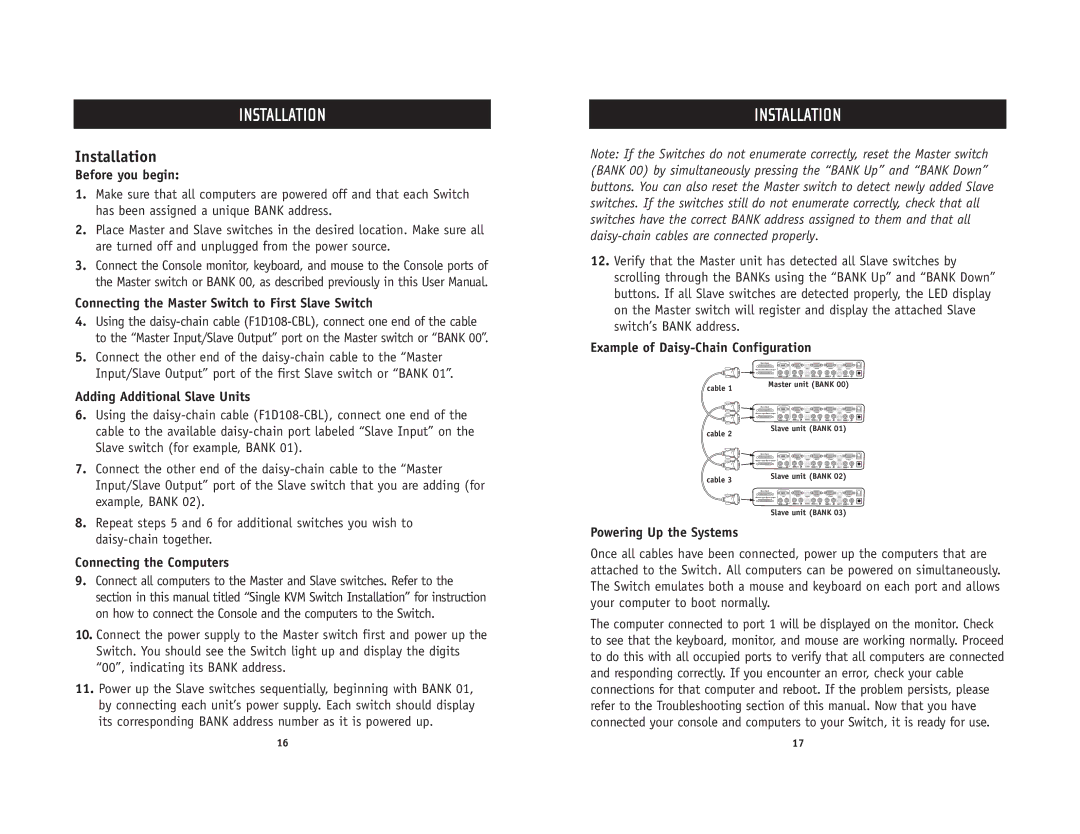INSTALLATION
Installation
Before you begin:
1.Make sure that all computers are powered off and that each Switch has been assigned a unique BANK address.
2.Place Master and Slave switches in the desired location. Make sure all are turned off and unplugged from the power source.
3.Connect the Console monitor, keyboard, and mouse to the Console ports of the Master switch or BANK 00, as described previously in this User Manual.
Connecting the Master Switch to First Slave Switch
4.Using the
5.Connect the other end of the
Adding Additional Slave Units
6.Using the
7.Connect the other end of the
8.Repeat steps 5 and 6 for additional switches you wish to
Connecting the Computers
9.Connect all computers to the Master and Slave switches. Refer to the section in this manual titled “Single KVM Switch Installation” for instruction on how to connect the Console and the computers to the Switch.
10.Connect the power supply to the Master switch first and power up the Switch. You should see the Switch light up and display the digits “00”, indicating its BANK address.
11.Power up the Slave switches sequentially, beginning with BANK 01, by connecting each unit’s power supply. Each switch should display its corresponding BANK address number as it is powered up.
INSTALLATION
Note: If the Switches do not enumerate correctly, reset the Master switch (BANK 00) by simultaneously pressing the “BANK Up” and “BANK Down” buttons. You can also reset the Master switch to detect newly added Slave switches. If the switches still do not enumerate correctly, check that all switches have the correct BANK address assigned to them and that all
12.Verify that the Master unit has detected all Slave switches by scrolling through the BANKs using the “BANK Up” and “BANK Down” buttons. If all Slave switches are detected properly, the LED display on the Master switch will register and display the attached Slave switch’s BANK address.
Example of Daisy-Chain Configuration
Slave Input
| Master Input/Slave Output | VGA | VGA04 | USB04 | VGA03 | VGA 02 | USB02 | VGA01 |
|
|
| 04 | USB 03 | 03 | 02 | USB 01 | 01 |
cable 1 | Master unit (BANK 00) | |||||||
|
|
|
|
|
|
|
| |
| Slave Input |
|
|
|
|
|
|
|
| Master Input/Slave Output | VGA | VGA04 | USB04 | VGA03 | VGA 02 | USB02 | VGA01 |
|
|
| 04 | USB 03 | 03 | 02 | USB 01 | 01 |
cable 2 | Slave unit (BANK 01) | |||||||
|
|
|
|
|
|
|
| |
| Slave Input |
|
|
|
|
|
|
|
| Master Input/Slave Output | VGA | VGA04 | USB04 | VGA03 | VGA 02 | USB02 | VGA01 |
|
|
| 04 | USB 03 | 03 | 02 | USB 01 | 01 |
cable 3 | Slave unit (BANK 02) | |||||||
|
|
|
|
|
|
|
| |
| Slave Input |
|
|
|
|
|
|
|
| Master Input/Slave Output | VGA | VGA04 | USB04 | VGA03 | VGA 02 | USB02 | VGA01 |
|
|
| 04 | USB 03 | 03 | 02 | USB 01 | 01 |
Slave unit (BANK 03)
Powering Up the Systems
Once all cables have been connected, power up the computers that are attached to the Switch. All computers can be powered on simultaneously. The Switch emulates both a mouse and keyboard on each port and allows your computer to boot normally.
The computer connected to port 1 will be displayed on the monitor. Check to see that the keyboard, monitor, and mouse are working normally. Proceed to do this with all occupied ports to verify that all computers are connected and responding correctly. If you encounter an error, check your cable connections for that computer and reboot. If the problem persists, please refer to the Troubleshooting section of this manual. Now that you have connected your console and computers to your Switch, it is ready for use.
16 | 17 |