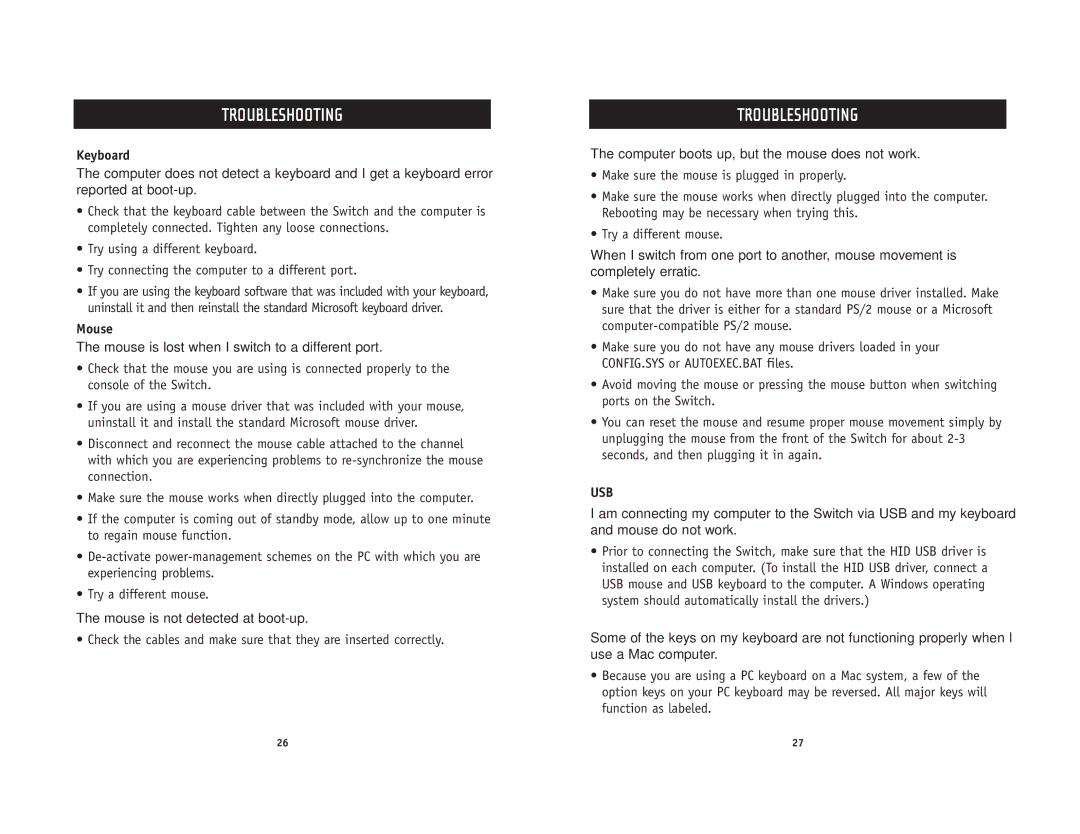TROUBLESHOOTING
Keyboard
The computer does not detect a keyboard and I get a keyboard error reported at
•Check that the keyboard cable between the Switch and the computer is completely connected. Tighten any loose connections.
•Try using a different keyboard.
•Try connecting the computer to a different port.
•If you are using the keyboard software that was included with your keyboard, uninstall it and then reinstall the standard Microsoft keyboard driver.
Mouse
The mouse is lost when I switch to a different port.
•Check that the mouse you are using is connected properly to the console of the Switch.
•If you are using a mouse driver that was included with your mouse, uninstall it and install the standard Microsoft mouse driver.
•Disconnect and reconnect the mouse cable attached to the channel with which you are experiencing problems to
•Make sure the mouse works when directly plugged into the computer.
•If the computer is coming out of standby mode, allow up to one minute to regain mouse function.
•
•Try a different mouse.
The mouse is not detected at
• Check the cables and make sure that they are inserted correctly.
TROUBLESHOOTING
The computer boots up, but the mouse does not work.
•Make sure the mouse is plugged in properly.
•Make sure the mouse works when directly plugged into the computer. Rebooting may be necessary when trying this.
•Try a different mouse.
When I switch from one port to another, mouse movement is completely erratic.
•Make sure you do not have more than one mouse driver installed. Make sure that the driver is either for a standard PS/2 mouse or a Microsoft
•Make sure you do not have any mouse drivers loaded in your CONFIG.SYS or AUTOEXEC.BAT files.
•Avoid moving the mouse or pressing the mouse button when switching ports on the Switch.
•You can reset the mouse and resume proper mouse movement simply by unplugging the mouse from the front of the Switch for about
USB
I am connecting my computer to the Switch via USB and my keyboard and mouse do not work.
•Prior to connecting the Switch, make sure that the HID USB driver is installed on each computer. (To install the HID USB driver, connect a USB mouse and USB keyboard to the computer. A Windows operating system should automatically install the drivers.)
Some of the keys on my keyboard are not functioning properly when I use a Mac computer.
•Because you are using a PC keyboard on a Mac system, a few of the option keys on your PC keyboard may be reversed. All major keys will function as labeled.
26 | 27 |