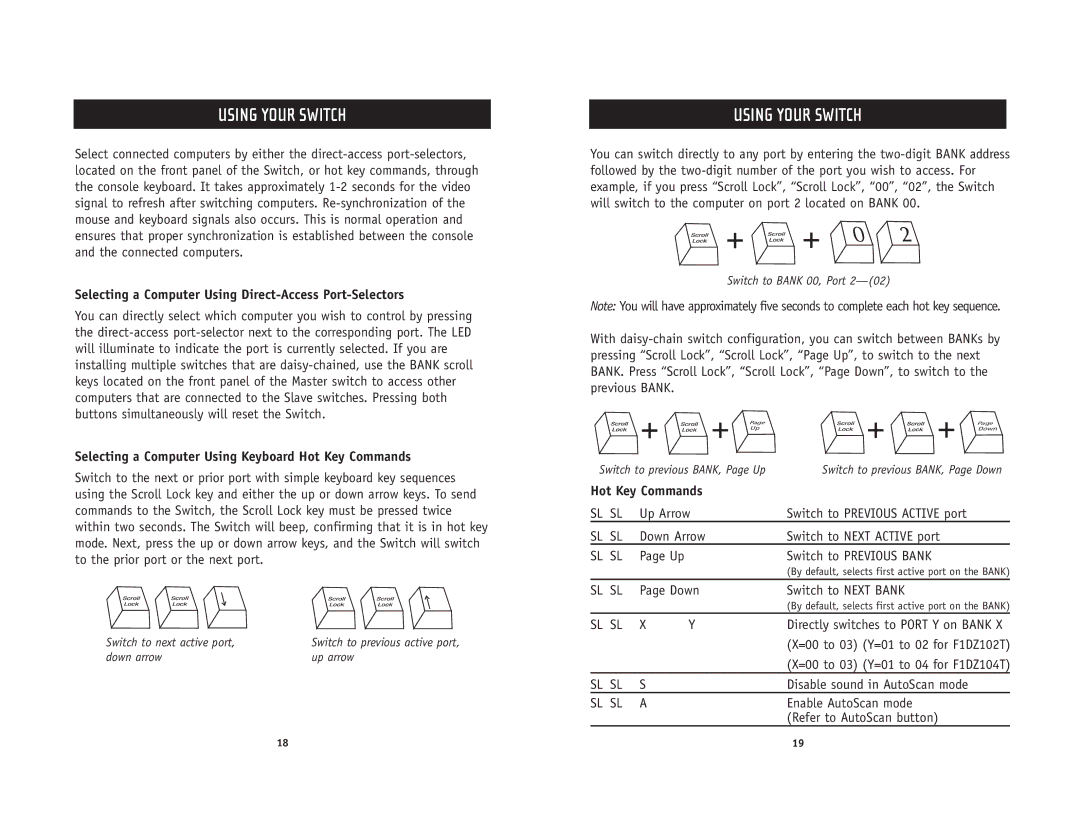USING YOUR SWITCH
Select connected computers by either the
Selecting a Computer Using Direct-Access Port-Selectors
You can directly select which computer you wish to control by pressing the
Selecting a Computer Using Keyboard Hot Key Commands
Switch to the next or prior port with simple keyboard key sequences using the Scroll Lock key and either the up or down arrow keys. To send commands to the Switch, the Scroll Lock key must be pressed twice within two seconds. The Switch will beep, confirming that it is in hot key mode. Next, press the up or down arrow keys, and the Switch will switch to the prior port or the next port.
Switch to next active port, | Switch to previous active port, |
down arrow | up arrow |
USING YOUR SWITCH
You can switch directly to any port by entering the




 +
+ 



 +
+ 





Switch to BANK 00, Port
Note: You will have approximately five seconds to complete each hot key sequence.
With
|
| + | + | Page | + | + | Page |
|
| Up | Down | ||||
Switch to previous BANK, Page Up | Switch to previous BANK, Page Down | ||||||
Hot Key Commands |
|
|
|
| |||
SL | SL | Up Arrow |
| Switch to PREVIOUS ACTIVE port |
| ||
SL | SL | Down Arrow |
| Switch to NEXT ACTIVE port |
| ||
SL | SL | Page Up |
|
| Switch to PREVIOUS BANK |
|
|
|
|
|
|
| (By default, selects first active port on the BANK) | ||
SL | SL | Page Down |
| Switch to NEXT BANK |
|
| |
|
|
|
|
| (By default, selects first active port on the BANK) | ||
SL | SL | X | Y |
| Directly switches to PORT Y on BANK X | ||
|
|
|
|
| (X=00 to 03) (Y=01 to 02 for F1DZ102T) | ||
|
|
|
|
| (X=00 to 03) (Y=01 to 04 for F1DZ104T) | ||
SL | SL | S |
|
| Disable sound in AutoScan mode |
| |
SL | SL | A |
|
| Enable AutoScan mode |
|
|
|
|
|
|
| (Refer to AutoScan button) |
| |
18 | 19 |