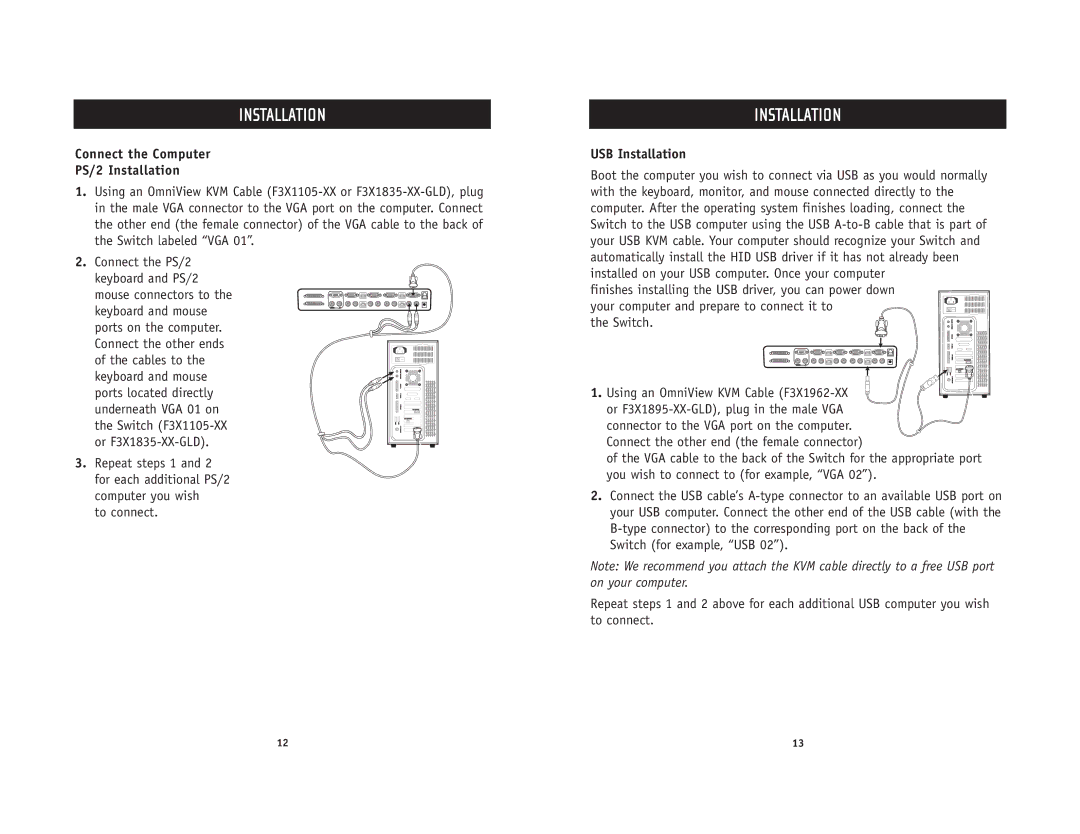INSTALLATION
Connect the Computer
PS/2 Installation
1.Using an OmniView KVM Cable
2.Connect the PS/2
keyboard and PS/2 mouse connectors to the keyboard and mouse ports on the computer. Connect the other ends of the cables to the keyboard and mouse ports located directly underneath VGA 01 on the Switch
3. Repeat steps 1 and 2 for each additional PS/2 computer you wish
to connect.
INSTALLATION
USB Installation
Boot the computer you wish to connect via USB as you would normally with the keyboard, monitor, and mouse connected directly to the computer. After the operating system finishes loading, connect the Switch to the USB computer using the USB
finishes installing the USB driver, you can power down your computer and prepare to connect it to
the Switch.
1. Using an OmniView KVM Cable
connector to the VGA port on the computer. Connect the other end (the female connector)
of the VGA cable to the back of the Switch for the appropriate port you wish to connect to (for example, “VGA 02”).
2.Connect the USB cable’s
Note: We recommend you attach the KVM cable directly to a free USB port on your computer.
Repeat steps 1 and 2 above for each additional USB computer you wish to connect.
12 | 13 |