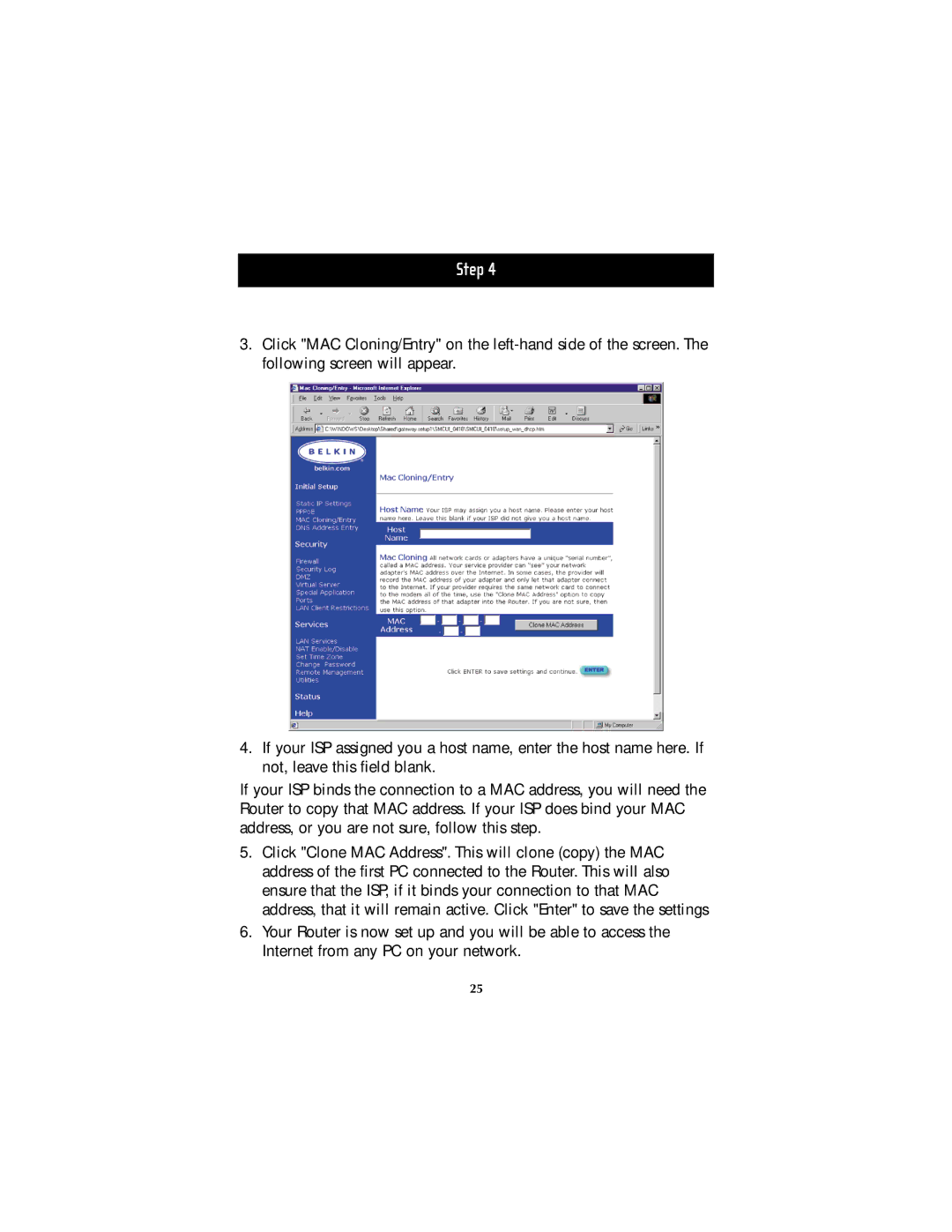Step 4
3.Click "MAC Cloning/Entry" on the
4.If your ISP assigned you a host name, enter the host name here. If not, leave this field blank.
If your ISP binds the connection to a MAC address, you will need the Router to copy that MAC address. If your ISP does bind your MAC address, or you are not sure, follow this step.
5.Click "Clone MAC Address". This will clone (copy) the MAC address of the first PC connected to the Router. This will also ensure that the ISP, if it binds your connection to that MAC address, that it will remain active. Click "Enter" to save the settings
6.Your Router is now set up and you will be able to access the Internet from any PC on your network.
25