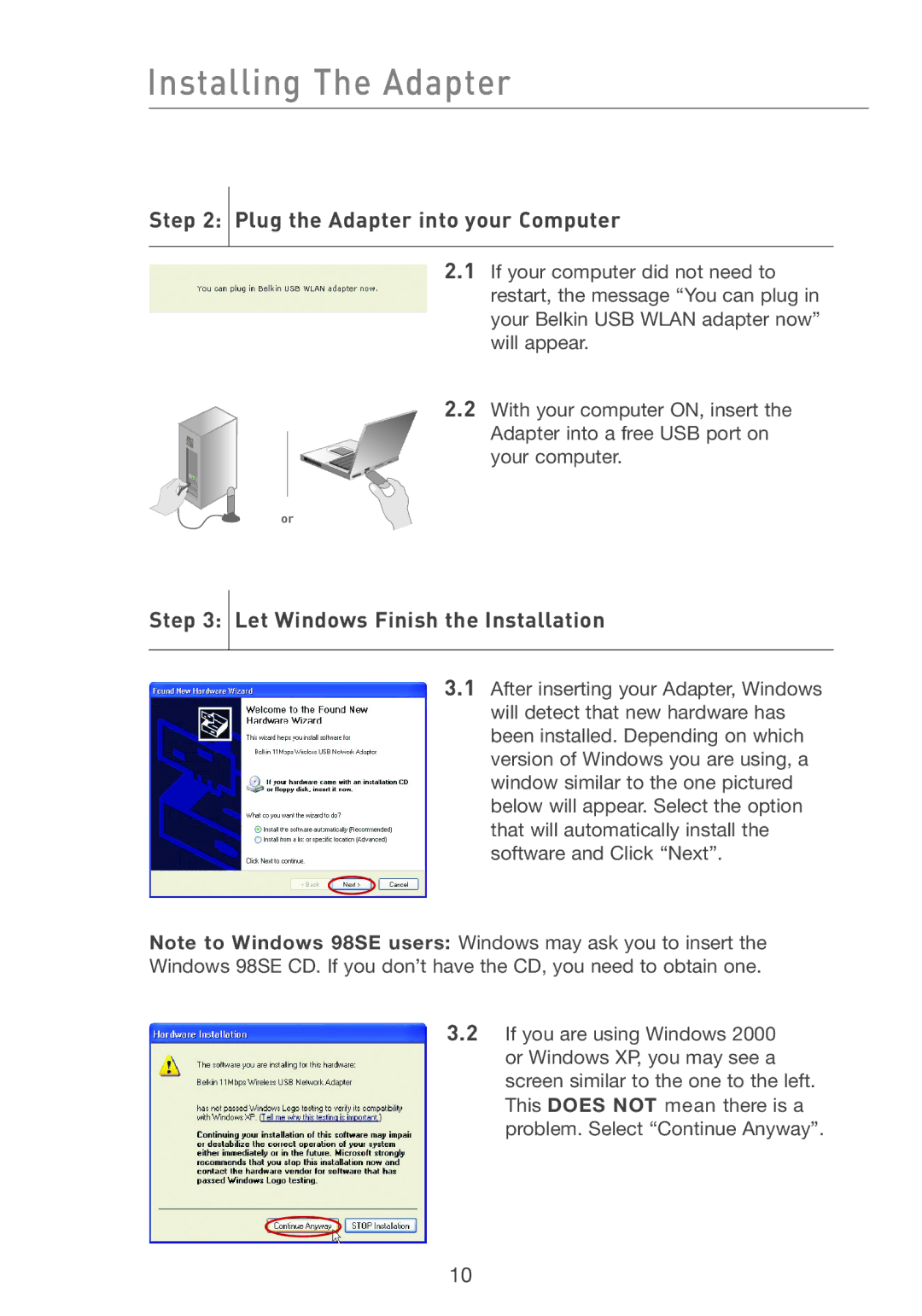Installing The Adapter
Step 2:  Plug the Adapter into your Computer
Plug the Adapter into your Computer
2.1If your computer did not need to restart, the message “You can plug in your Belkin USB WLAN adapter now” will appear.
2.2With your computer ON, insert the Adapter into a free USB port on
your computer.
or
Step 3:  Let Windows Finish the Installation
Let Windows Finish the Installation
3.1After inserting your Adapter, Windows will detect that new hardware has been installed. Depending on which version of Windows you are using, a window similar to the one pictured below will appear. Select the option that will automatically install the software and Click “Next”.
Note to Windows 98SE users: Windows may ask you to insert the Windows 98SE CD. If you don’t have the CD, you need to obtain one.
3.2If you are using Windows 2000 or Windows XP, you may see a screen similar to the one to the left. This DOES NOT mean there is a problem. Select “Continue Anyway”.
10