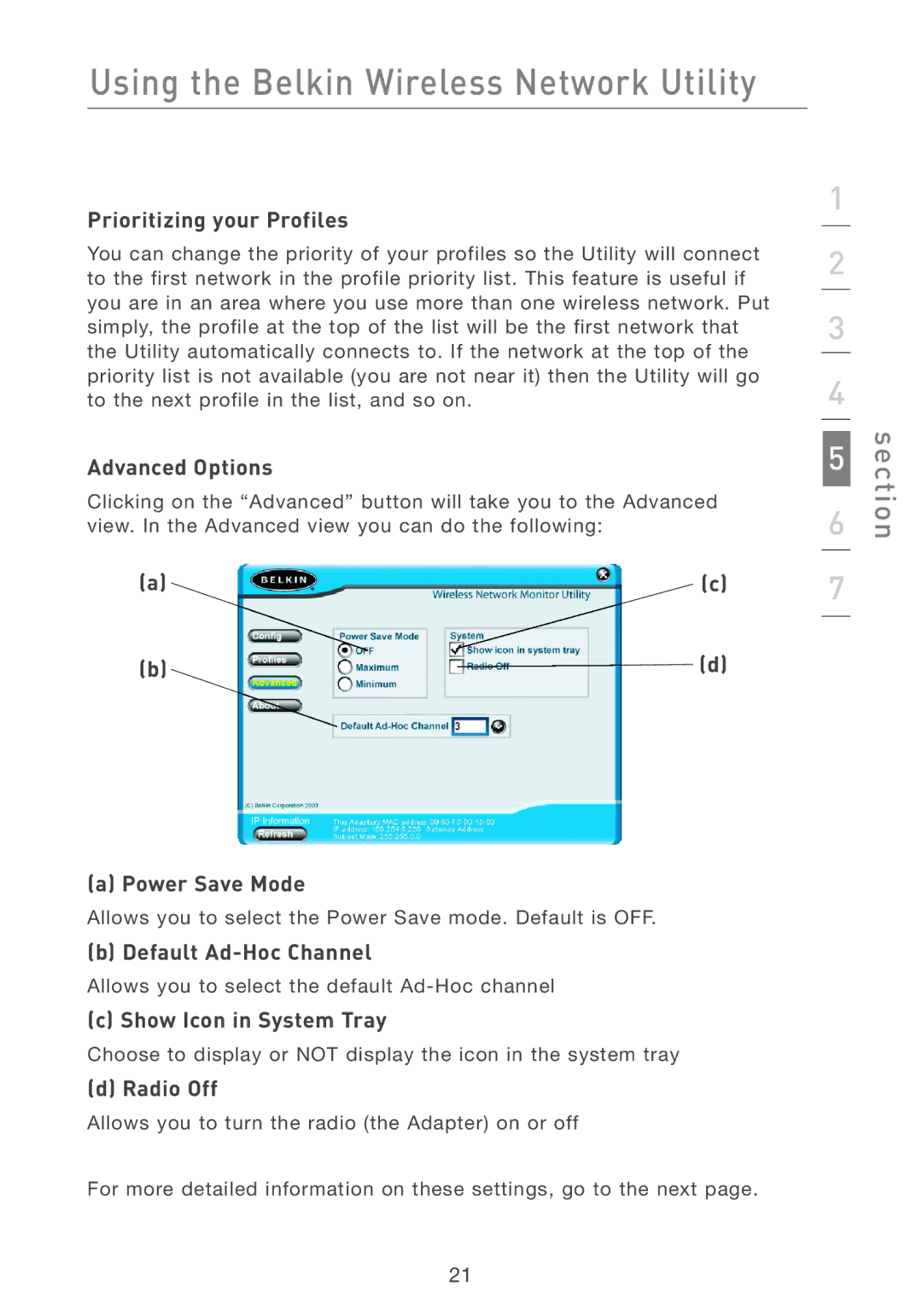Using the Belkin Wireless Network Utility
Prioritizing your Profiles
You can change the priority of your profiles so the Utility will connect to the first network in the profile priority list. This feature is useful if you are in an area where you use more than one wireless network. Put simply, the profile at the top of the list will be the first network that the Utility automatically connects to. If the network at the top of the priority list is not available (you are not near it) then the Utility will go to the next profile in the list, and so on.
Advanced Options
Clicking on the “Advanced” button will take you to the Advanced view. In the Advanced view you can do the following:
(a) |
| (c) |
(b) |
| (d) |
|
(a) Power Save Mode
Allows you to select the Power Save mode. Default is OFF.
(b) Default Ad-Hoc Channel
Allows you to select the default
(c) Show Icon in System Tray
Choose to display or NOT display the icon in the system tray
(d) Radio Off
Allows you to turn the radio (the Adapter) on or off
For more detailed information on these settings, go to the next page.
1
2
3
4
6 | section |
5 |
|
7
21