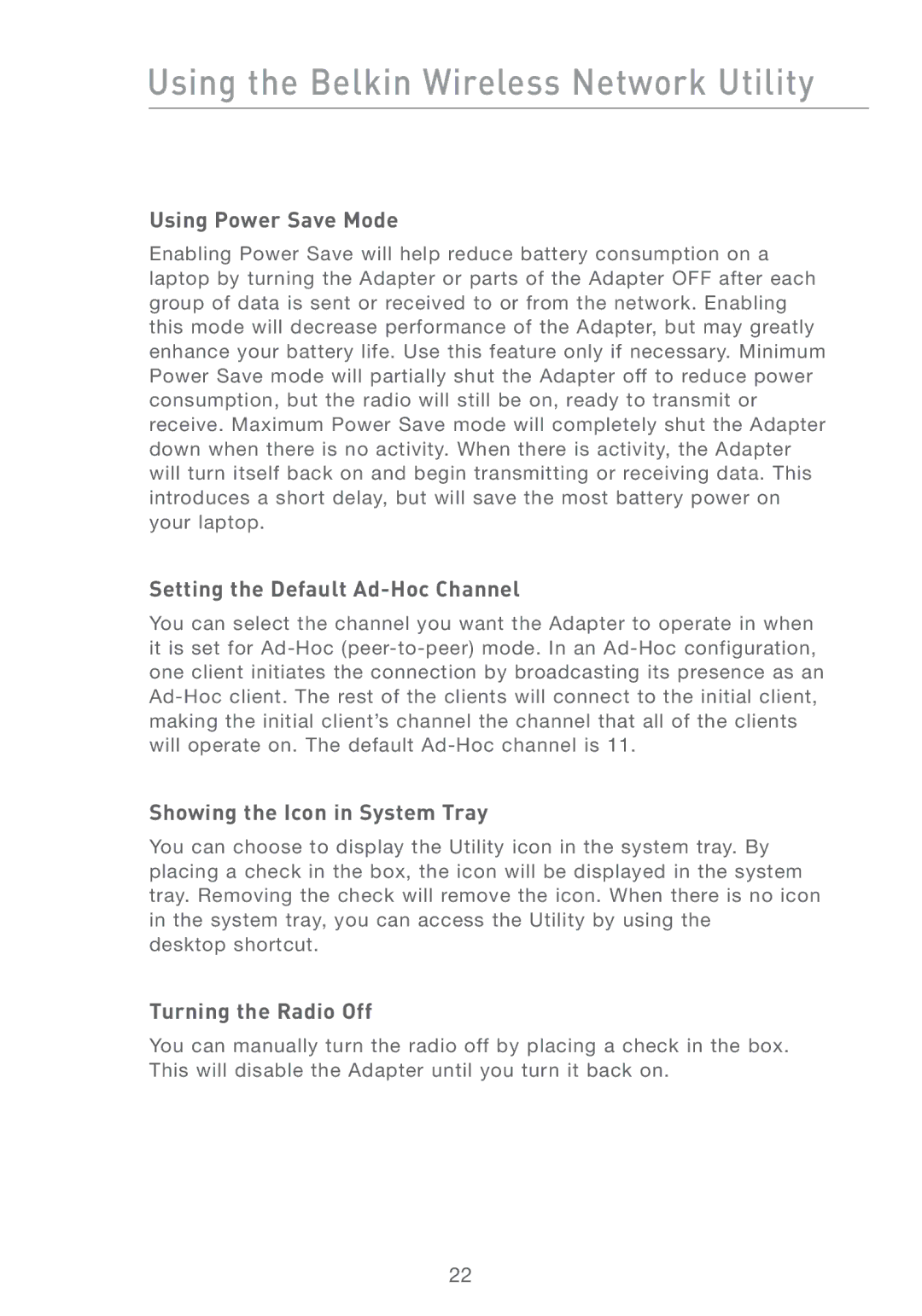Using the Belkin Wireless Network Utility
Using Power Save Mode
Enabling Power Save will help reduce battery consumption on a laptop by turning the Adapter or parts of the Adapter OFF after each group of data is sent or received to or from the network. Enabling this mode will decrease performance of the Adapter, but may greatly enhance your battery life. Use this feature only if necessary. Minimum Power Save mode will partially shut the Adapter off to reduce power consumption, but the radio will still be on, ready to transmit or receive. Maximum Power Save mode will completely shut the Adapter down when there is no activity. When there is activity, the Adapter will turn itself back on and begin transmitting or receiving data. This introduces a short delay, but will save the most battery power on your laptop.
Setting the Default Ad-Hoc Channel
You can select the channel you want the Adapter to operate in when it is set for
Showing the Icon in System Tray
You can choose to display the Utility icon in the system tray. By placing a check in the box, the icon will be displayed in the system tray. Removing the check will remove the icon. When there is no icon in the system tray, you can access the Utility by using the
desktop shortcut.
Turning the Radio Off
You can manually turn the radio off by placing a check in the box. This will disable the Adapter until you turn it back on.
22