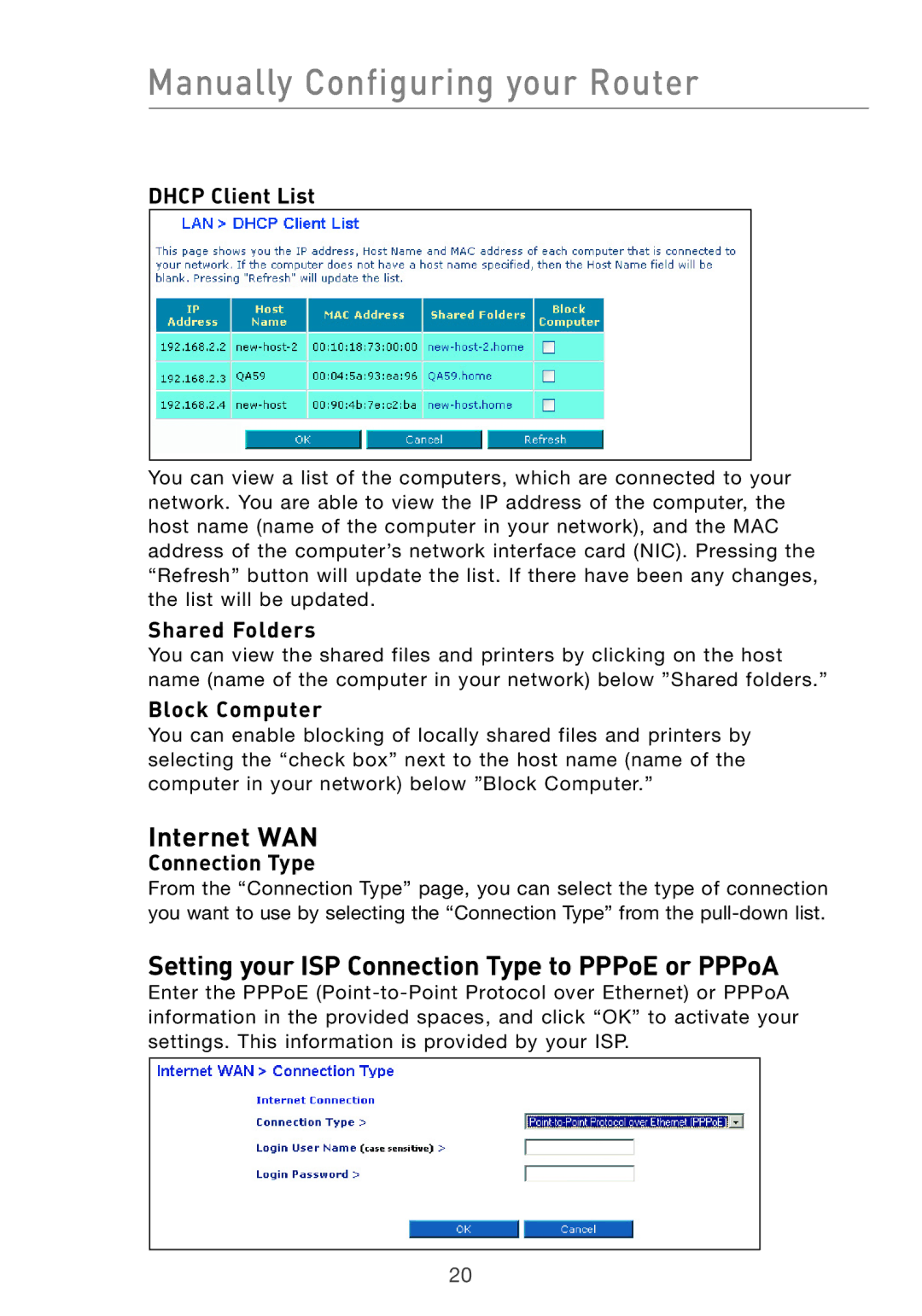Manually Configuring your Router
DHCP Client List
You can view a list of the computers, which are connected to your network. You are able to view the IP address of the computer, the host name (name of the computer in your network), and the MAC address of the computer’s network interface card (NIC). Pressing the “Refresh” button will update the list. If there have been any changes, the list will be updated.
Shared Folders
You can view the shared files and printers by clicking on the host name (name of the computer in your network) below ”Shared folders.”
Block Computer
You can enable blocking of locally shared files and printers by selecting the “check box” next to the host name (name of the computer in your network) below ”Block Computer.”
Internet WAN
Connection Type
From the “Connection Type” page, you can select the type of connection you want to use by selecting the “Connection Type” from the
Setting your ISP Connection Type to PPPoE or PPPoA
Enter the PPPoE
20