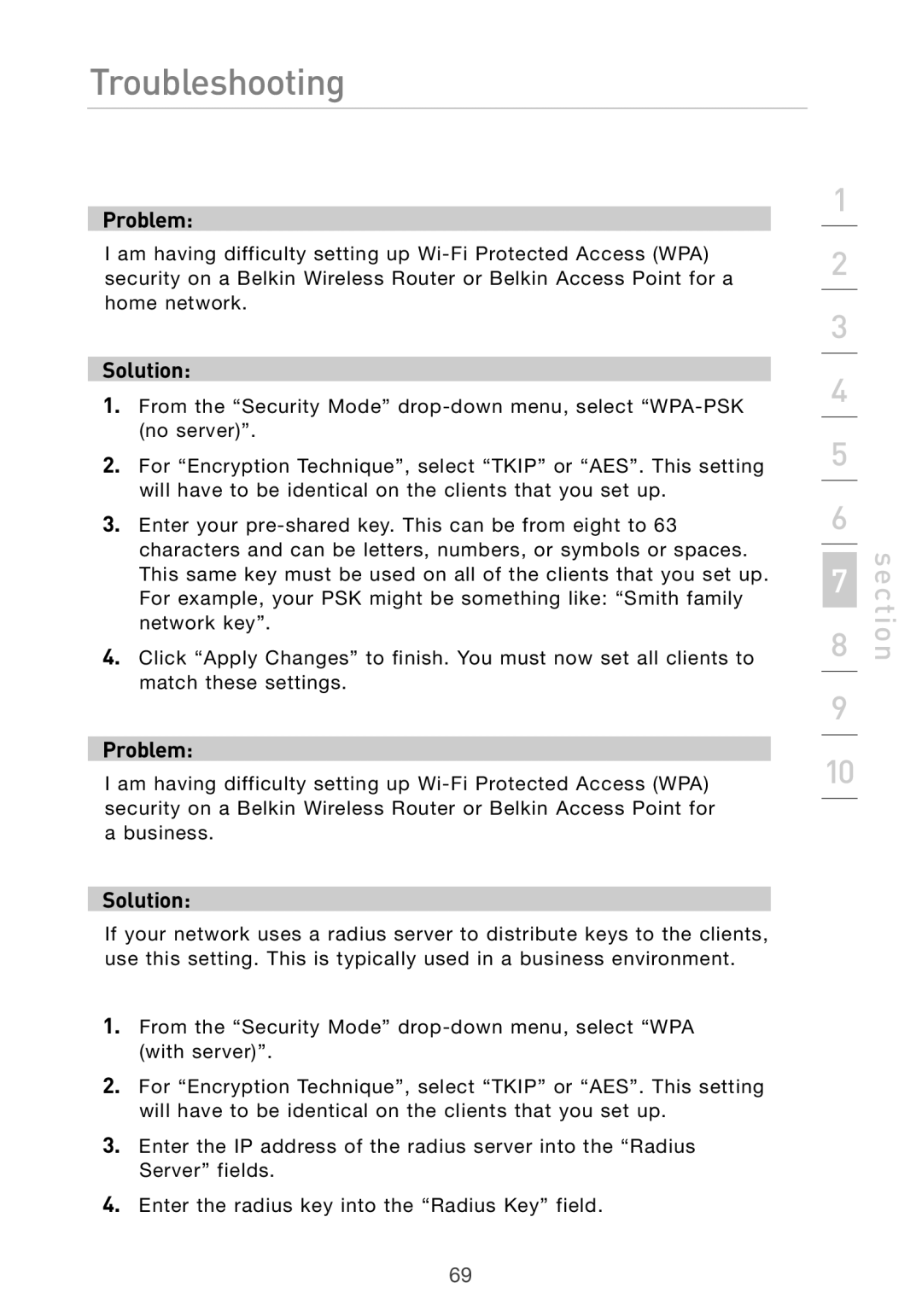Troubleshooting
Problem:
I am having difficulty setting up
Solution:
1.From the “Security Mode”
2.For “Encryption Technique”, select “TKIP” or “AES”. This setting will have to be identical on the clients that you set up.
3.Enter your
4.Click “Apply Changes” to finish. You must now set all clients to match these settings.
Problem:
I am having difficulty setting up
Solution:
If your network uses a radius server to distribute keys to the clients, use this setting. This is typically used in a business environment.
1.From the “Security Mode”
2.For “Encryption Technique”, select “TKIP” or “AES”. This setting will have to be identical on the clients that you set up.
3.Enter the IP address of the radius server into the “Radius Server” fields.
4.Enter the radius key into the “Radius Key” field.
1
2
3
4
5
6
7
8
9
10
section
69