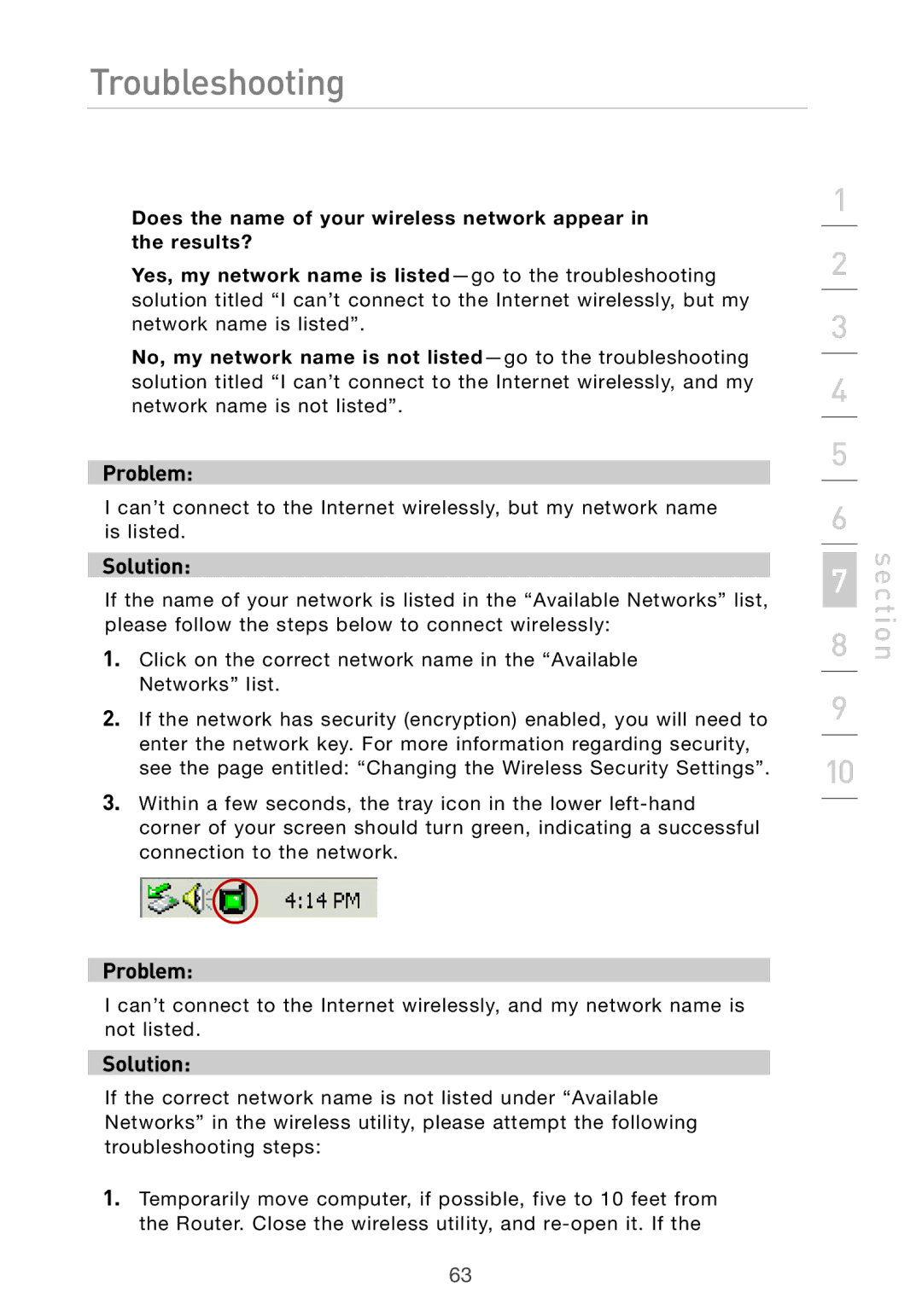Troubleshooting
Does the name of your wireless network appear in the results?
Yes, my network name is
No, my network name is not
Problem:
I can’t connect to the Internet wirelessly, but my network name is listed.
Solution:
If the name of your network is listed in the “Available Networks” list, please follow the steps below to connect wirelessly:
1.Click on the correct network name in the “Available Networks” list.
2.If the network has security (encryption) enabled, you will need to enter the network key. For more information regarding security, see the page entitled: “Changing the Wireless Security Settings”.
3.Within a few seconds, the tray icon in the lower
Problem:
I can’t connect to the Internet wirelessly, and my network name is not listed.
Solution:
If the correct network name is not listed under “Available Networks” in the wireless utility, please attempt the following troubleshooting steps:
1.Temporarily move computer, if possible, five to 10 feet from the Router. Close the wireless utility, and
1
2
3
4
5
6
7
8
9
10
section
63