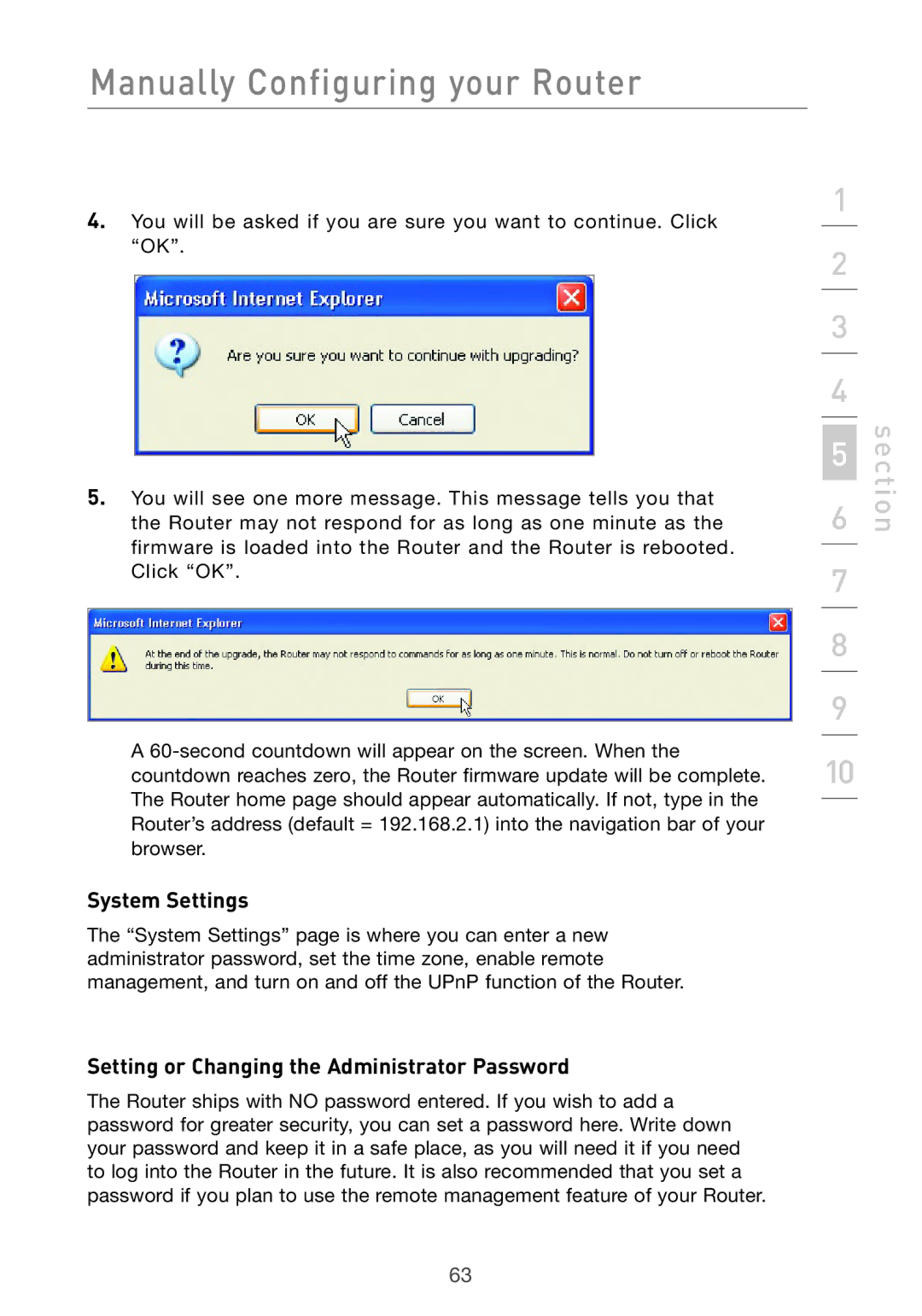Manually Configuring your Router
4.You will be asked if you are sure you want to continue. Click “OK”.
5.You will see one more message. This message tells you that the Router may not respond for as long as one minute as the firmware is loaded into the Router and the Router is rebooted. Click “OK”.
A
System Settings
The “System Settings” page is where you can enter a new administrator password, set the time zone, enable remote management, and turn on and off the UPnP function of the Router.
Setting or Changing the Administrator Password
The Router ships with NO password entered. If you wish to add a password for greater security, you can set a password here. Write down your password and keep it in a safe place, as you will need it if you need to log into the Router in the future. It is also recommended that you set a password if you plan to use the remote management feature of your Router.
1
2
3
4
5
6
7
8
9
10
section
63