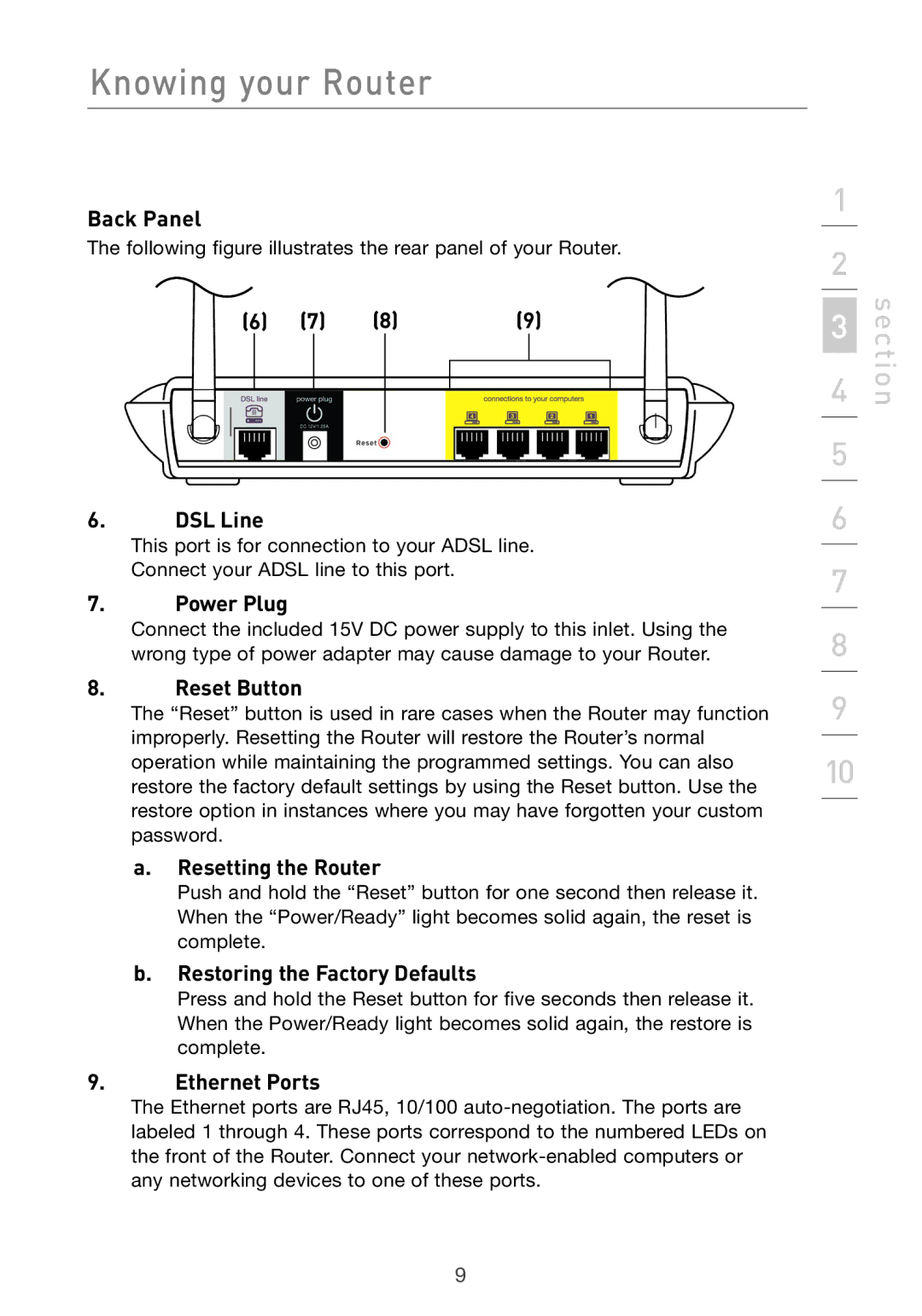Knowing your Router
Back Panel
The following figure illustrates the rear panel of your Router.
(6) | (7) | (8) | (9) | ||||
|
|
|
|
|
|
|
|
|
|
|
|
|
|
|
|
|
|
|
|
|
|
|
|
6.DSL Line
This port is for connection to your ADSL line.
Connect your ADSL line to this port.
7.Power Plug
Connect the included 15V DC power supply to this inlet. Using the wrong type of power adapter may cause damage to your Router.
8.Reset Button
The “Reset” button is used in rare cases when the Router may function improperly. Resetting the Router will restore the Router’s normal operation while maintaining the programmed settings. You can also restore the factory default settings by using the Reset button. Use the restore option in instances where you may have forgotten your custom password.
a.Resetting the Router
Push and hold the “Reset” button for one second then release it. When the “Power/Ready” light becomes solid again, the reset is complete.
b.Restoring the Factory Defaults
Press and hold the Reset button for five seconds then release it. When the Power/Ready light becomes solid again, the restore is complete.
9.Ethernet Ports
The Ethernet ports are RJ45, 10/100
1
2
3
4
5
6
7
8
9
10
section
9