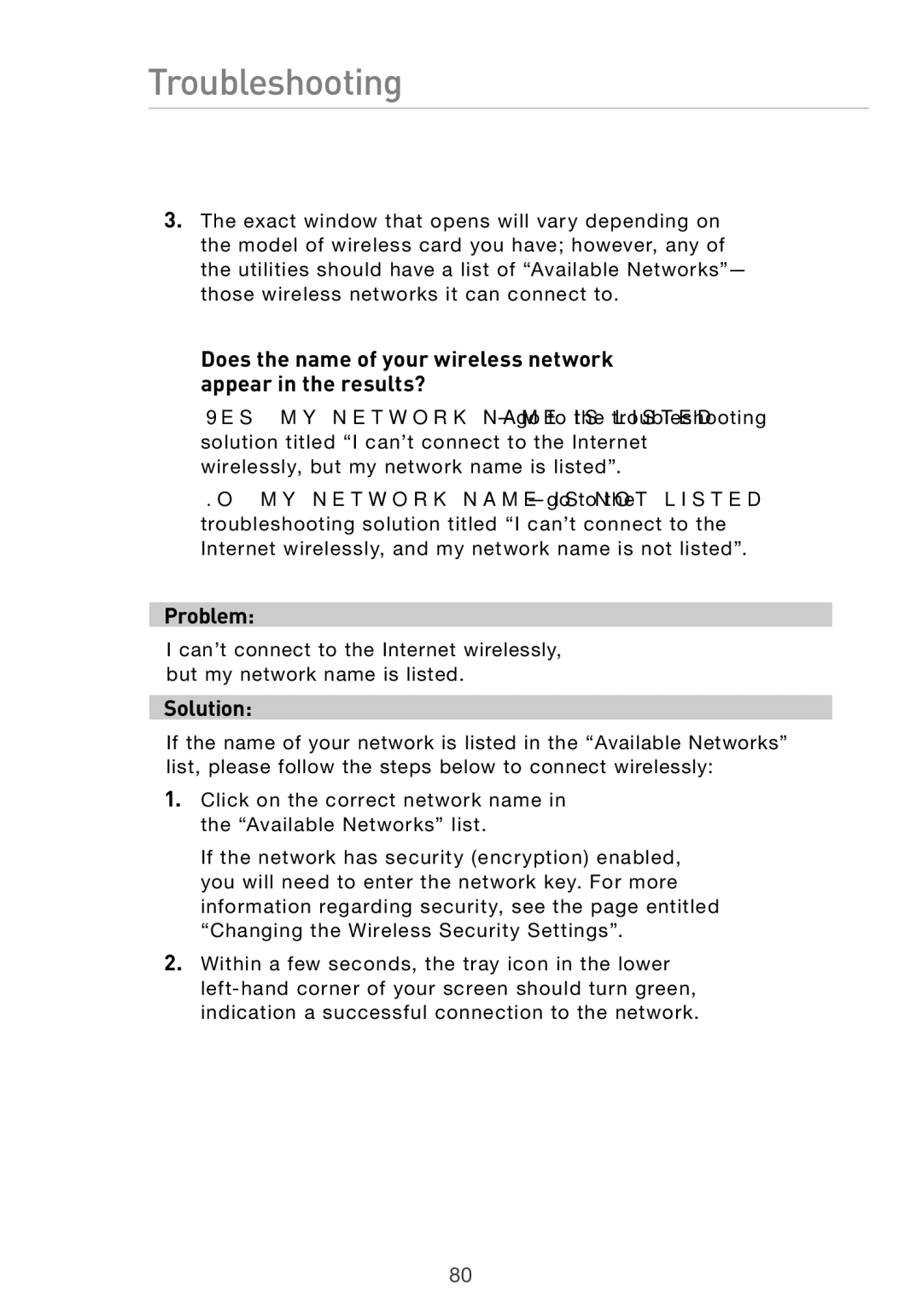Troubleshooting
3.The exact window that opens will vary depending on the model of wireless card you have; however, any of the utilities should have a list of “Available Networks”— those wireless networks it can connect to.
Does the name of your wireless network appear in the results?
Yes, my network name is
No, my network name is not
Problem:
I can’t connect to the Internet wirelessly, but my network name is listed.
Solution:
If the name of your network is listed in the “Available Networks” list, please follow the steps below to connect wirelessly:
1.Click on the correct network name in the “Available Networks” list.
If the network has security (encryption) enabled, you will need to enter the network key. For more information regarding security, see the page entitled “Changing the Wireless Security Settings”.
2.Within a few seconds, the tray icon in the lower
80