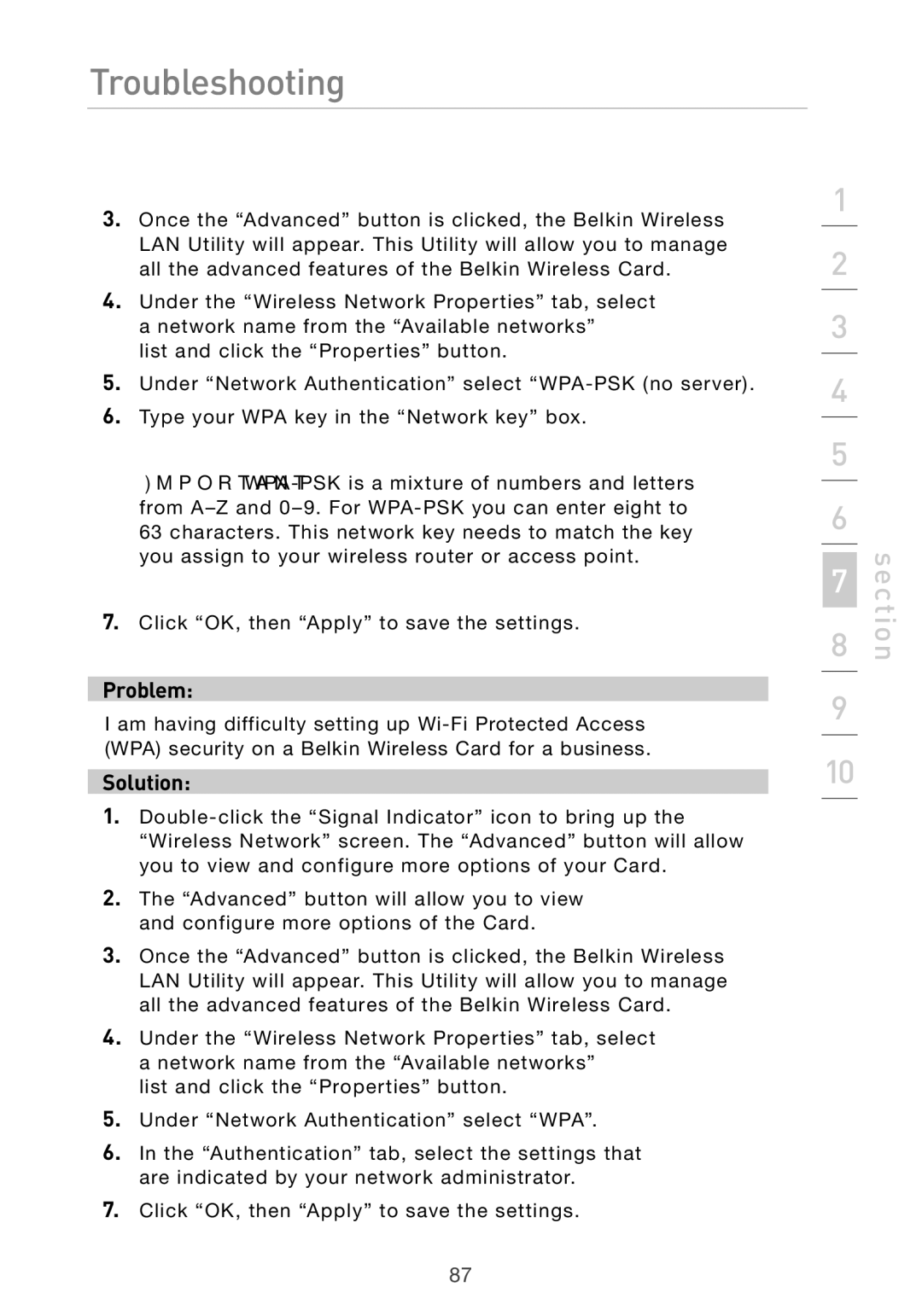Troubleshooting
3.Once the “Advanced” button is clicked, the Belkin Wireless LAN Utility will appear. This Utility will allow you to manage all the advanced features of the Belkin Wireless Card.
4.Under the “Wireless Network Properties” tab, select a network name from the “Available networks”
list and click the “Properties” button.
5.Under “Network Authentication” select
6.Type your WPA key in the “Network key” box.
Important:
7.Click “OK, then “Apply” to save the settings.
Problem:
I am having difficulty setting up
Solution:
1.
2.The “Advanced” button will allow you to view and configure more options of the Card.
3.Once the “Advanced” button is clicked, the Belkin Wireless LAN Utility will appear. This Utility will allow you to manage all the advanced features of the Belkin Wireless Card.
4.Under the “Wireless Network Properties” tab, select a network name from the “Available networks”
list and click the “Properties” button.
5.Under “Network Authentication” select “WPA”.
6.In the “Authentication” tab, select the settings that are indicated by your network administrator.
7.Click “OK, then “Apply” to save the settings.
1
2
3
4
5
6
7
8
9
10
section
87