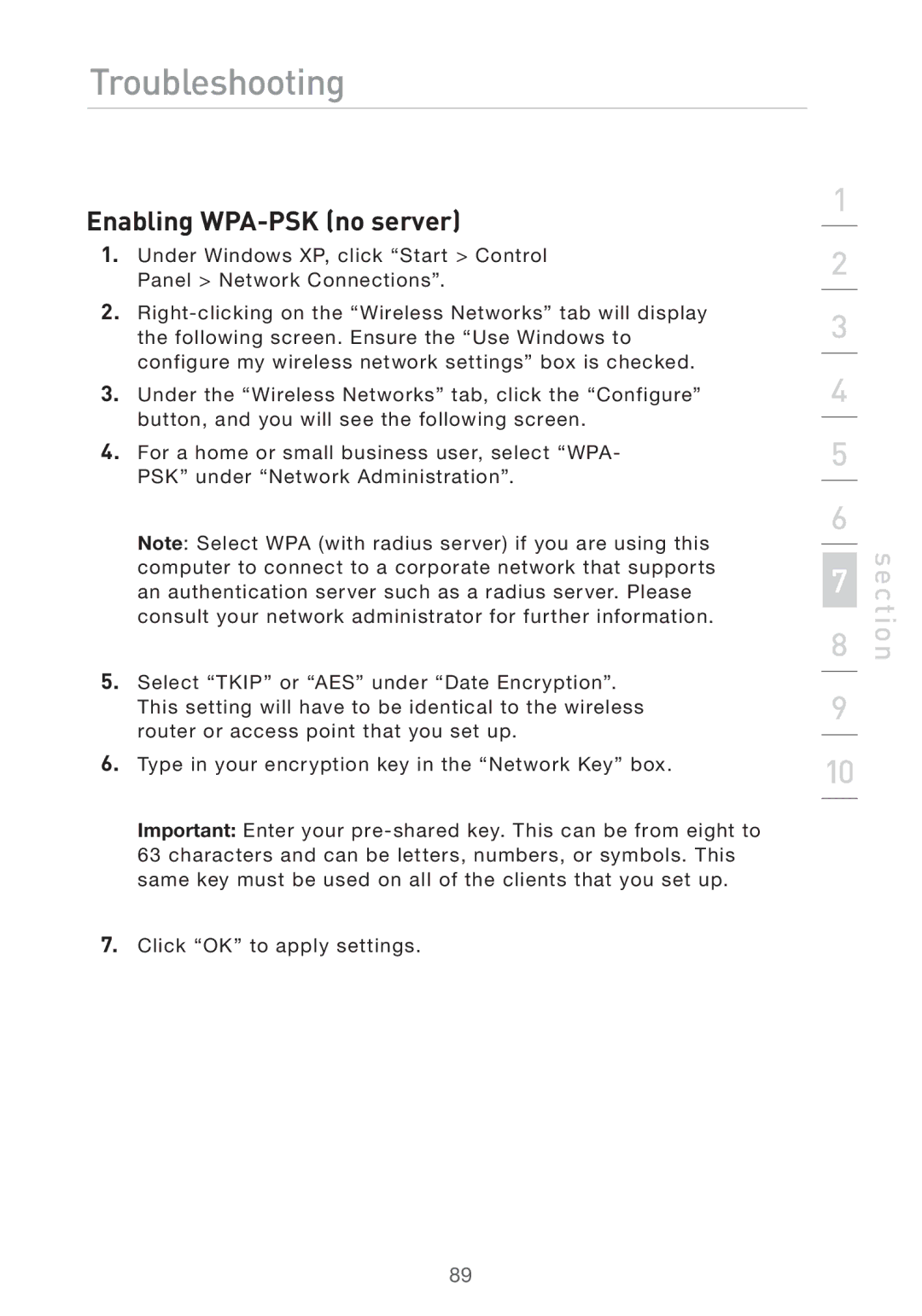Troubleshooting
Enabling WPA-PSK (no server)
1.Under Windows XP, click “Start > Control Panel > Network Connections”.
2.
3.Under the “Wireless Networks” tab, click the “Configure” button, and you will see the following screen.
4.For a home or small business user, select “WPA- PSK” under “Network Administration”.
Note: Select WPA (with radius server) if you are using this computer to connect to a corporate network that supports an authentication server such as a radius server. Please consult your network administrator for further information.
5.Select “TKIP” or “AES” under “Date Encryption”. This setting will have to be identical to the wireless router or access point that you set up.
6.Type in your encryption key in the “Network Key” box.
Important: Enter your
7.Click “OK” to apply settings.
1
2
3
4
5
6
7
8
9
10
section
89