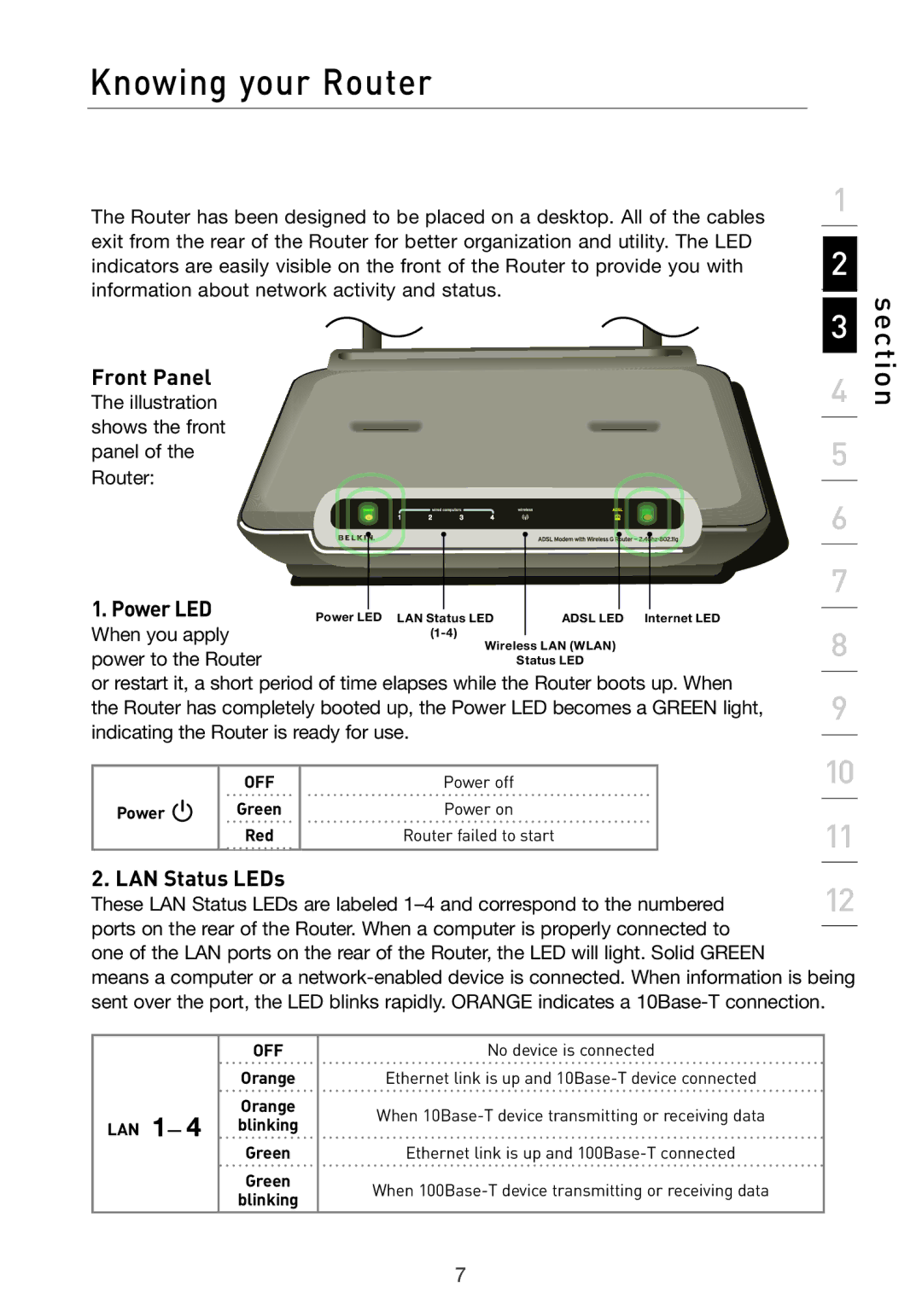Knowing your Router
The Router has been designed to be placed on a desktop. All of the cables | 1 |
| |||
|
| ||||
exit from the rear of the Router for better organization and utility. The LED | 2 |
| |||
indicators are easily visible on the front of the Router to provide you with |
| ||||
information about network activity and status. |
|
| section | ||
|
|
|
| 3 | |
Front Panel |
|
|
| 4 | |
The illustration |
|
|
| ||
shows the front |
|
|
| 5 |
|
panel of the |
|
|
|
| |
Router: |
|
|
|
|
|
|
|
|
| 6 |
|
1. Power LED |
|
|
| 7 |
|
| Power LED LAN Status LED | ADSL LED Internet LED |
|
| |
When you apply |
|
| 8 |
| |
power to the Router | Wireless LAN (WLAN) |
| |||
| Status LED |
| |||
|
|
| |||
or restart it, a short period of time elapses while the Router boots up. When | 9 |
| |||
the Router has completely booted up, the Power LED becomes a GREEN light, |
| ||||
indicating the Router is ready for use. |
|
|
| ||
| OFF | Power off |
| 10 |
|
Power | Green | Power on |
| 11 |
|
| Red | Router failed to start |
| ||
2. LAN Status LEDs |
|
| 12 |
| |
These LAN Status LEDs are labeled |
| ||||
ports on the rear of the Router. When a computer is properly connected to |
|
| |||
one of the LAN ports on the rear of the Router, the LED will light. Solid GREEN |
|
| |||
means a computer or a |
| ||||
sent over the port, the LED blinks rapidly. ORANGE indicates a |
| ||||
| OFF | No device is connected |
|
| |
| Orange | Ethernet link is up and |
|
| |
| Orange | When |
|
| |
LAN — | blinking |
|
| ||
|
|
|
| ||
| Green | Ethernet link is up and |
|
| |
| Green |
|
|
|
|
blinking | When |
|
7