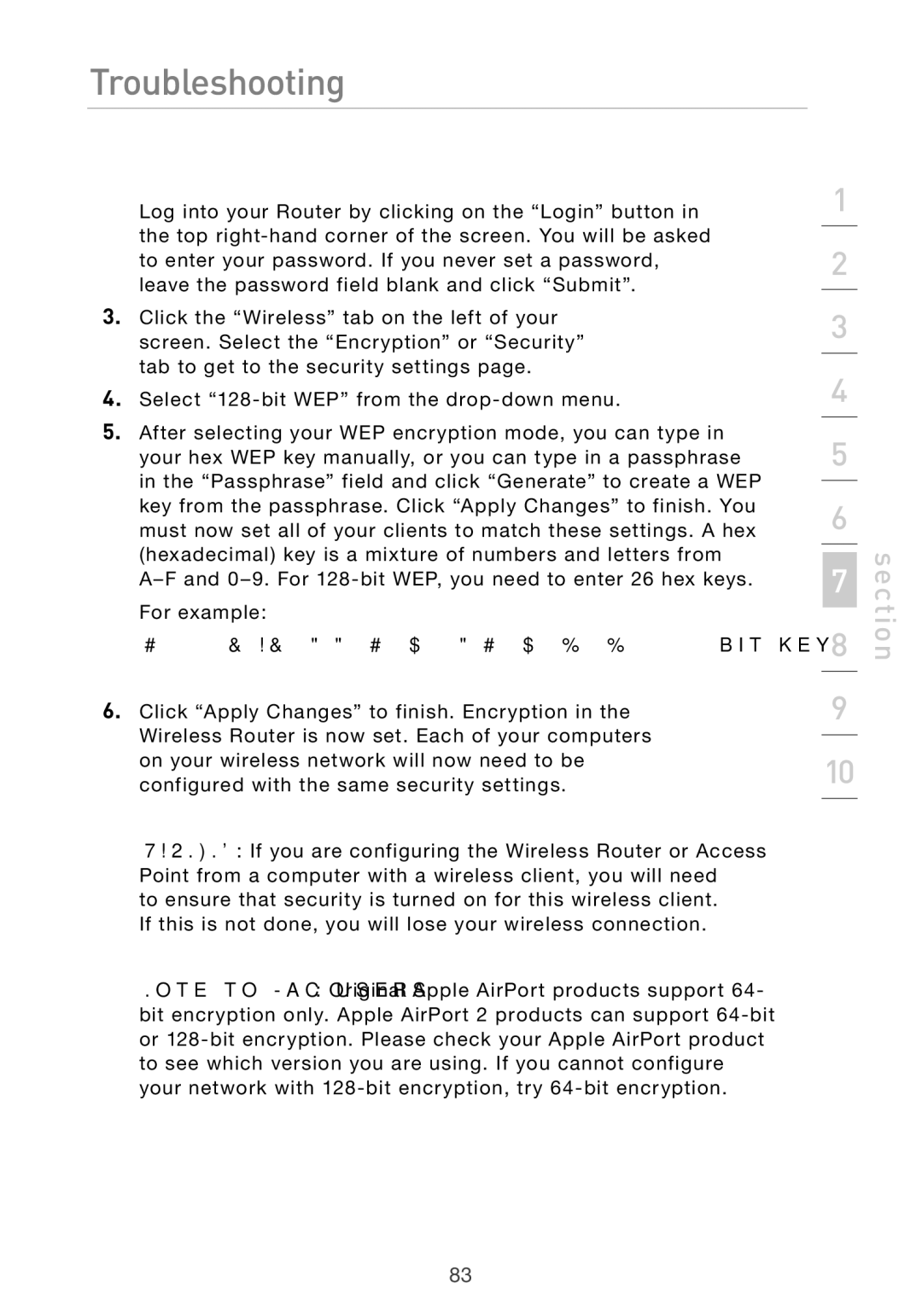Troubleshooting
Log into your Router by clicking on the “Login” button in the top
3.Click the “Wireless” tab on the left of your screen. Select the “Encryption” or “Security” tab to get to the security settings page.
4.Select
5.After selecting your WEP encryption mode, you can type in your hex WEP key manually, or you can type in a passphrase in the “Passphrase” field and click “Generate” to create a WEP key from the passphrase. Click “Apply Changes” to finish. You must now set all of your clients to match these settings. A hex (hexadecimal) key is a mixture of numbers and letters from
C3 03 0F AF 4B B2 C3 D4 4B C3 D4 E7 E4 = 128-bit key
6.Click “Apply Changes” to finish. Encryption in the Wireless Router is now set. Each of your computers on your wireless network will now need to be configured with the same security settings.
WARNING: If you are configuring the Wireless Router or Access Point from a computer with a wireless client, you will need
to ensure that security is turned on for this wireless client. If this is not done, you will lose your wireless connection.
Note to Mac users: Original Apple AirPort products support 64- bit encryption only. Apple AirPort 2 products can support
1
2
3
4
5
6
7
8
9
10
section
83