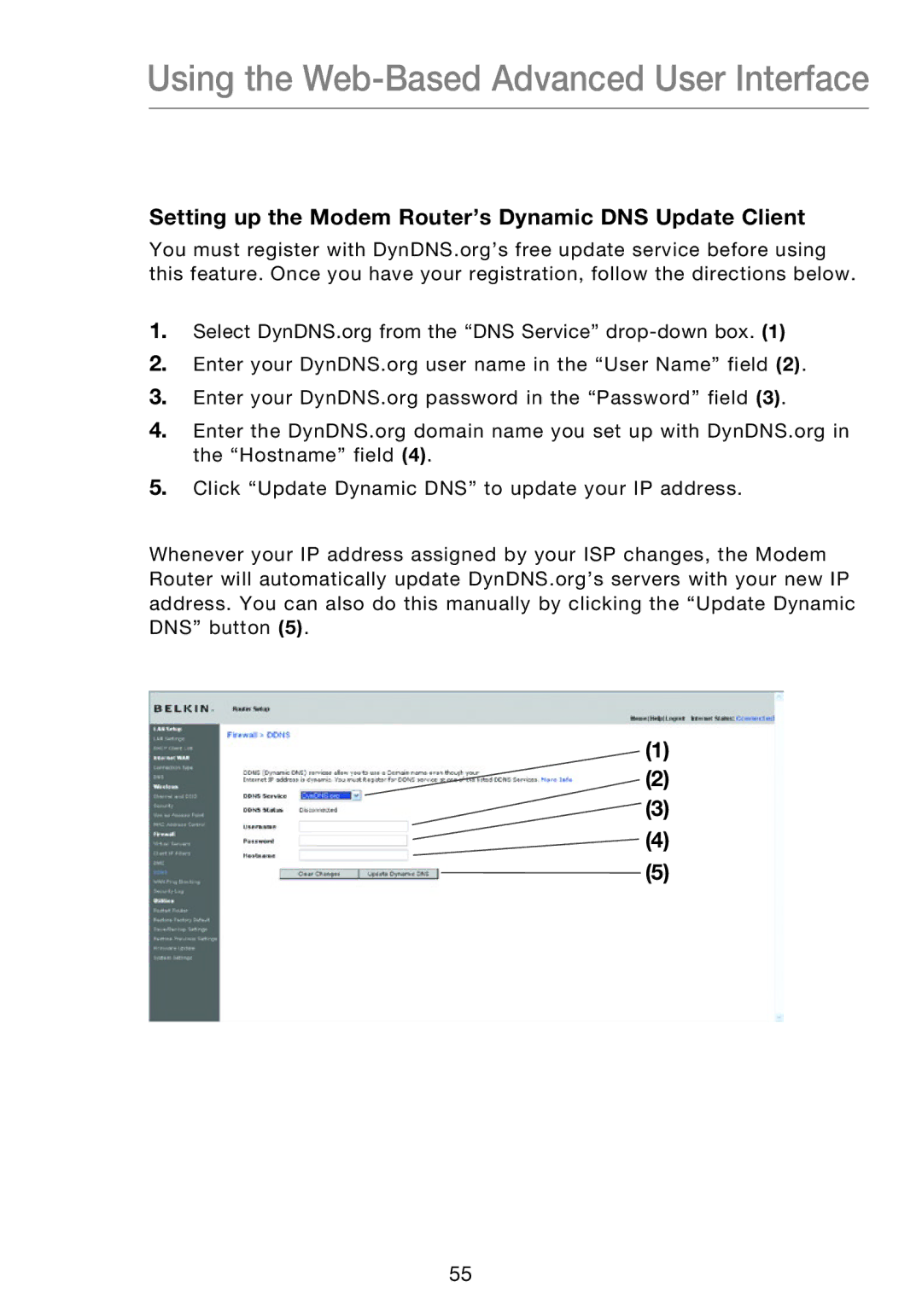Using the Web-Based Advanced User Interface
Setting up the Modem Router’s Dynamic DNS Update Client
You must register with DynDNS.org’s free update service before using this feature. Once you have your registration, follow the directions below.
1.Select DynDNS.org from the “DNS Service”
2.Enter your DynDNS.org user name in the “User Name” field (2).
3.Enter your DynDNS.org password in the “Password” field (3).
4.Enter the DynDNS.org domain name you set up with DynDNS.org in the “Hostname” field (4).
5.Click “Update Dynamic DNS” to update your IP address.
Whenever your IP address assigned by your ISP changes, the Modem Router will automatically update DynDNS.org’s servers with your new IP address. You can also do this manually by clicking the “Update Dynamic DNS” button (5).
(1)
(2)
(3) ![]() (4)
(4)
(5)
55