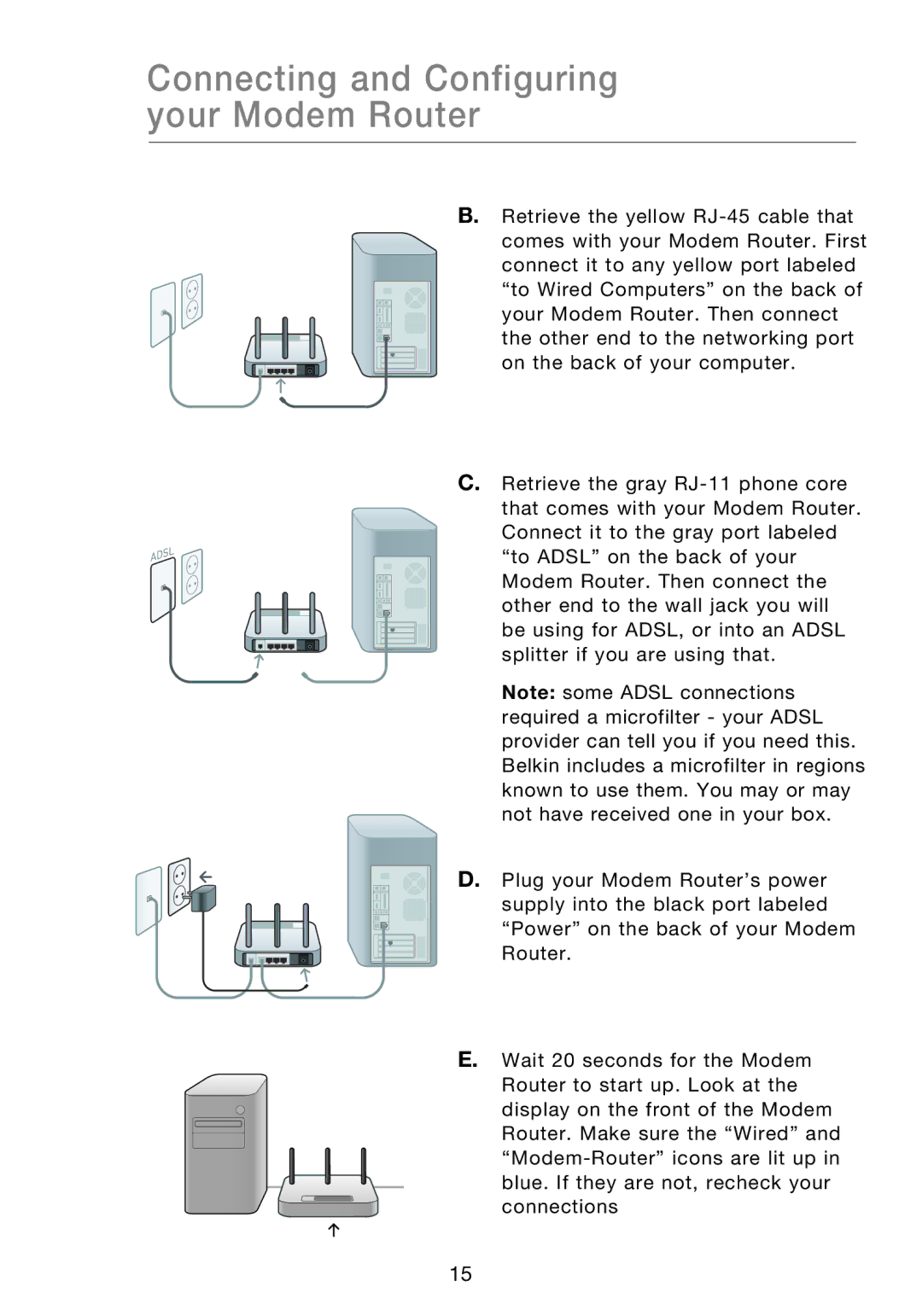Connecting and Configuring your Modem Router
B.Retrieve the yellow
“to Wired Computers” on the back of your Modem Router. Then connect the other end to the networking port on the back of your computer.
C.Retrieve the gray
“to ADSL” on the back of your Modem Router. Then connect the other end to the wall jack you will be using for ADSL, or into an ADSL splitter if you are using that.
Note: some ADSL connections required a microfilter - your ADSL provider can tell you if you need this. Belkin includes a microfilter in regions known to use them. You may or may not have received one in your box.
D. Plug your Modem Router’s power supply into the black port labeled “Power” on the back of your Modem Router.
E.Wait 20 seconds for the Modem
Router to start up. Look at the display on the front of the Modem Router. Make sure the “Wired” and
15