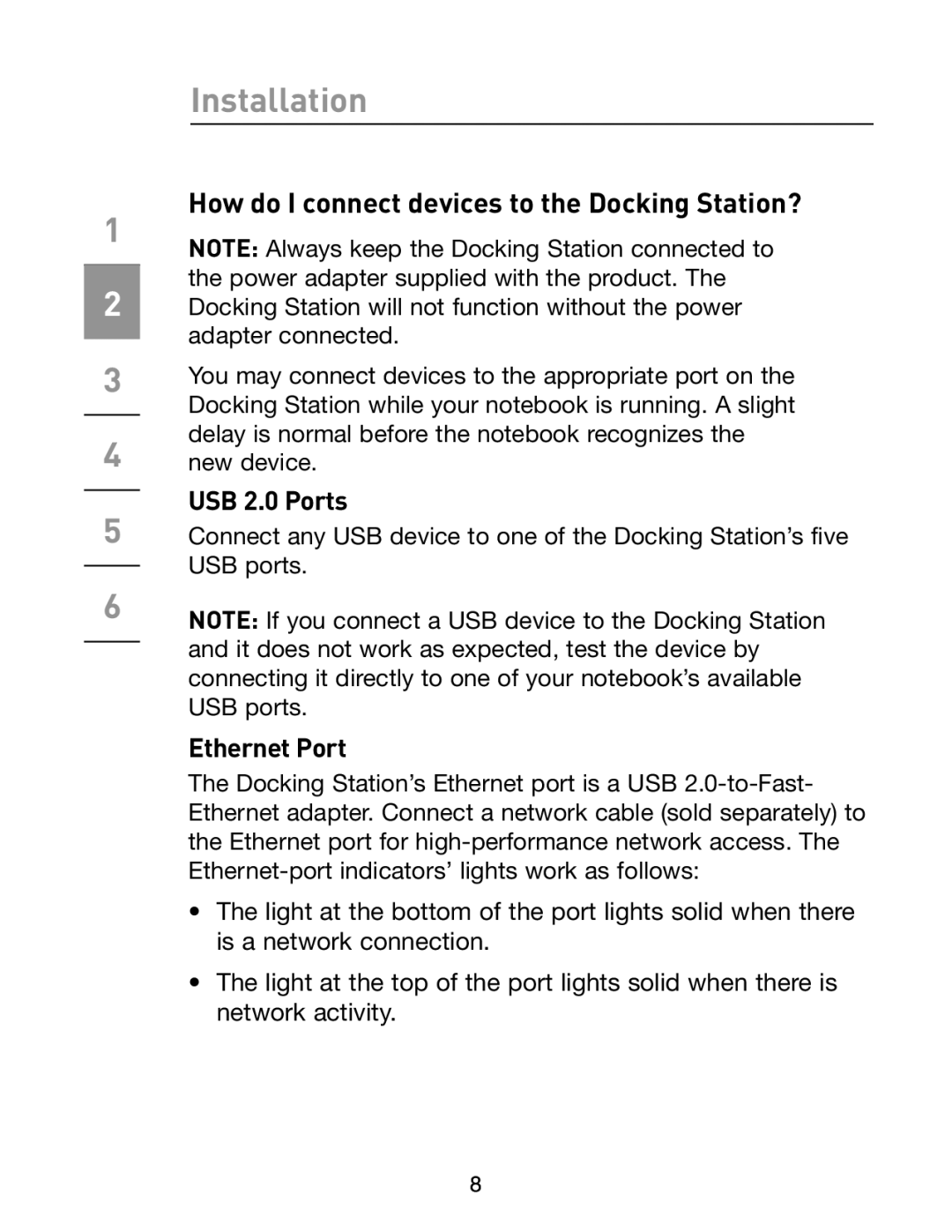1
2
3
4
5
6
Installation
How do I connect devices to the Docking Station?
NOTE: Always keep the Docking Station connected to the power adapter supplied with the product. The Docking Station will not function without the power adapter connected.
You may connect devices to the appropriate port on the Docking Station while your notebook is running. A slight delay is normal before the notebook recognizes the new device.
USB 2.0 Ports
Connect any USB device to one of the Docking Station’s five USB ports.
NOTE: If you connect a USB device to the Docking Station and it does not work as expected, test the device by connecting it directly to one of your notebook’s available USB ports.
Ethernet Port
The Docking Station’s Ethernet port is a USB
•The light at the bottom of the port lights solid when there is a network connection.
•The light at the top of the port lights solid when there is network activity.
8