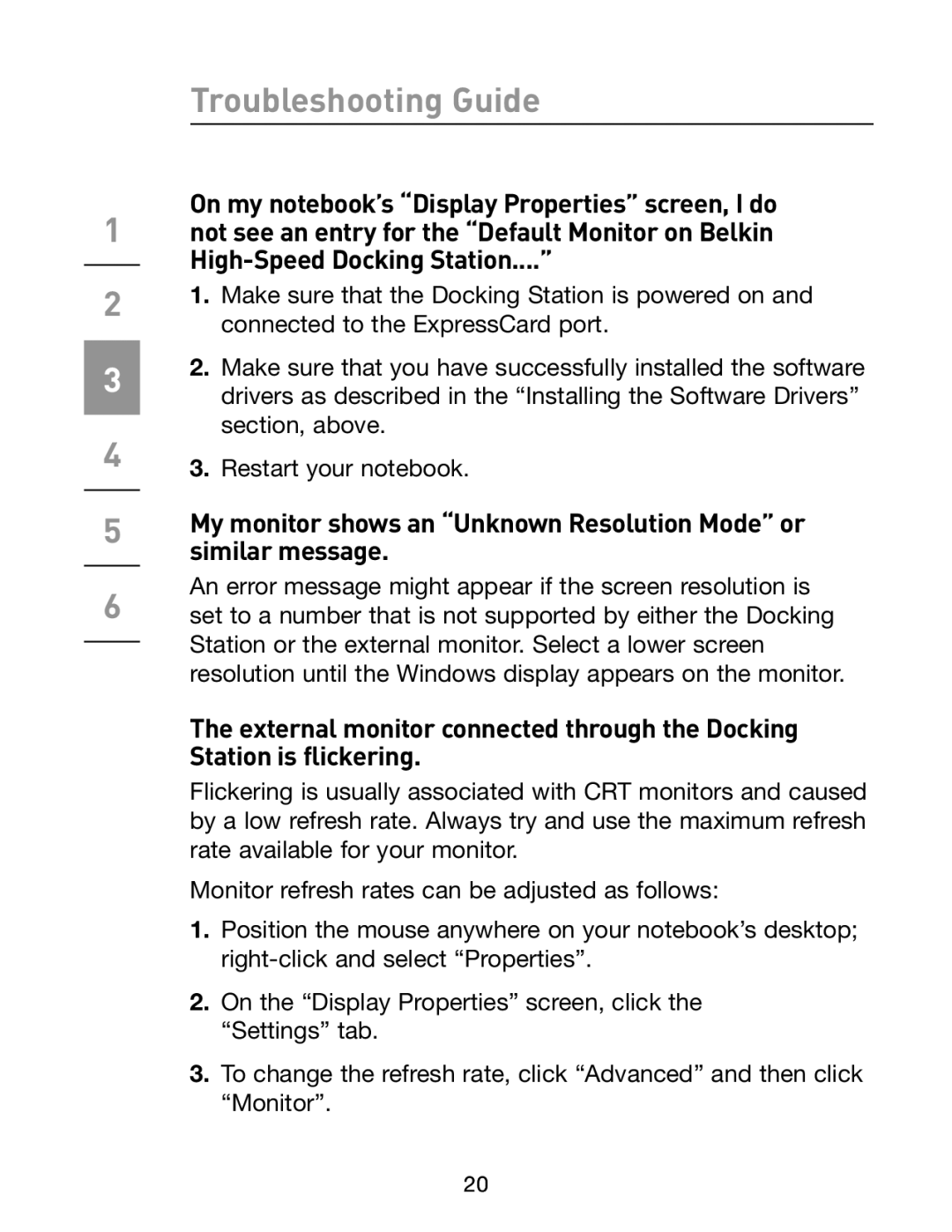1
2
3
4
5
6
Troubleshooting Guide
On my notebook’s “Display Properties” screen, I do not see an entry for the “Default Monitor on Belkin
1.Make sure that the Docking Station is powered on and connected to the ExpressCard port.
2.Make sure that you have successfully installed the software drivers as described in the “Installing the Software Drivers” section, above.
3.Restart your notebook.
My monitor shows an “Unknown Resolution Mode” or similar message.
An error message might appear if the screen resolution is set to a number that is not supported by either the Docking Station or the external monitor. Select a lower screen resolution until the Windows display appears on the monitor.
The external monitor connected through the Docking Station is flickering.
Flickering is usually associated with CRT monitors and caused by a low refresh rate. Always try and use the maximum refresh rate available for your monitor.
Monitor refresh rates can be adjusted as follows:
1.Position the mouse anywhere on your notebook’s desktop;
2.On the “Display Properties” screen, click the “Settings” tab.
3.To change the refresh rate, click “Advanced” and then click “Monitor”.
20