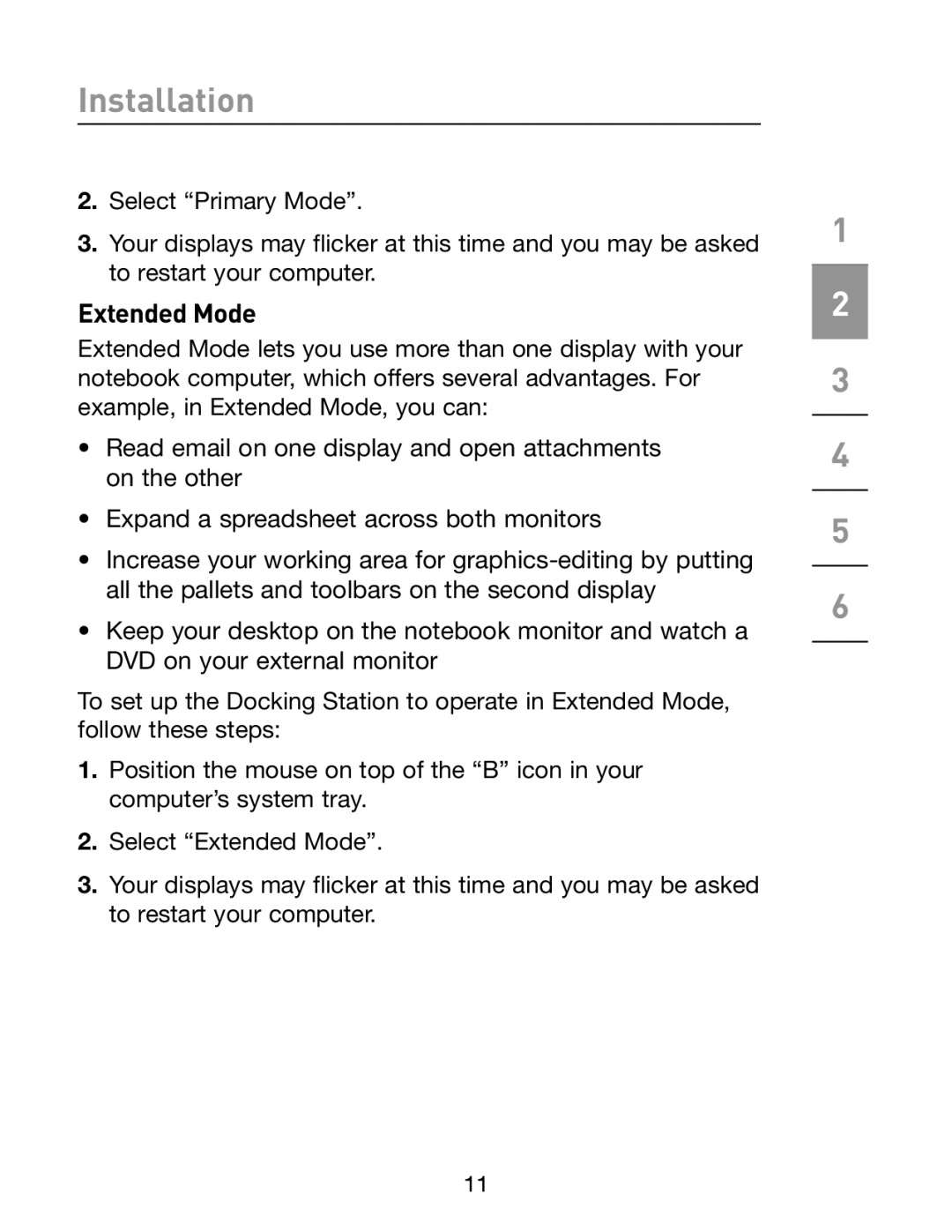Installation
2.Select “Primary Mode”.
3.Your displays may flicker at this time and you may be asked to restart your computer.
Extended Mode
Extended Mode lets you use more than one display with your notebook computer, which offers several advantages. For example, in Extended Mode, you can:
•Read email on one display and open attachments on the other
•Expand a spreadsheet across both monitors
•Increase your working area for
•Keep your desktop on the notebook monitor and watch a DVD on your external monitor
To set up the Docking Station to operate in Extended Mode, follow these steps:
1.Position the mouse on top of the “B” icon in your computer’s system tray.
2.Select “Extended Mode”.
3.Your displays may flicker at this time and you may be asked to restart your computer.
1
2
3
4
5
6
11