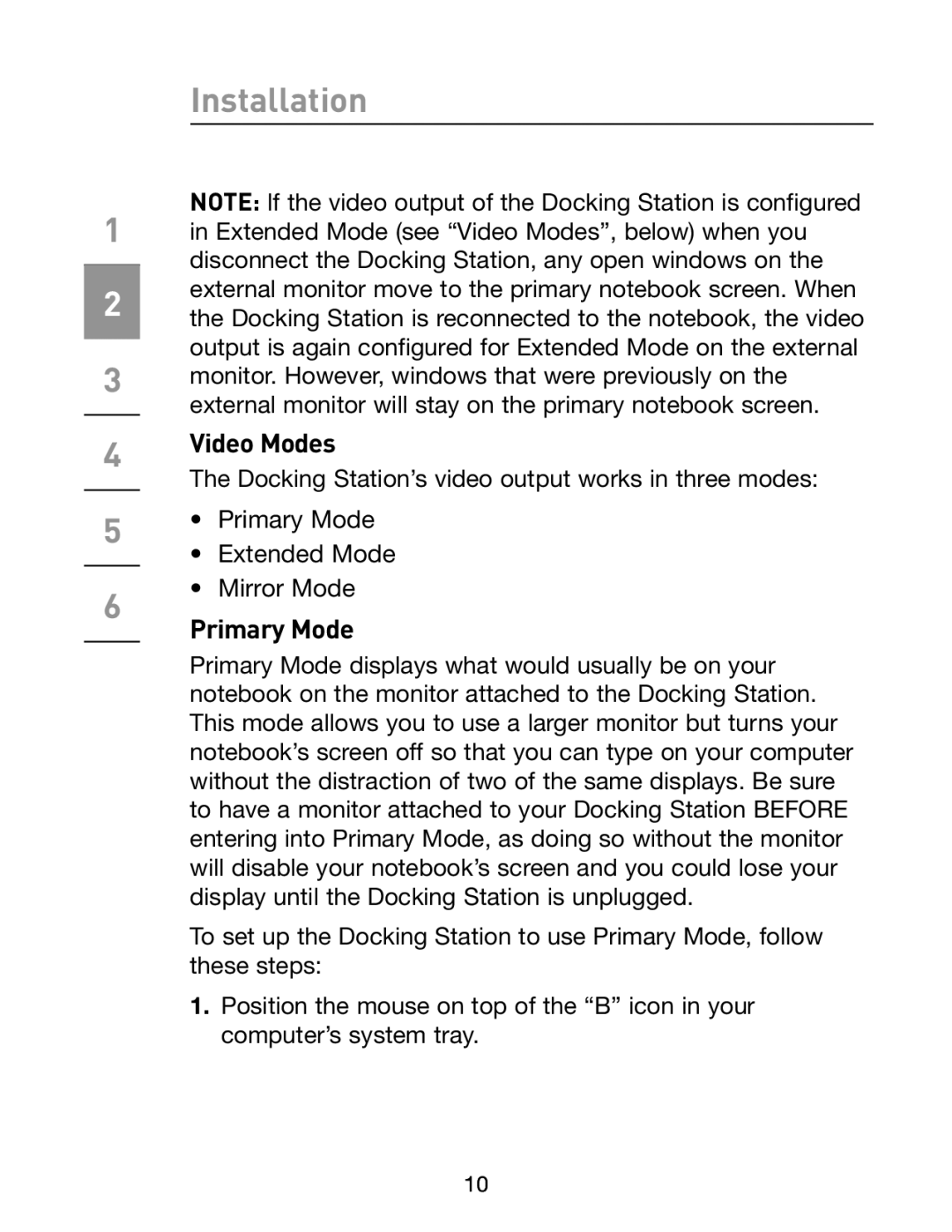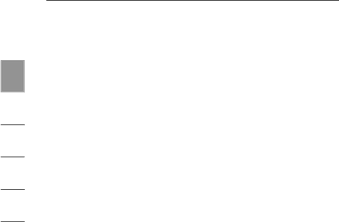
1
2
3
4
5
6
Installation
NOTE: lf the video output of the Docking Station is configured in Extended Mode (see “Video Modes”, below) when you disconnect the Docking Station, any open windows on the external monitor move to the primary notebook screen. When the Docking Station is reconnected to the notebook, the video output is again configured for Extended Mode on the external monitor. However, windows that were previously on the external monitor will stay on the primary notebook screen.
Video Modes
The Docking Station’s video output works in three modes:
•Primary Mode
•Extended Mode
•Mirror Mode
Primary Mode
Primary Mode displays what would usually be on your notebook on the monitor attached to the Docking Station. This mode allows you to use a larger monitor but turns your notebook’s screen off so that you can type on your computer without the distraction of two of the same displays. Be sure to have a monitor attached to your Docking Station BEFORE entering into Primary Mode, as doing so without the monitor will disable your notebook’s screen and you could lose your display until the Docking Station is unplugged.
To set up the Docking Station to use Primary Mode, follow these steps:
1.Position the mouse on top of the “B” icon in your computer’s system tray.
10