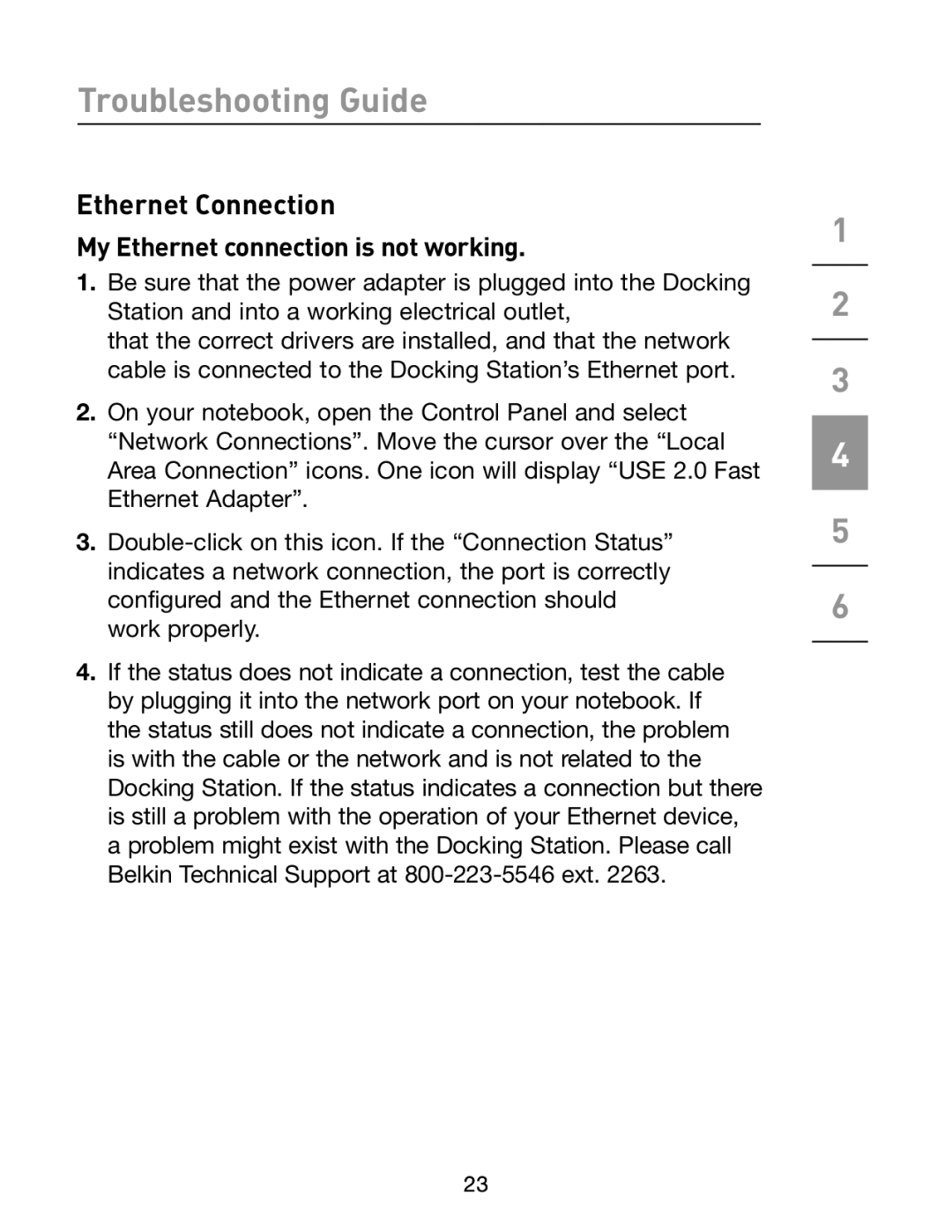Troubleshooting Guide
Ethernet Connection
My Ethernet connection is not working.
1.Be sure that the power adapter is plugged into the Docking Station and into a working electrical outlet,
that the correct drivers are installed, and that the network cable is connected to the Docking Station’s Ethernet port.
2.On your notebook, open the Control Panel and select “Network Connections”. Move the cursor over the “Local Area Connection” icons. One icon will display “USE 2.0 Fast Ethernet Adapter”.
3.
4.If the status does not indicate a connection, test the cable by plugging it into the network port on your notebook. If the status still does not indicate a connection, the problem is with the cable or the network and is not related to the Docking Station. If the status indicates a connection but there is still a problem with the operation of your Ethernet device, a problem might exist with the Docking Station. Please call Belkin Technical Support at
1
2
3
4
5
6
23