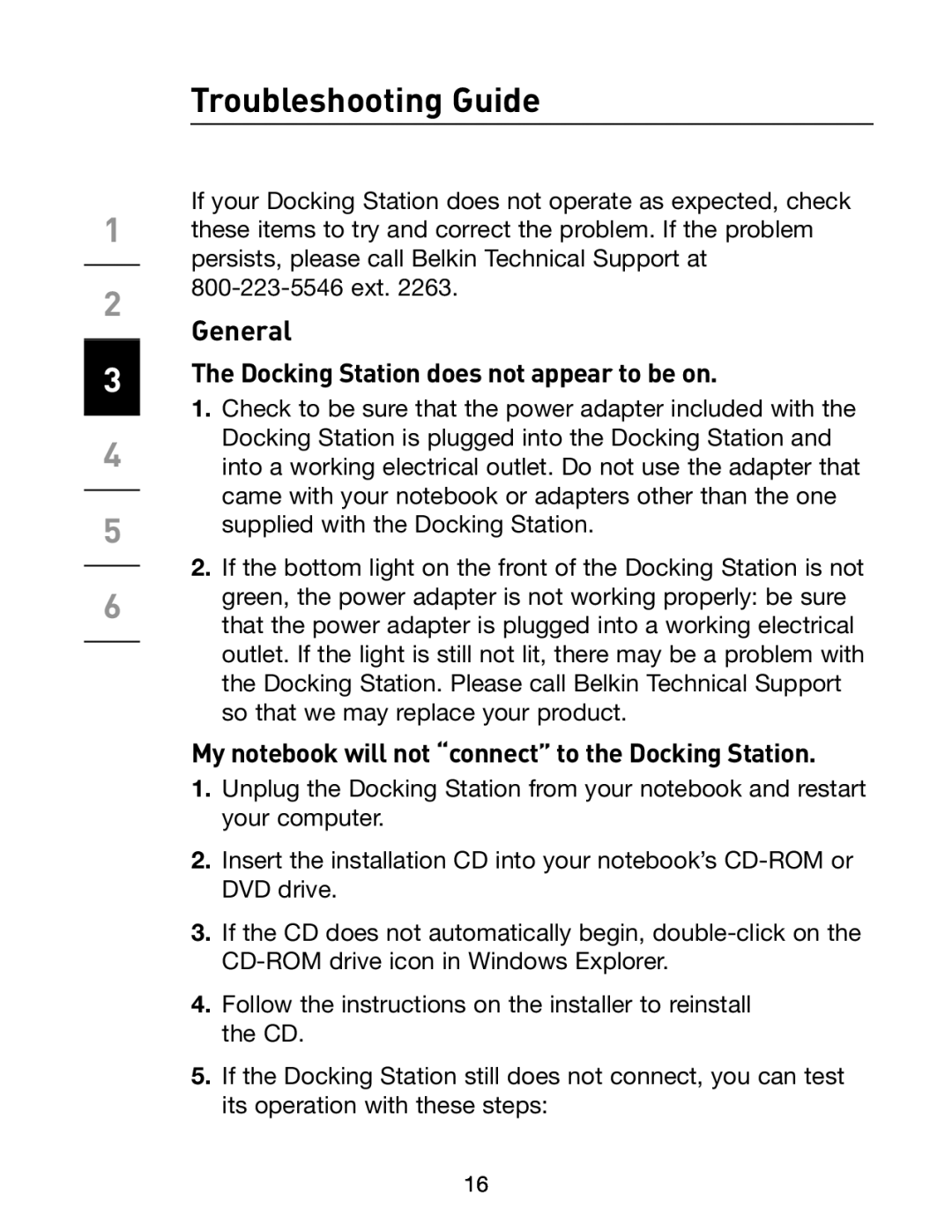1
2
3
4
5
6
Troubleshooting Guide
If your Docking Station does not operate as expected, check these items to try and correct the problem. If the problem persists, please call Belkin Technical Support at
General
The Docking Station does not appear to be on.
1.Check to be sure that the power adapter included with the Docking Station is plugged into the Docking Station and into a working electrical outlet. Do not use the adapter that came with your notebook or adapters other than the one supplied with the Docking Station.
2.If the bottom light on the front of the Docking Station is not green, the power adapter is not working properly: be sure that the power adapter is plugged into a working electrical outlet. If the light is still not lit, there may be a problem with the Docking Station. Please call Belkin Technical Support so that we may replace your product.
My notebook will not “connect” to the Docking Station.
1.Unplug the Docking Station from your notebook and restart your computer.
2.Insert the installation CD into your notebook’s
3.If the CD does not automatically begin,
4.Follow the instructions on the installer to reinstall the CD.
5.If the Docking Station still does not connect, you can test its operation with these steps:
16