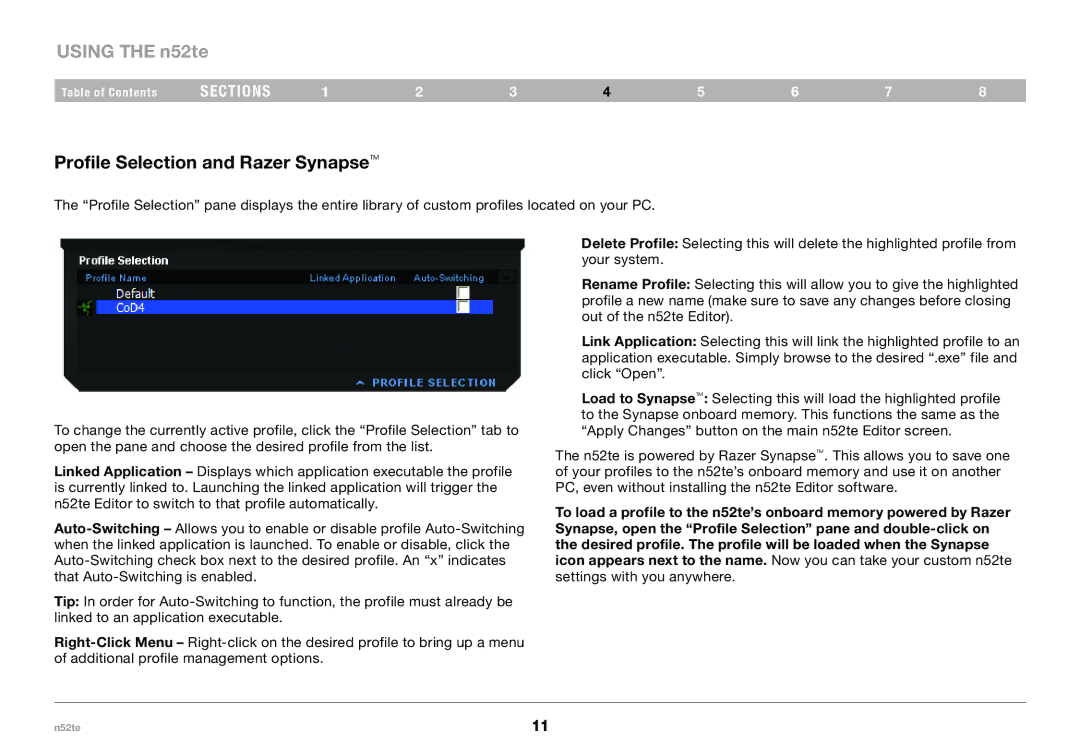USING THE n52te
Table of Contents | sections | 1 | 2 | 3 | 4 | 5 | 6 | 7 | 8 |
Profile Selection and Razer Synapse™
The “Profile Selection” pane displays the entire library of custom profiles located on your PC.
To change the currently active profile, click the “Profile Selection” tab to open the pane and choose the desired profile from the list.
Linked Application – Displays which application executable the profile is currently linked to. Launching the linked application will trigger the n52te Editor to switch to that profile automatically.
Tip: In order for
Delete Profile: Selecting this will delete the highlighted profile from your system.
Rename Profile: Selecting this will allow you to give the highlighted profile a new name (make sure to save any changes before closing out of the n52te Editor).
Link Application: Selecting this will link the highlighted profile to an application executable. Simply browse to the desired “.exe” file and click “Open”.
Load to Synapse™: Selecting this will load the highlighted profile to the Synapse onboard memory. This functions the same as the “Apply Changes” button on the main n52te Editor screen.
The n52te is powered by Razer Synapse™. This allows you to save one of your profiles to the n52te’s onboard memory and use it on another PC, even without installing the n52te Editor software.
To load a profile to the n52te’s onboard memory powered by Razer Synapse, open the “Profile Selection” pane and
settings with you anywhere.
n52te | 11 |