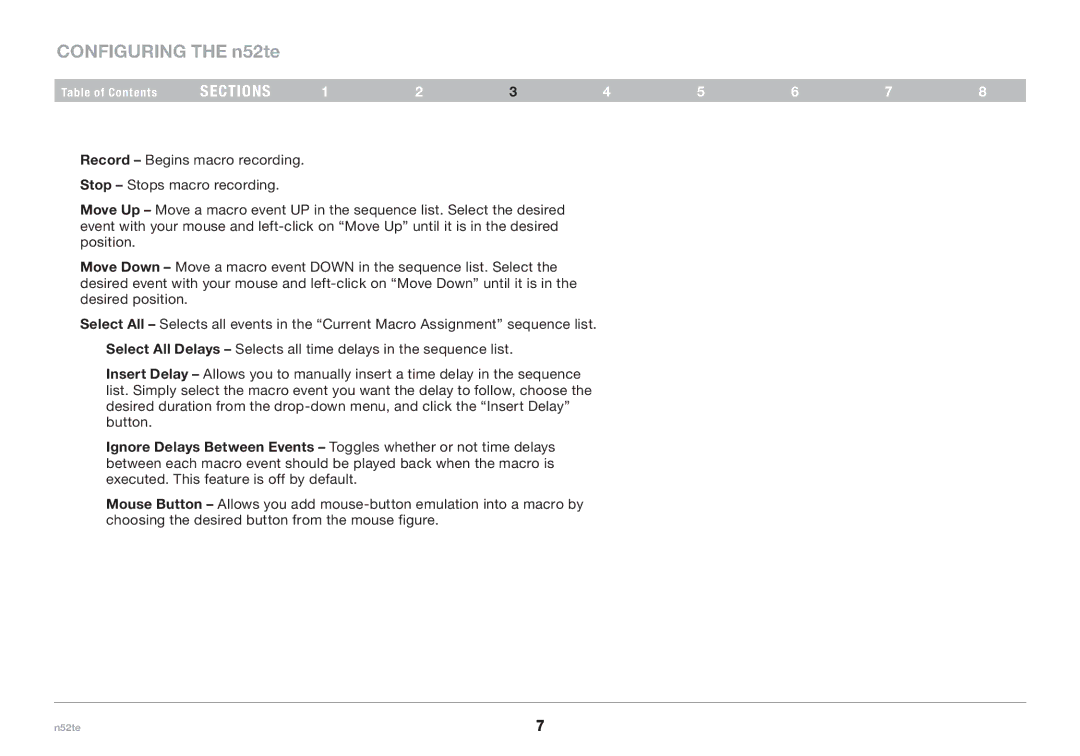CONFIGURING THE n52te
Table of Contents | sections | 1 | 2 | 3 | 4 | 5 | 6 | 7 | 8 |
Record – Begins macro recording. Stop – Stops macro recording.
Move Up – Move a macro event UP in the sequence list. Select the desired event with your mouse and
Move Down – Move a macro event DOWN in the sequence list. Select the desired event with your mouse and
Select All – Selects all events in the “Current Macro Assignment” sequence list. Select All Delays – Selects all time delays in the sequence list.
Insert Delay – Allows you to manually insert a time delay in the sequence list. Simply select the macro event you want the delay to follow, choose the desired duration from the
Ignore Delays Between Events – Toggles whether or not time delays between each macro event should be played back when the macro is executed. This feature is off by default.
Mouse Button – Allows you add
n52te | 7 |