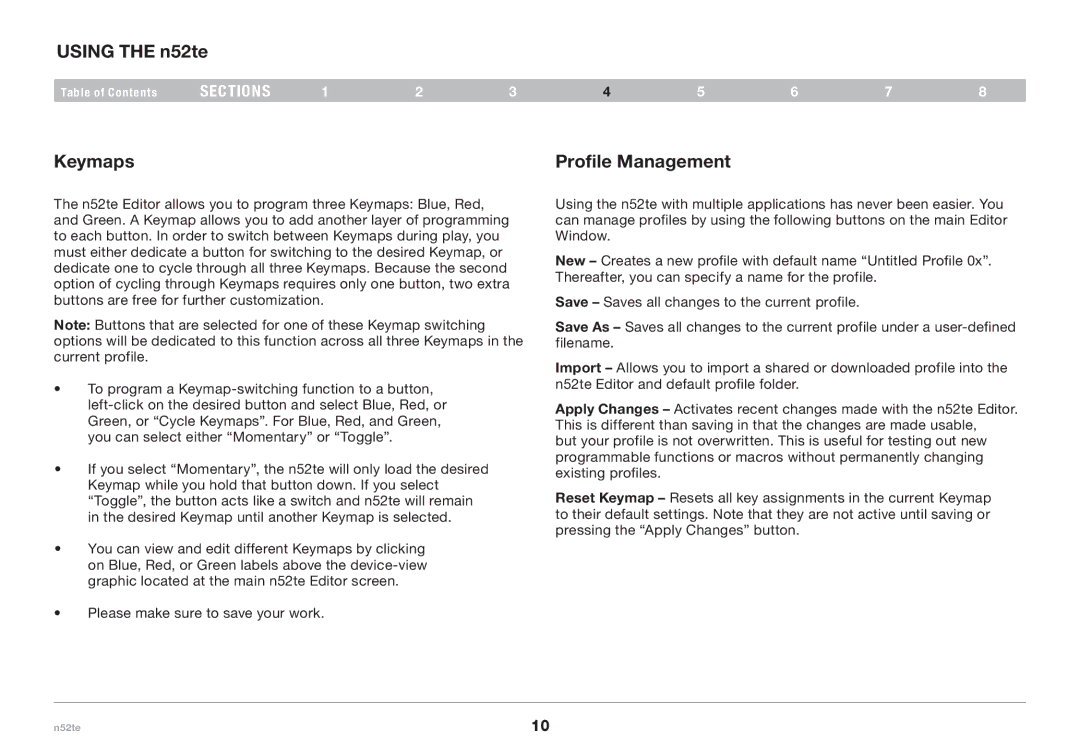USING THE n52te
Table of Contents | sections | 1 | 2 | 3 | 4 | 5 | 6 | 7 | 8 |
Keymaps
The n52te Editor allows you to program three Keymaps: Blue, Red, and Green. A Keymap allows you to add another layer of programming to each button. In order to switch between Keymaps during play, you must either dedicate a button for switching to the desired Keymap, or dedicate one to cycle through all three Keymaps. Because the second option of cycling through Keymaps requires only one button, two extra buttons are free for further customization.
Note: Buttons that are selected for one of these Keymap switching options will be dedicated to this function across all three Keymaps in the current profile.
•To program a
•If you select “Momentary”, the n52te will only load the desired
Keymap while you hold that button down. If you select “Toggle”, the button acts like a switch and n52te will remain in the desired Keymap until another Keymap is selected.
•You can view and edit different Keymaps by clicking on Blue, Red, or Green labels above the
•Please make sure to save your work.
Profile Management
Using the n52te with multiple applications has never been easier. You can manage profiles by using the following buttons on the main Editor Window.
New – Creates a new profile with default name “Untitled Profile 0x”. Thereafter, you can specify a name for the profile.
Save – Saves all changes to the current profile.
Save As – Saves all changes to the current profile under a
Import – Allows you to import a shared or downloaded profile into the n52te Editor and default profile folder.
Apply Changes – Activates recent changes made with the n52te Editor. This is different than saving in that the changes are made usable,
but your profile is not overwritten. This is useful for testing out new programmable functions or macros without permanently changing existing profiles.
Reset Keymap – Resets all key assignments in the current Keymap to their default settings. Note that they are not active until saving or pressing the “Apply Changes” button.
n52te | 10 |