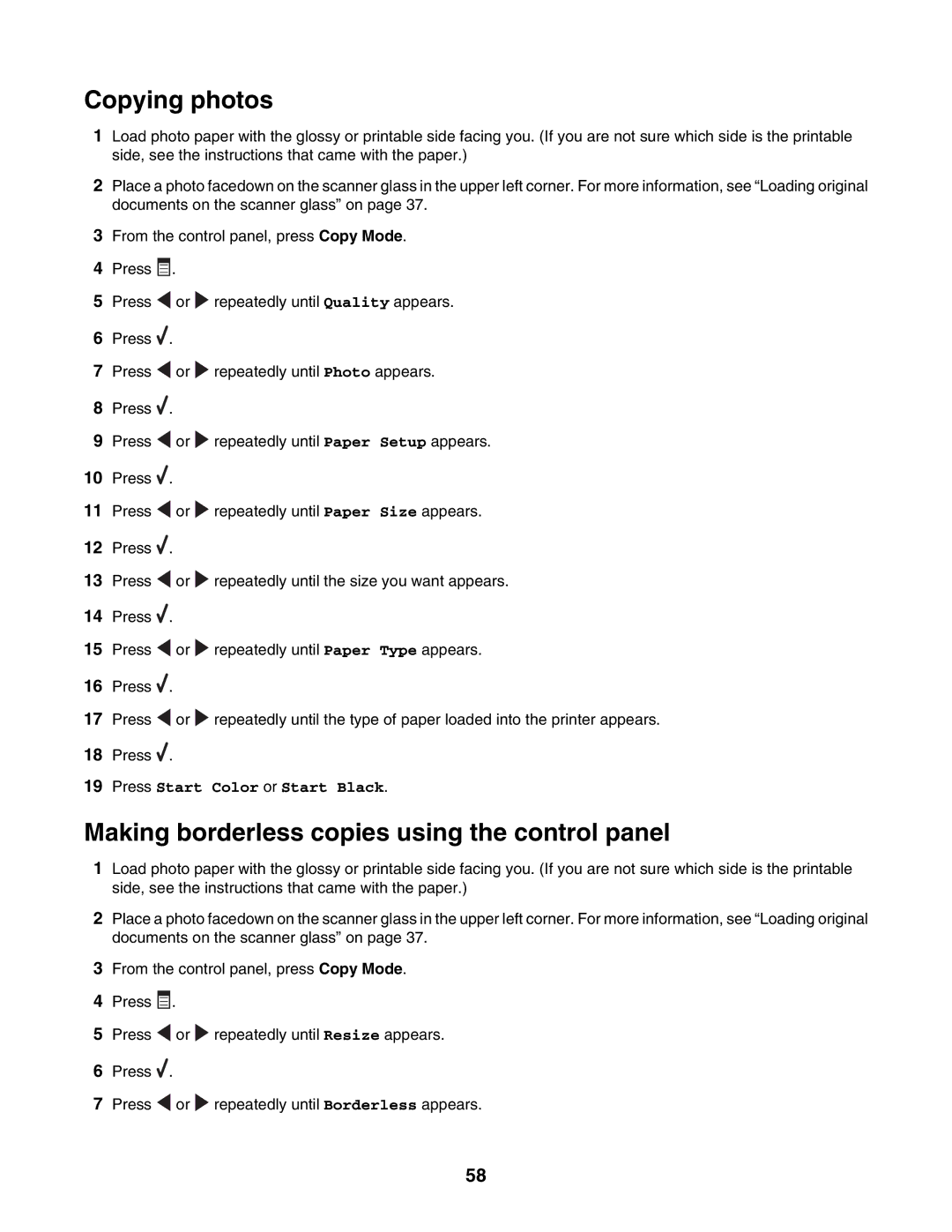Copying photos
1Load photo paper with the glossy or printable side facing you. (If you are not sure which side is the printable side, see the instructions that came with the paper.)
2Place a photo facedown on the scanner glass in the upper left corner. For more information, see “Loading original documents on the scanner glass” on page 37.
3From the control panel, press Copy Mode.
4Press ![]()
![]()
![]() .
.
5Press ![]() or
or ![]() repeatedly until Quality appears.
repeatedly until Quality appears.
6Press ![]() .
.
7Press ![]() or
or ![]() repeatedly until Photo appears.
repeatedly until Photo appears.
8Press ![]() .
.
9Press ![]() or
or ![]() repeatedly until Paper Setup appears.
repeatedly until Paper Setup appears.
10Press ![]() .
.
11Press ![]() or
or ![]() repeatedly until Paper Size appears.
repeatedly until Paper Size appears.
12Press ![]() .
.
13Press ![]() or
or ![]() repeatedly until the size you want appears.
repeatedly until the size you want appears.
14Press ![]() .
.
15Press ![]() or
or ![]() repeatedly until Paper Type appears.
repeatedly until Paper Type appears.
16Press ![]() .
.
17Press ![]() or
or ![]() repeatedly until the type of paper loaded into the printer appears.
repeatedly until the type of paper loaded into the printer appears.
18Press ![]() .
.
19Press Start Color or Start Black.
Making borderless copies using the control panel
1Load photo paper with the glossy or printable side facing you. (If you are not sure which side is the printable side, see the instructions that came with the paper.)
2Place a photo facedown on the scanner glass in the upper left corner. For more information, see “Loading original documents on the scanner glass” on page 37.
3From the control panel, press Copy Mode.
4Press ![]()
![]()
![]() .
.
5Press ![]() or
or ![]() repeatedly until Resize appears.
repeatedly until Resize appears.
6Press ![]() .
.
7Press ![]() or
or ![]() repeatedly until Borderless appears.
repeatedly until Borderless appears.
58